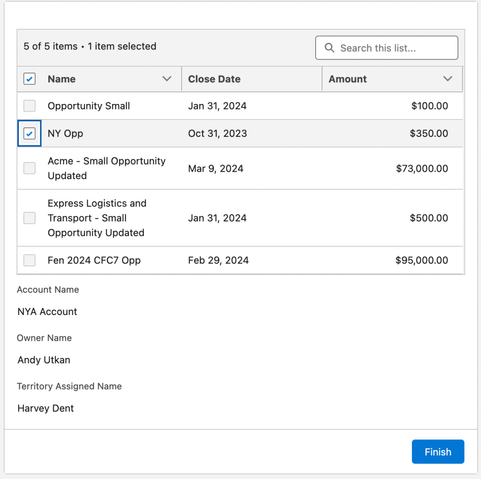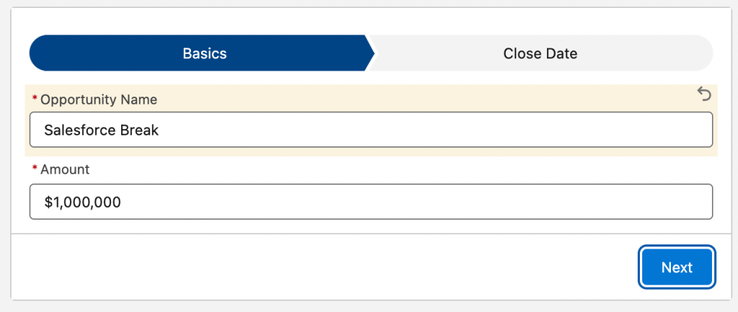#TrailHead
#scotland #beach #sea #ocean #coast #coastal #grass #travel #worldtraveler #wanderlust #cliff #cliffview #oceanview #seaside #northsea #puffins #trail #trailhead #nature #naturephotography #outdoors #greatoutdoors #gooutside #myview #clouds
Got a #Traeger grill yesterday, the smallest one available, the #trailhead. Any suggestions for things to make a in a #smoker would be appreciated.
Yes yes yes yes yes yes yes! I'm a better learner this way! I'm happy, it willstill be a bit rough but not as frustrating and overwhelming. I might also be able to incorprate this into my classes, once we get there, maybe as a fun little exercise? I'm a very, very happy camper right now. I've been wanting this since I started my salesforce journey in 2022. Thank you #Trailhead
https://www.salesforceben.com/introducing-the-next-generation-of-salesforce-superbadges-on-trailhead/?trk=feed_main-feed-card_feed-article-content
#Salesforce #SuperBadges #Learning #Accesibility #Inclusivity
Import and Export with Data Management Tools 1,2,3- #Trailhead #Salesforce
Hi! I'm Shaik Rahaman Aroof. On my channel, you will find quiz answers and Project Challenges of Salesforce Trailhead modules, ... source
https://quadexcel.com/wp/import-and-export-with-data-management-tools-123-trailhead-salesforce/
Top 7 Salesforce Spring 25 Flow Features
Salesforce Releases are triannual updates (Spring, Summer, and Winter) that introduce new features, enhancements, and fixes to the Salesforce platform. These updates are automatically applied to Salesforce environments on an announced schedule. This ensures all users benefit from the latest innovations without requiring manual upgrades. Salesforce Release the Spring 25 functionality to the Preview Developer Orgs.
Preview Developer Orgs allow users to explore and test new features before the release becomes generally available. Salesforce provides sandbox environments or developer editions during the release preview window with the upcoming release functionality. This enables developers and admins to evaluate changes, test compatibility, and prepare their organizations for the new features, ensuring a smooth transition when the release is applied to production environments.
If you can access a preview Org, you can easily experience these new, user-friendly functionalities:
1. Reactive Screen Actions
Screen Flow Reactivity in Salesforce, a feature that enhances efficiency, refers to the capability of screen flow components to dynamically and automatically update based on changes in other components on the same screen without requiring the user to navigate away or manually refresh. This feature improves the user experience by enabling real-time interactivity and reducing the need for complex workarounds or custom code. For instance, when a user modifies a field or selects an option in one component, other components on the screen, such as picklists, formulas, or visibility rules, can immediately adjust their behavior or display relevant data accordingly. Screen Flow Reactivity enhances efficiency in building and using flows by providing a smoother, more intuitive interaction.
Reactive Data Fetching in Screen Flows
In recent releases, the Salesforce flow product team has been rolling out reactivity functionality for screen flows. One popular request for new functionality has been getting data from the org reactively based on user selections on the screen. Josh Dayment’s Data Fetcher package has filled this gap well until the product team can roll out the functionality.
With Spring 25, you can create an autolaunched flow to fetch data from the database and deploy it reactively on screen without needing an action button.
🚨 Use case 👇🏼
A territory assignment reference table is stored in a custom object. When an Opportunity is created and assigned to an Account, the ZIP code on the Account determines who should follow up on the opportunity.
When the user selects an Opportunity row on this data table screen component, the Account, the Owner, and the Assigned Person are displayed per the assignment reference table.
Please note that this functionality also fills a gap with the current data table functionality. Since the lookup fields can only show Ids, the reactive screen action can reactively fetch and display the record’s name for the selected row.
2. Progress Indicator for Flow Stages
The Stage Resource in Salesforce Screen Flows is a feature that allows developers to organize screens into logical stages within a flow. It provides a visual indicator for users, typically in a progress bar or stage tracker, showing their position within the flow and the remaining steps. This resource enhances user experience by providing clarity and context, especially for multi-screen flows that involve complex processes. To use the Stage Resource, you define stages and assign each screen to a specific stage during the flow design process. This helps guide users through the flow in a structured and organized manner, reducing confusion and improving completion rates.
Until this release, Salesforce did not offer a visual progress indicator out of the box.
With this release, a progress indicator is enabled by default. You can change its location and type under the advanced flow settings. Every screen is assigned a stage resource, which determines what label is displayed on the progress indicator. Sadly, the progress indicator does not offer a navigation functionality based on user clicks.
3. Immediate Input Validation in Screen Flows
Screen Flow Validation in Salesforce ensures that the data entered by users in screen flow components meets specified criteria before they can proceed to the next screen or complete the flow. Validation rules are set up within the flow builder by adding Validation Rules to individual screen components. These rules define conditions that the input must satisfy, such as required fields, specific formats, or value ranges. If the user’s input does not meet the criteria, an error message is displayed near the relevant component, preventing them from continuing until the issue is resolved. This feature enhances data accuracy and consistency by ensuring that only valid and complete information is submitted through the flow.
Up until this release, the validation functionality in flow was not reactive. Users only saw the validation message after clicking the Next button. With this release, the validation functionality has been enhanced to be entirely reactive, showing the validation message to the user immediately, similar to component conditional visibility.
4. Email Action Attachment Support
The Email Action in Salesforce Flow allows you to automate the sending of emails directly within a flow. This action enables you to configure and send emails to recipients such as users, contacts, leads, or custom email addresses, using Salesforce Email Templates or dynamically generated content. You can define parameters like subject, body, recipient(s), and attachments, tailoring the email to specific conditions or user inputs within the flow. The Email Action is commonly used for notifications, confirmations, follow-ups, or updates. This streamlines communication processes and enhances user engagement with automated, timely emails.
Email action now supports file attachments. To attach one or multiple files to your email, do the following:
- Get your Content Document object record by name, specifying the full title and the file extension.
- Each content document can have multiple versions in Salesforce. Get the latest Content Version Id for your Content Document(s). If you have multiple attachments, add the Ids to a comma-delimited list using the assignment element.
- Enter the content version Id(s) into the Attachment ID parameter of the email action.
Unlike inserting images from files into text templates for the email body, you don’t need to make your file public before attaching it to your email. If the user running the flow can access the file, it can be attached to the email.
Read more here: How To Attach Files Using the Flow Email Action in Salesforce
5. Get Specifying The Number of Records (Limit)
The LIMIT operator in Salesforce Object Query Language (SOQL) restricts the number of records a query returns. By specifying a numerical value after the LIMIT keyword, you can control the maximum number of rows fetched from the database. For example, SELECT Name FROM Account LIMIT 10 retrieves only the first 10 accounts that match the query criteria. This operator is commonly combined with sorting (using ORDER BY) to ensure specific records are prioritized.
With Spring ’25, the flow builder receives this functionality. Now, the flow developer can specify how many records they want returned as a result of the get element. Please note that collection sort provided this functionality but required an additional element. When getting large datasets, use this functionality to ensure your get won’t fetch more than 50K records. Doing so would yield an error in Salesforce. You can use a max limit of 2,000.
6. Transform Element Can Now Join Collections
Flow builder can now combine source collections from related flow resources into a target collection. This could be particularly useful when you need to combine data from Salesforce with external systems, such as merging order records to create a more comprehensive view of customer transactions. The result? A single, unified dataset that can be used for further processing.
The transform element will now take two source collections and use join keys to produce an inner join. The resulting collection includes field values from both source collections. This functionality is especially useful, when you have an Apex defined collection variable you need to send the data to as an output. This custom variable structure can not be defined and produced within the flow canvas, so far.
Read more here: Transform Element Now Supports Join Collections
7. Various UI and Accessibility Improvements
New Flow Modal Enhancements
The Flow Type Picker modal in Salesforce provides an interface that guides users in selecting the appropriate flow type when creating a new one. It displays categorized options for different flow types, such as Screen Flow, Record-Triggered Flow, Schedule-Triggered Flow, and Platform Event-Triggered Flow, along with descriptions and icons for each. The modal also briefly explains each flow type’s purpose and use cases. This helps users choose the one that best aligns with their business process.
Salesforce has reorganized the modal design again, this time focusing on simplifying automation creation. The new design benefits Salesforce automation newcomers by reducing confusion and guiding users to the correct automation type and template.
What is more confusing than before is that the new experience is only visible when you create a new automation from the Automation Lightning App. The modal is still the same when you create a new flow from Setup.
Resource Search
Resources in Salesforce Flow are elements used to store, manipulate, and reference data throughout the flow. They serve as building blocks to define variables, constants, formulas, collections, and more, enabling dynamic interactions and complex logic within the flow. Resources can hold values such as user inputs, system data, or calculated results and are reusable across different parts of the flow. Previously, when you typed ahead in the resource picker, Salesforce did not return all matching resources accessible under different headings. Therefore, the developers needed more clicks to reach the resources they sought. The resource search is now more powerful, returning results from all types of resources.
Flow Versions
Flow Versions in Salesforce allow you to manage multiple iterations of a flow over time. A new version is created each time a flow is saved or modified, enabling you to track changes and roll back to previous configurations if needed. Only one flow version can be active at a time, meaning users will interact with the specific version marked as “active.” While this versioning system is helpful for iterative improvements, it has limitations; having too many versions may clutter the flow management interface. With Spring 25, flow versions are accessible via the top bar of the flow canvas. Developers can see all flow versions inside the flow canvas and open another version using this new UI.
Keyboard Shortcuts
Salesforce provides keyboard shortcuts in the Flow Canvas to enhance productivity and navigation for flow builders. Salesforce made improvements to the keyboard shortcuts with the Spring 25 release. I thank Yumi Ibrahimzade for discovering the new enhancements. Common shortcuts include using Ctrl + Z (Windows) or Cmd + Z (Mac) to undo changes and Ctrl + Y or Cmd + Y to redo. You can also use arrow keys to navigate elements, Delete or Backspace to remove selected elements, and Ctrl + S or Cmd + S to save the flow. Shortcuts like Tab and Shift + Tab allow you to quickly navigate through screen components or fields. These shortcuts streamline flow creation, reducing reliance on the mouse and making building and adjusting flows efficiently easier.
Please note that there could be modifications to this list as we progress through the release preview schedule.
Conclusion
As we wrap up our exploration of the Spring ’25 Salesforce release, it’s clear that these updates are set to significantly enhance how Salesforce users interact with the platform. This Salesforce release brings a host of new features aimed at improving functionality and user experience, from real-time validation in screen flows to the introduction of email action attachment support, which simplifies the way emails are handled directly within flows.
What do you think of the new flow enhancements? Which new feature is your new favorite?
Explore related content:
Einstein Generative AI for Public Sector Solutions – New Release
A New Era for Salesforce Exams: Transitioning from Examity to Webassessor
Gear Up for TrailblazerDX ’25: Registration is Open!
Salesforce Flow Best Practices
Salesforce Summer ’25 Preview: Major Flow Changes to Watch For
#Admin #Agentforce #AI #Automation #Career #Community #Data #Developer #Lightning #LowCode #Release #Salesforce #Tips #Trailblazer #Trailhead
Project Management Essentials #trailhead #swadhinshrivastav
swadhinshrivastav #trailhead #salesforce #swadhin follow us for more update:- Trailhead:-Swadhin Shrivastav ... source
https://quadexcel.com/wp/project-management-essentials-trailhead-swadhinshrivastav/
I’ve almost completed my little lego Astro. Ive decided to give them a “brain” before I close out their top, which is a link to my profile. I have no idea who will find this someday, but it was fun to make. 😄 #Trailhead #Salesforce
I’ve almost completed my little lego Astro. I added a “brain” before I closed out their top, which is a link to my profile. I have no idea who will find this someday, but it was fun to make. 😄
I got this prize for completing some quests at the annual Dreamforce conference. Shockingly I’ve never completed a Lego kit before.
It’s somewhere between meditative and madness as my big clunky hands try to manage these tiny pieces. 😄
I got this prize for completing some quests at Dreamforce. Shockingly I’ve never completed a Lego kit before. It’s somewhere between meditative and stressful as my big clunky hands try to manage these tiny pieces. 😄 #Salesforce #Trailhead #Dreamforce
@ai6yr the ridge in the last two photos has a pretty distinctive contour. If someone familiar with that ridge happens to see these photos, they may be able to identify the spot. I’m adding a bunch of hashtags here in case there are any Oregon or CA hikers who might have ideas about the location.
#Hiking #HikingTrail #MissingPerson #TrailHiking #Trailhead #TreeLine #Hiker #Geolocation #Oregon #NorthernCA #OakRidge #OakRidgeOR #AccessRoad #FireRoad #ThreeSisters #SistersOR
Tableau Prep Builder Basics [Salesforce Trailhead Answers]
Tableau Prep Builder Basics Upload Every Day until 1M Trailhead Points #Salesforce #Trailhead ... source
https://quadexcel.com/wp/tableau-prep-builder-basics-salesforce-trailhead-answers/
Yesterday's hike gave new meaning to the term #TrailHead.
It’s a bit of disappointment when I see another car at a trail head 🤔 But the owner of the car was not fishing 😉
I met a fly angler a couple of years ago
on a trail to get to a fishing spot of a small creek. He looked at me and told me that he only fished the downstream areas and he was done fishing, so the upstream area was not messed up by anybody. He read my mind 🤔
#FlyFishing #Fishing #Hiking #Walking #Nature #Creek #Car #Parking #TrailHead