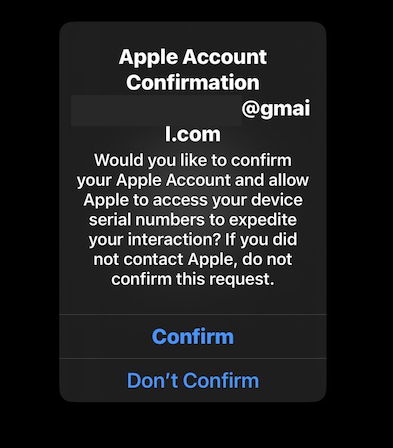Hello, all. I'm popping in here to say hi, I'm still around and doing fine, but becoming a bit of a social media hermit. Sorry to those who've checked in on me and not heard back. You know who you are. I adore you all. I'm not ignoring you, I've just not been looking and haven't seen you. I'll try to do better.
I'm a 40-something woman with kids and cats living in a crazy, off-the-wall family about whom I write regularly, only the craziest stuff though. I'm interested in books, mostly fantasy, technology, games and a lot of other random stuff. Feel free to say hi.
@ner I've never seen it before, but my son was watching it yesterday and I caught some of it. I'm not sure where he is in the series. It's ... deeply disturbing.
Steam is adding screen reader support and other accessibility tools https://www.theverge.com/games/689922/steam-is-adding-screen-reader-support-and-other-accessibility-tools
@geoff I'm so sorry you and yours are having to go through this. stay safe!
For the past five days, we've had to go to the bomb shelter several times a day to protect ourselves from Iranian missiles. This morning, they sent 20 missiles closer to our apartment than any of the previous attacks. One of the Missiles landed in the next town and created a great big hole.
This is what it sounded like from our kitchen window.
The recording Starts with the air raid sirens, and then just before they finish at about 90 seconds, you start to hear the interceptions.
All known improvements for screen reader and braille users in the upcoming Apple software updates below.
iOS:
- The default behavior of the Magic Tap gesture (two finger double tap) of playing media can now be removed. This means no more unexpected music when trying to end a call.
- There is a new button at the bottom of the main VoiceOver Settings screen where you can reset all VoiceOver settings to their defaults.
- There are now Pan-Indian VoiceOver voices for Gujarati and Marathi.
- Share your accessibility settings with Another Device with Share Accessibility Settings
- Go to Settings > Accessibility > Share Accessibility Settings, and press the “Share Accessibility Settings” button. Then either select the device from the list with which you’d like to share your accessibility settings, or put the top of two iPhones together to prompt the share request.
- No VoiceOver on the other device? No problem. Once you’ve initiated sharing from your primary device to the target device, hold three fingers on the target device to turn on VoiceOver. Note that this gesture only works when the popup exists to share accessibility settings, so the VoiceOver user can accept the share.
- In Maps, performing a three finger single tap on a point of interest now provides much more information about the surrounding area.
macOS:
- Enhanced VoiceOver Screen Sharing Support
- You can now use Screen Sharing to control a device that does not have VoiceOver enabled on it.
- You can change the voice and VoiceOver cursor color to be distinct from that on your local device, so it’s convenient to know which machine you’re controlling at that moment.
- You can make VoiceOver speech and sounds silent on the remote device, if you wish.
- You can hide VoiceOver visuals on the remote device entirely.
- To leave Screen Sharing, uninteract, or use VO-Command-Shift-R.
- Go to VoiceOver Utility > Screen Sharing to see all of the VoiceOver-specific Screen Sharing settings
- Note that both machines need to be on the latest OS for all of this to work properly.
- Toolbar Customization
- In a toolbar, use the VO shortcut menu (VO-Shift-M) to get to the “Customize Toolbar…” button.
- While customizing the toolbar, use VO-Command-Space on items in the toolbar collection to insert at beginning, insert at end, or remove the item from the toolbar.
- Similarly, when in a toolbar and not customizing it, use VO-Shift-Space on its items to move them around or remove them without entering full customization.
- In Maps, using VO-Shift-H on a point of interest now provides much more information about the surrounding area.
- Improvements to Signature Accessibility in PDFs
- Signature fields should be proper signature fields now which bring up the signature selection popover when activated.
- Signature widgets are now supported and should be accessible to VO..
- When a signature is inserted into a PDF, VO should be able to land on it and move it with VO shortcuts for layout items, or mark the signature for drag and drop.
- Performance improvements when using Safari with VoiceOver
- Improvements to the Google Drive/Docs experience with VoiceOver and Safari
Braille Changes (Mixed Platform):
- Command Customization for Command Mode and Braille Keyboard Input You can now customize the Braille commands for Braille Screen Input Command Mode, and Braille Keyboard Input. Go to Settings > Accessibility > VoiceOver > Commands > Braille Screen & Braille Keyboard Input.
- Braille Access is a new mode, available on both iOS and macOS, that extends the existing functionality for Braille displays where you can launch apps and choose items (the “dot 8” functionality). In addition to those two functions, we now have Braille Notes, BRF Files, Nemeth Calculator, and Live Captions.
- To toggle Braille Access on and off, press Dot7 and Dot8 together.
- Braille Notes
A Braille note taker style “app” in Braille Access where you can write and read notes in non-backtranslated Braille. Since you’re typing in Braille, there is no Braille code to follow — you can write in standard Braille codes of any language, math codes, music Braille, or anything you want to type. You can create nested folders, move them, rename them, etc. These notes and folders will exist in the Notes app under the auto-created folder “Braille Notes" and will be synced via iCloud. You can copy text into and from Braille Access, in which case it will be translated according to your active output table.
- BRF Files
Opening Braille Access will create a folder called “BRF Files” in your iCloud Drive. If you put BRF files in that folder, you can view them using Braille Access on a Braille display. It supports automatic reflowing to fit your display size, and an option to strip away page indicators used in US and UK. Press Dot7 inside a BRF file to access bookmarking, and use an F chord to find inside a BRF.
- Nemeth Calculator
An in-line calculator where you can type a math expression in Nemeth and see the computed result. You can use parentheses, fractions, radicals, exponents, constants like e and pi, and functions such as sin, log, etc. Variables are not supported. You can copy the result which you can bring outside Braille Access or put back in Nemeth calculator as Nemeth. The visual UI will render the math expression you typed in Nemeth as a visual math formula.
- Live Captions
Live Captions is integrated into Braille Access to meet the specific needs of DeafBlind users. You can press any router key to jump to the most recent transcript, get notified by the alert indicators that there are new incoming transcripts, summarize the transcript using Apple Intelligence on supported devices and language/regions, and directly access Live Speech inside this “app” to generate speech by typing in Braille. When inside Live Captions, press Dot7 to access the context menu of available choices.
- Braille Access Settings
On iOS, go to Settings > Accessibility > VoiceOver > Braille > Braille Access. On macOS, go to VOiceOver Utility > Braille > Braille Access. Here, you can configure the “apps” you want to use, reorder them, and set various options for Braille Access.
- Visual UI
There is a non-interactive visual UI on the screen by default, which you can turn off in the Braille Access settings. The UI shows the Braille Access content with its print equivalents, translated according to the current Braille output table.
- Multitasking
You can use the Apple device’s screen or keyboard while you’re using Braille Access. This lets hearing users take Braille notes while web surfing, for instance. The visual UI goes away automatically when you interact with your phone using the screen or a keyboard.
- You can use Braille Access using a (QWERTY) keyboard instead of a Perkins keyboard if you have a Braille display connected. This applies to users of Mantis Q40 or iPad Magic Keyboard, for example.
- More Braille Commands
Map Braille chords to more VoiceOver commands.
- Item Overview
Read the first few cells of multiple items at once if you know what you’re looking for. Press dots 6, 7, and 8 at the same time to toggle Item Overview on or off.
- Single Hand Braille Screen Input
On iPhones, use Braille Screen Input in the Portrait orientation. This can be useful for simple tasks like app launching, and in the case where you have access to only one hand. You can double-tap and hold with three fingers to start BSI in single hand mode, even if your locked orientation is in the Landscape orientation. In the BSI settings, you can choose one of the following three modes of input for the Single-Hand BSI.
- Input Columns
By default, you can type a column of dots at a time, and swipe right to enter an empty column. This means you need two taps to enter one Braille cell. Dot1/4, Dot2/5, and Dot3/6 are oriented from left to right so it’s possible to tap them with your index, middle, and ring fingers. To enter a letter “a”, you would tap your index finger, then swipe right with one finger, since the second column of dots is empty. To enter a “p”, you would tap your index (Dot1), middle (Dot2), and ring (for Dot3) fingers at the same time, release, then tap your index finger (Dot4).
- Slate and Stylus Style
Imagine your iPhone screen as a giant Braille cell with 6 dots, where dots 1, 2, and 3 are on the right side, and the dots 4, 5, 6 are on the left side. Poke all the dots you want to include in the cell individually as though with a stylus, and swipe right to enter the cell when you’ve entered all the dots you wanted.
- Reversed Slate and Stylus Style
The same as Slate and Stylus Style but the left and right side are reversed.
- Dot Position Learning option for Braille Screen Input Turn off the new Learn Dot Positions setting in the BSI settings to fix the BSI dot positions to where you calibrated them. Leave the setting on to allow the dots to slowly drift towards your tap positions over time.
- Korean Braille Input
Previously, Korean Braille Input was impossible due to the lack of good table support. A new Korean (2024, Uncontracted English) table is available to input and output Korean in BSI or hardware Braille.
- Dot 7 Support for HIMS displays
Previously, Braille chords involving the dot 7 were impossible to issue using HIMS displays for technical reasons. Now you can go into the “More info” of the setting for the Braille display and turn on a toggle to allow using the dot 7. Turning this on may break typing for BrailleSense U2 QWERTY.
- Word and Line Selection
A new selection method to improve text selection for Braille display users. In any text field, outside or inside Braille Access, double press the routing touch cursor to select a word. Triple press to select the line.
“Let Her cry” Hootie and the Blowfish cover
This is a long time family favourite at drunken Christmas Eve jams in years past. Its drama makes it fun to sing, especially in the acoustic delight that is Spadina Station. Consider becoming a patron. You’ll get a gushy email thanking you from the bottom of both my heart and my wallet. https://www.patreon.com/posts/let-her-cry-and-130363198?utm_medium=clipboard_copy&utm_source=copyLink&utm_campaign=postshare_creator&utm_content=join_link
Can WCAG be applied to mobile? Well, sort of… it maps quite well, as long as you carefully assess how each criterion works in the mobile context.
That's what the W3C's Mobile Accessibility Task Force has done, with a group of experts. We've just published our first public working draft of WCAG2Mobile: https://www.w3.org/TR/wcag2mobile/
@bermudianbrit For me time always goes oddly after both births and deaths. Not sure why. I'm sorry for your loss.
@lulu_bear I adore all of the Mary Renault books, and have since I was a teen, too. :)
This, right here, is magic! Take 20 minutes to listen to this enchanting example of what happens when musical cocreation takes place. The way it starts so simply and becomes so much more never ceases to fill me with rapture. – https://www.youtube.com/watch?v=TURkB9zqxa0 #Music #Cocreation #JoyOfMusic #Improvisation
If you're an Apple user and I spoof your phone number in a call to the legitimate Apple Customer Support line (800-275-2273), I can force Apple to send you a system level "Apple Account Confirmation" prompt to all of your signed-in devices.
This approach is commonly used by a prolific voice phishing group to convince targets they really are in a support call with an Apple representative.
Today's deep dive into this weird world was made possible in part by a series of live phishing videos, tutorials and other secrets shared by an insider that show in unprecedented detail how these voice phishing scams can be so convincing.
Please share this story widely, because I learned a ton reporting this and frankly the various methods used by these groups to dox and target people are really slick.
From the story: "Besieged by scammers seeking to phish user accounts over the telephone, Apple and Google frequently caution that they will never reach out unbidden to users this way. However, new details about the internal operations of a prolific voice phishing gang show the group routinely abuses legitimate services at Apple and Google to force a variety of outbound communications to their users, including emails, automated phone calls and system-level messages sent to all signed-in devices."
https://krebsonsecurity.com/2025/01/a-day-in-the-life-of-a-prolific-voice-phishing-crew/
Scare a Blind person in five words: your screen curtain is off
@TSchulte Incidentally, regarding my last post, Michael literally asked me how I'd feel if my best friend started going out with my X. I started laughing and told him I was the wrong person to ask.
Here's a question that comes out of a conversation between my sons and I. If you are a guy that just broke up with a partner and your best friend immediately picks up with said partner, both of my sons feel that your best friend is being disloyal and would have more bad feelings toward the friend than the X. This mindset makes no sense to me at all, both because if you're pissed I don't see why you wouldn't be equally pissed off at both people, and i fundamentally don't see why you have any right being pissed off at either because the relationship between you and your X no longer exists. Which mindset makes more sense to my mastopeople and why? Finding this a curious thought experiment.
Good morning! Here, for your listening pleasure, is an AI Eleven Labs voice run amuck...or something. I loaded a book into Eleven Readeron iOS yesterday. The app doesn't have the greatest controls for skipping all of the bits I don't care to read at the beginning. As soon as the voice starts to read the table of contents, it goes whacky.
@edward I didn't know there was a BBC version. I will definitely be listening.