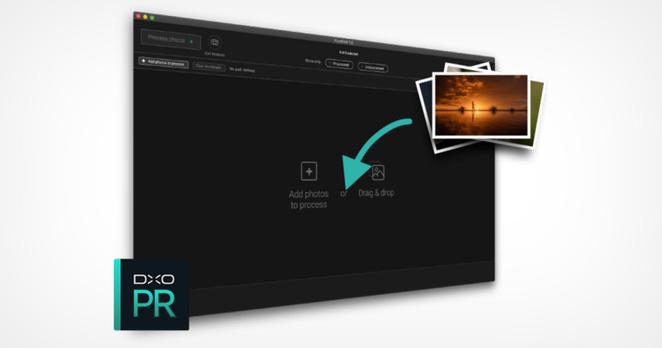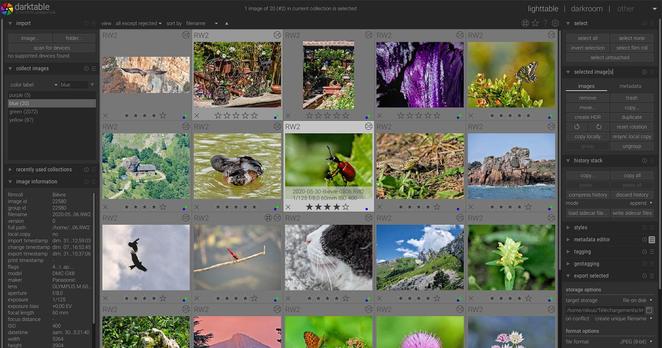Rebranded Capture One Adds Features to Keep Photographers Inside the App https://petapixel.com/2025/05/08/rebranded-capture-one-adds-features-to-keep-photographers-inside-the-app/ #Post-Processing #rawprocessing #photoediting #captureone #Software #rebrand #update #News
#rawprocessing
DxO Acknowledges Its Fuji X-Trans Beta Announcement Was ‘Misleading’ https://petapixel.com/2025/04/04/dxo-acknowledges-its-fuji-x-trans-beta-announcement-was-misleading/ #fujifilmxtrans #postprocessing #rawprocessing #imageediting #photoediting #dxopureraw5 #dxopureraw #Software #fujifilm #editing #xtrans5 #xtrans #News #dxo
DxO PureRAW’s Promised Fujifilm Support Doesn’t Include the Latest X-Trans Sensor https://petapixel.com/2025/04/03/dxo-pureraws-promised-fujifilm-support-doesnt-include-the-latest-x-trans-sensor/ #fujifilmxtrans #postprocessing #rawprocessing #imageediting #photoediting #dxopureraw5 #dxopureraw #fujifilm #editing #xtrans5 #xtrans #News #dxo
DxO PureRAW 5 Features Local Adjustments and Faster Denoising https://petapixel.com/2025/02/27/dxo-pureraw-5-features-local-adjustments-and-faster-denoising/ #Post-Processing #postprocessing #rawprocessing #imageediting #photoediting #dxopureraw5 #dxopureraw #Software #editing #News #dxo
How Does Your RAW Processing Software Affect Your Images? https://petapixel.com/2024/08/20/how-does-your-raw-processing-software-affect-your-images/ #rawprocessing #captureone #comparison #johnbilbao #darktable #lightroom #processor #Software #test #raw
DXO PureRAW 4 Sets a New Standard for RAW Image Quality https://petapixel.com/2024/03/05/dxo-pureraw-4-sets-a-new-standard-for-raw-image-quality/ #artificialintelligence #postprocessing #rawprocessing #DeepPRIMEXD2 #DeepPRIME #Software #PureRAW4 #PureRAW #News #dxo #ai
Going through 10+ years of #photos and having to resist the temptation to redo all the #rawprocessing
After more than 2 years, the new version of RawTherapee is released.
https://ubuntuhandbook.org/index.php/2022/12/rawtherapee-5-9-is-out/
#photography #RawTherapee #OpenSource #RawProcessing #ImageProcessing #FOSS
How to Install and Use LightZone, the Underdog Raw Digital Darkroom
Darktable, RawTherapee, digiKam are undeniably powerful applications for processing RAW files. But while they offer a plethora of advanced editing and processing tools, using them to get the result you want requires and patience and some effort. But who has time for that?
Enter LightZone, an application that makes processing and editing a less time-consuming and demanding task, without compromising functionality.
There are a few things LightZone does differently from the mainstream applications to achieve that. Firstly, instead of using layers, LightZone allows the user to build up stacks, where tools can be rearranged, modified, enabled/disabled, and removed from the stack. Since LightZone is a non-destructive editor, any tool can be re-adjusted or modified later and even across different sessions.
It's also possible to apply a toolstack to multiple RAW files and photos in a single action. More importantly, you won't find traditional tools like curves and level adjustments in LightZone. Instead, the application features unique tools for tonal control based on the Zone System and HDR tone-mapping.
Installing LightZone
On Ubuntu and Linux Mint distributions, installing LightZone is a matter of running the following commands:
sudo add-apt-repository ppa:lightzone-team/lightzone sudo apt update sudo apt install lightzone
If you happen to use Debian, Mageia, or openSUSE, you can install LightZone through the Open Build Service.
The project's GitHub repository also provides installers for macOS and Windows.
First Steps
LightZone's interface follows the established conventions, so finding your way around it shouldn't cause you any problems. The application is split into two modules: Browse and Edit.
The Browse module lets you pick a directory and perform basic operations on the photos in it. Using the Send and Convert buttons in the main toolbar, you can copy the currently selected photo to another directory and convert the photo to a different format.
All photos in the current directory are displayed as thumbnails in the thumbnail bar at the bottom. To view a large version of the photo, select it in the thumbnail bar. You can then edit the photo's basic info such as rating, title, location, etc. in the Info sidebar. All in all, the Browse module is a pretty standard affair.
Things get more interesting when you switch to the Edit module, though. The first thing you will immediately notice is the Styles left sidebar with a long list of styles. A style in LightZone is essentially a preset that allows you to apply multiple actions in a single step.
All styles in the application are arranged into logical groups. The Black & White group, for example, contains presets for converting the current photo to black and white, while the Detail Enhancement group offers styles for sharpening and improving local contrast.
In addition to existing styles, LightZone allows you to save the operations applied to the current photo as a custom style, so you can easily build a library of your own presets. Of course, you can also tweak the existing styles, too. The Preview panel above the Styles list lets you preview any style by hovering the mouse over it.
All editing tools in LightZone are accessible via the Tools sidebar. Instead of cramming all possible features and controls under the sun in the editing interface, LightZone offers a more refined approach. The application's editing functionality is distilled to a handful of key tools, and each tool offers just a few adjustable parameters. While some photographers may find this approach limiting, most users will most likely find the available tools adequate for most editing tasks. More importantly, simplified tools make it significantly easier to master LightZone's basics.
Besides the standard tools like Sharpen, White Balance, Hue/Saturation, etc., LightZone offers a couple of unique and genuinely useful tools, such as Relight and ZoneMapper. The former is an effective tool capable of improving overall lighting. It does so by reducing the large-scale contrast and increasing the local contrast. While the relighting effect depends on the specific photo, in many cases, applying the tool using the default values can produce rather impressive results. Similar to other tools, Relight has a handful of parameters you can adjust to improve the overall effect.
ZoneMapper is the key tool in LightZone, and it allows you to adjust the brightness and contrast of the entire photo or only specific parts of it for any combination of the highlights, midtones, or shadows. As the name suggests, this tool is based on the Zone System developed by Ansel Adams and Fred Archer in the 1940s.
The original Zone System assigns numbers from 0 through 10 to different brightness values (known as zones), with 0 representing black, 5 middle gray, and 10 pure white. Each zone in this system differs by one exposure value. The Zone System in LightZone is adapted to the realm of digital photography, so it has 16 zones where each zone differs by half an exposure value.
ZoneMapper in LightZone works in combination with the ZoneFinder tool. To activate the latter, you have to switch to the Zones section of the preview pane above the Tools sidebar. Enable then the ZoneMapper tool, and hover the mouse over a specific zone to highlight it in the preview thumbnail. This simple technique lets you quickly identify specific zones in the photo. You can then adjust the desired zones by expanding or compressing them using the mouse. Although you can get to grips with the ZoneMapper tool by simply experimenting with different settings, knowledge of the Zone System can help you to get the most out of LightZone's zone mapping functionality.
Besides Relight and ZoneMapper, LightZone features a couple of other useful tools, too. When working with RAW files, you can use the Raw Adjustment tool to tweak various settings, such as exposure, temperature, and color noise. In addition to that, LightZone automatically removes hot pixels. The Clone tool can come in handy when you need to remove unwanted objects from your photos, while the Spot tool can be used to remove dust, scratches, and blemishes.
As with any RAW processing and photo editing application worth its salt, LightZone features non-destructive editing, so none of the actions are applied directly to the original file. The application keeps track of all changes applied to the photos and you can view and undo them in the History section of the left sidebar.
When you close the editing session, LightZone saves all modifications in a special LZN file which contains the JPEG version of the original photo along with the applied toolstack. Photos containing LZN files are displayed as stacks in the Browser module. A basic stack contains the original photo and the related LZN file. You can use the Expand image stacks button to view the original and its LZN versions.
The clever part is that you can either edit the original photo from scratch (thus creating a new version of it with a separate LZN file) or continue editing the latest LZN file. This approach allows you to maintain multiple editions of the same photo. Better still, LightZone allows you to pick a toolstack from a specific LZN file and apply it to another photo. Like most tools in LightZone, this functionality is straightforward in use. Select the desired LZN file, press the Copy toolstack button, select the target photo and press Paste toolstack.
While all of these features make LightZone a rather competent RAW processing and photo editing application, it does have a few shortcomings. The Browser module does remember the most recent location, but it has no bookmarking functionality, which makes it difficult to switch between often-used directories. You can edit basic metadata, but there is no way to view full EXIF data. LightZone allows you to sort thumbnails by different criteria (capture time, rating, aperture, ISO, etc.), but it doesn't provide any filtering capabilities. Finally, the application's export functionality is limited to TIFF and JPEG formats, and LightZone doesn't support upload to popular photo-sharing services.
Wrap Up
Eclipsed by Darktable and RawTherapee, LightZone has been leading a quiet life in relative obscurity. This is a crying shame, really, because LightZone offers a rather unique approach that can dramatically reduce the pain of processing and editing RAW files and JPEG images.
The application's interface may seem somewhat dated, and the pace of its development can hardly be described as furious. It's also not the fastest RAW application out there. But what it lacks in speed and polish it makes up for in simplicity and originality. And personally, I think there is something endearing about this underdog of the RAW processing tools.
About the author : Dmitri Popov is an amateur photographer and professional tech writer. He’s the author of the digiKam Recipes and Linux Photography books. You can find more of his work on work on his website. This article was also published here.
#software #tutorials #app #howto #intro #introduction #lightzone #opensource #photoediting #postprocessing #raw #rawdevelopment #rawprocessing #rawprocessor #stepbystep #tutorial
DxO’s PureRaw 1.5 Update Fixes Seven Common RAW File Problems
DxO has announced the version 1.5 update of the AI-powered RAW processor software PureRAW. The company says the update uses "smart technology" to fix the seven problems that affect all RAW files: demosaicing, denoising, moiré, distortion, chromatic aberrations, unwanted vignetting, and a lack of sharpness.
The company says this update -- which is free for existing users of DxO PureRAW -- adds new editing options for improved sharpness and distortion correction, new configuration options for exporting, processing, notifications, and magnification, as well as added support for eight new cameras and eighteen new lenses. The new cameras and lenses supported include Nikon, Pentax, DJI, Panasonic, Sony, Olympus and more, with a full list of supported cameras and lenses available to peruse on the company's website.
DxO PureRAW Before And After Viewer
DxO says using PureRAW before sending your files to apps like Adobe Lightroom, Photoshop, or Capture One will demosaic and automatically remove digital noise, chromatic aberration, distortion, and vignetting and ensure an optimized RAW file to start editing with and leaving users with the ability to create more precise edits and therefore find more creative freedom.
The update includes fixes for lens defect and distortion corrections with sharpness fixes as well, and DxO claims with this improvement, users can process photos taken with fish-eye lenses or even scenes that require moderate sharpness.
"Following the successful launch of DxO PureRAW, customers sometimes wanted to be able to 'disengage' some of the automatic edits," explains Jean-Marc Alexia, VP Marketing and Strategy. "With this new version, we are offering them this flexibility."
DxO PureRAW from DxO Labs on Vimeo.
Additionally, PureRAW 1.5 now makes selecting export directories easier by saving recent or favorite destinations automatically. The application will also allow for greater magnification of the RAW files so users can better judge the quality of the image before moving on to the next steps and it will inform users of the size (volume) of data generated and the time required to process the files based on the number of images they have selected.
DxO PureRAW 1.5 is available to purchase for Windows and macOS from the DxO website for $129. Existing users of DxO PureRAW 1.0, 1.1, and 1.2 can get the 1.5 update for free. Additionally, a free 30-day trial version is also available for anyone interested in testing out the applications capabilities.
#news #software #app #dxo #pressrelease #pureraw #pureraw15 #raw #rawprocessing #update
Darktable Update Makes The Free Lightroom Alternative Easier To Use
Darktable -- a popular and free open-source Adobe Lightroom alternative -- has released version 3.6 and adds a rework of the export and import module which makes the application easier overall to use.
The update also brings with it several other key improvements including a general speed performance upgrade, a better user interface and control, the addition of the "Quick Access" Panel that has several new quick-edit tools, and a new demosaicing algorithm.
This summer update is the first of two major updates planned by the development team in 2021 with the next one planned to release towards the end of the year. One of the biggest improvements in the 3.6 release is the addition of a Quick Access Panel which will replace the existing "basic adjustments" module and adds much more functionality. The new layout brings a refreshed interface to the existing processing modules and bundles them into a single unified layout.
Users will be able to add controls from any module in the application to the new Quick Access Panel and customize it to their liking for what Darktable hopes will help increase productivity. The company says that with this update, modules can also be added or removed from a group in the maintenance window, and the ability to auto-apply module group presets has been added.
The company has also stated that it has made large improvements to the import module, and it now allows users to see thumbnails of their images before the import and makes it easier to handle multiple import tasks. Images that are already included in the Darktable library are now also flagged and can be automatically excluded from the import to prevent any accidental duplicates.
The app also has a new section that has been added to the Color Calibration module that allows users use a color checker chart and a vector-scope has been added to "complement the current histogram, waveform, and parade views." Additionally, the ability to create and display an opacity mask based on the details or sharpness of an image has been added. Darktable says the feature uses a similar algorithm to the one used in the dual demosaic feature.
The latest (3.6) release of the Darktable photo editor can be downloaded on the Darktable website or via the project's GitHub. Those looking for a "quick start" guide on the application can find relevent resources here.
#news #software #darktable #free #lightroom #lightroomalternative #opensource #photoediting #rawprocessing #update
How Much Better is Capture One on Apple M1?
Since Apple launched the M1, software developers have been racing to release new versions of applications to take advantage of its new architecture, with the most recent update coming from the Capture One Pro team. But just how much of an improvement should be expected from native support?
According to the product release notes, Capture One Pro version 14.2 promises significant improvements to performance with the optimized native software with imports up to two times faster and asset management time improved by 50-percent. The company also states that generating previews, editing, and processing "has the capacity to be up to 100-percent faster."
After rigorous testing, I can confirm this to be mostly true.
The Test
To test the various promises that Capture One Pro says its new version offers, I gave the program a sample set of 100 Sony Alpha 7R IV RAW files and 150 Phase One medium format RAW files (Phase One XF with the IQ3 100-megapixel back). These were used in a series of imports and exports in both session and catalog settings on Capture One Pro version 14.1.1.63 and 14.2.0.136 and were run on a late 2020 model M1 Mac Mini with 16 gigabytes of RAM and a 2 terabyte SSD Drive. Every benchmark is the average of at least three consecutive runs to adjust for any inconsistencies.
The Results
First up was the export of 100 Sony a7R IV files in 100-percent JPEG and 16-bit TIFF output, and the results were impressive. On the previous, non-native version of Capture One Pro, that export of the Sony files took 412.5 seconds, while the new native M1 version did the same export in just 304.7 seconds, for a difference of 107.8 seconds.
The TIFF export test for the Sony files produced similar results, with the previous version of Capture One exporting 16-bit files in 371.1 seconds and the M1 version exporting the same files in just 282.5 seconds for a difference of 88.6 seconds.
After multiple rounds of testing, the Sony file exports averaged an improvement of between 30 and 35-percent, which is pretty close to what the company claims in the release notes.
With the medium format Phase One photos, I found similar results. Exporting 150 100-percent JPEGS in the previous version of Capture One resulted in an average export time of 1,360 seconds when the M1 version did the same job in just 1,008.6 seconds for a difference of 351.4 seconds. The 16-bit TIFF export test on the previous version of Capture One completed in 1,236.2 seconds and the M1 version finishing in only 934.2 seconds for a difference of 301.99 seconds.
Once again, after multiple rounds of testing, the medium format file exports averaged an improvement of between 30 to 35-percent. From my perspective, the operations were looking pretty consistent throughout the rest of the application and general editing. As the company claims, operations feel faster and smoother in the latest Capture One Pro…
…that is until you look at import and preview generation speeds.
Importing images in Capture One has always been impressively fast compared to other RAW processing engines, but in a notable twist, the background preview generation for our test files in the M1 version of Capture One Pro did not go as expected. Where every other aspect of the app seems to have improved quite significantly -- with an average of 30-percent or more speed improvement -- preview generation actually got slower.
Over the course of dozens of import and preview generation tests, we were able to consistently see an increase in preview generation time of about 30-percent for both the Sony full-frame RAWs and the Phase One medium format RAWs. You can see the results of these tests in the chart below.
It should be noted that with Capture One, preview generation is categorized as a "background process" that has next to no impact on a photographer's ability to work with their files. Just like the previous version of Capture One Pro, file imports appear nearly instantaneous, which lets you get to work on them almost immediately. However, the drop in speed of that background process of preview generation had me concerned. Seeing as this behavior was in contradiction with the performance improvements in every other section, we reached out to the Capture One Pro development team for an official statement to be sure it wasn't just our results seeing this.
"We have seen in our performance tests that while import is faster in Capture One 21 (14.2), preview generation produces mixed results compared to v14.1," Senior Product Manager Alex Flemming said. "This especially hits images of super high resolution. While preview generation is a background task separated from importing and shouldn’t affect the performance once the images are imported and visible in the browser, it's still one of the areas where we can improve the general performance in future releases.
"As this is our first version of Capture One with native M1 support, we are still working hard on further enhancements to fully utilize the power of the new ARM architecture the M1 machines are built on. Just like we have improved the codebase for Intel machines over many years, ARM-based machines will also receive improvements in the years to come."
To summarize, once the images are imported, photographers can just close the progress bar -- if it is open -- and start working immediately while the preview generation process continues working in the background. While it is slower, many likely won't notice.
Faster Where You'll Notice
The comparison of the two versions of Capture One Pro software on the same M1 Mac Mini provided consistent results and showed that, overall, the performance has been significantly improved with the native version of the editor. In testing, we saw an average of between 30 and 35-percent faster speeds in almost every task thrown at the program and can confirm that overall operation of tasks feels smoother and more responsive.
While this version is a welcome and improved update, there is still some room to improve though, as the speed of preview generation took a big hit. Capture One promises to continue to refine the software over time and hopefully resolve this issue as well as continue to improve the speed of the rest of the platform.
#postprocessing #reviews #software #apple #arm #benchmark #c1 #captureone #captureonepro #m1 #rawprocessing #silicon #speed #testing #update