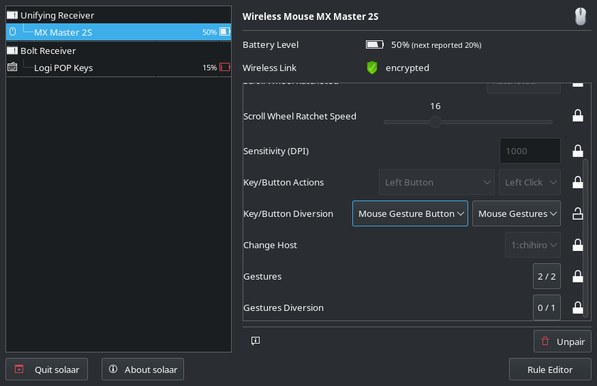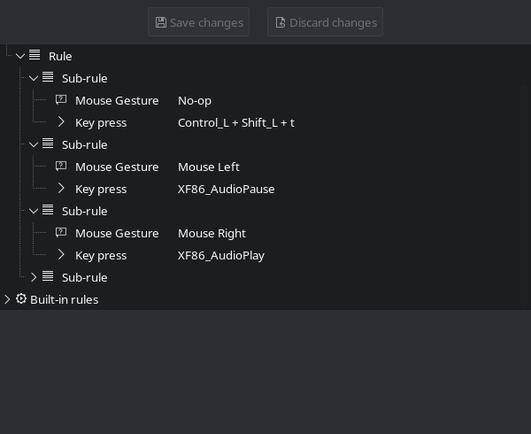@steele In many other areas, you can suggest that in order to learn, you go and look at what other people have done. It’s a bit tricky with SVG, because very often everything would be converted to <path>’s, and those are inscrutable. But the beauty of SVG is that it’s a text file that describes shapes. I would actually suggest that you do this: smash some shapes together! :) How they relate to each other, what properties you can add to them (this is similar to CSS and can even be CSS). Then clips and masks. And with those you can basically do anything.
Unless you are more comfortable with visual stuff, then something like https://alternativeto.net/software/godsvg/about/ would be a good place to start before diving into Inkscape or similar editors.
But you know how *you* learn better than I do, so you’ll figure it out, I have no doubt.