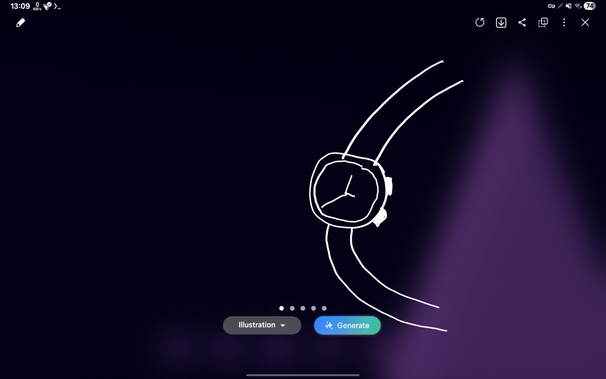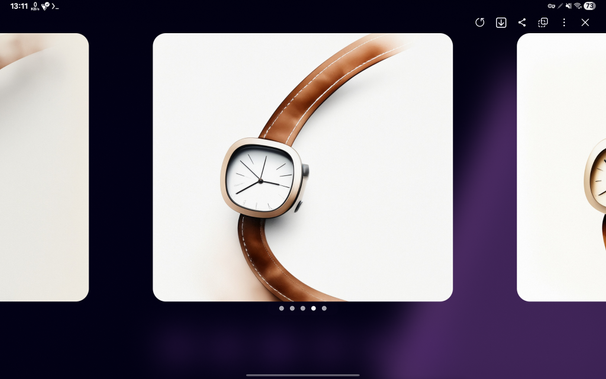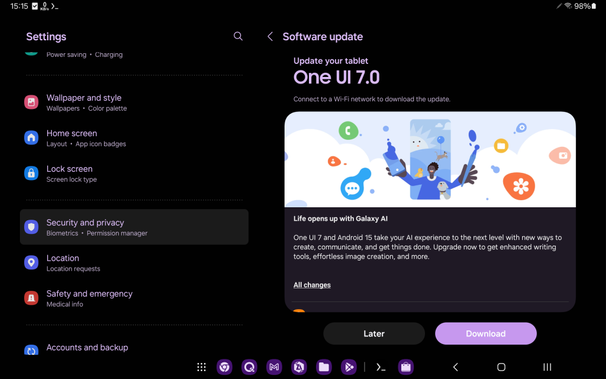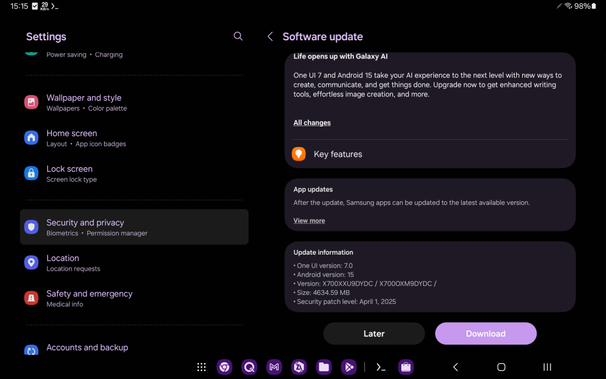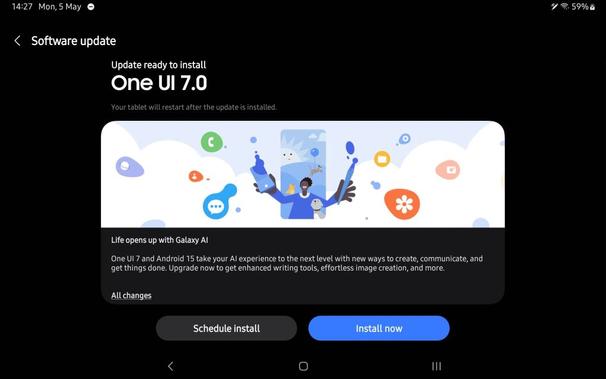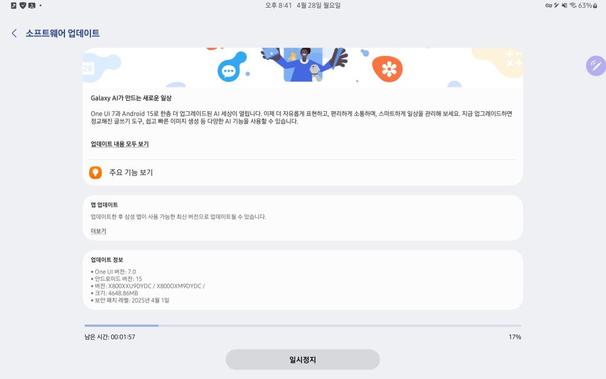One UI 7 Showcase [Galaxy Tab S8]
We recently got the One UI 7 update for our Galaxy Tab S8 in DATE. This version of One UI is based on Android 15 that brings in various interesting improvements from the lock screen to almost all your applications that are bundled with One UI. Sporting a bold design that provides you with design elements that immerse you to a personal level, One UI 7 provides you with many awesome features, such as new Galaxy AI features, new camera features (Log video, Virtual Aperture, and more), Live Notifications with Now Bar and Daily Brief, and more.
This showcase is specific to the Galaxy Tab S8 due to features that are not eligible for this 2022 flagship tablet, such as Log Video, Now Brief, and Audio Eraser. What we’re listing below are available features for our tablet that we can showcase. Samsung had promised four generations of OS upgrades and five years of security updates, beginning with the Galaxy S21, the Z Fold/Flip 3, the Tab S8 series, and the Galaxy Watch4 series, when Unpacked 2022 started. The Galaxy Tab S8 was the oldest tablet to get One UI 7.
You can now see what we have tested and showcased on our tablet, so you don’t have to. As a reminder, the Now Bar is available for all eligible devices for the One UI 7 software update that is rolling out to more devices, and the Now Bar is a big feature that allows you to obtain key information without unlocking your phone, and its usefulness is increased when Always On Display (AOD) is enabled. Unfortunately, none of the tablets support AOD, so you can only use the Now Bar when you’re at the lock screen.
- Galaxy AI and Google Gemini
- Design Changes
- Now Bar and Live Notifications
- Quick Panel
- Camera and Collage
- Productivity
- Tasks and Events
- Sharing and Connectivity
- Security and Protection
- Battery and Charging
- More improvements
Using only images and short descriptions, we will showcase some of the One UI 7 features.
Galaxy AI and Google Gemini
- Sketch to Image has been improved.
- AI select is now on One UI 7, giving you access to quick actions based on the content, such as links, event dates, and so on.
- In the apps list of the Edge Panel, you can quickly access useful Galaxy AI features at the top.
- The Side Button can now be used to launch the Google Gemini assistant, and it can be configured to turn it on and off.
- Circle to Search is available in One UI 7.
Design Changes
- Widgets have been redesigned to make them bolder and more gorgeous than before.
- Folders can be enlarged, and you can show more applications inside.
- You can show labels for applications and widgets, and you can change the size of app icons.
- Your widgets can now have their own positions and sizes in landscape and portrait modes.
- The new taskbar, which can be turned on when using the gestural navigation bar by slowly swiping up in the middle of the lower edge of the screen, has a new look with blur effects.
- You can now use the animated clock styles in your lock screen.
- You can now add more widgets, including the pictures, to your lock screen below the clock.
- More than one notification from the same app, such as E-mail, are now grouped in a single stack. You can click on it to show all notifications.
Now Bar and Live Notifications
- The Now Bar is now on your lock screen. Since the Galaxy Tab S8 series is not compatible with Always on Display (AOD), the Now Bar only shows when you’re in the lock screen.
- The live notifications now show up in your status bar as a small pill, and they can also be revealed in the notification center.
Quick Panel
- You can now reorder the Quick Panel elements more freely.
- You can change how the quick panel is opened (Separate or Together)
- The “Separate” setting allows you to open the quick settings from the left and the middle swipe from the top to the bottom. If you’re swiping down from the right, you’ll get the quick panel. The new bouncy animation only exists here.
- The “Together” setting allows you to swipe down anywhere to get the notification list. You can then swipe down one more time to get access to the quick panel. The bouncy animation is not played.
Camera and Collage
- The camera controls have been relocated to the left side to give you an easier way to change the camera settings.
- You can now create free-form collages, which allows more freedom as to how your collage will look like. This is especially useful for grouping the best pictures of a special event that you’ve attended in a single image in your own style.
Productivity
- Minimizing two or more windows from the same app, such as Google Chrome, has been improved! You can now access the preview of all windows when you tap on the app icon twice.
- For alarms, you can now group them. Grouping those alarms means that you can manage them easily, such as turning them off and on all at once.
- All alarms can now be configured to use the same volume when they ring.
- In My Files, you can now have a sidebar that allows you to take a quick look at the preview of each file or folder, including basic file info.
Tasks and Events
- Using one finger, you can now move a single event from a day to another day. This is a quick way to change the event date.
- You can now display the current month and the next month in one calendar widget.
Sharing and Connectivity
- For supported devices, you can now use the Nearby Devices feature to quickly connect to your Galaxy Buds and another Galaxy device. Galaxy Watches, bands, and rings can’t be paired to tablets.
Security and Protection
- Knox Matrix allows you to check the security status of each compatible device signed in to your Samsung account. For best compatibility, make sure that your devices run One UI 7 or higher.
- When you turn on Maximum Restrictions, your tablet now blocks 2G networks, blocks automatic reconnection to non-secure Wi-Fi networks, and makes sure that it’s secure.
Battery and Charging
- More options have been added to the Power Saving configuration page.
- For battery protection, you can now change the maximum battery charge limit, such as 80%, 85%, 90%, and 95%.
More improvements
- In the Weather app, you can now see more info about the current state in your city, such as the activity overview, a feature that tells you if an activity, such as running, is good in a weather condition.
- While you’re playing a game, you can now access your tools and pop-up apps without leaving it using the Game Booster pop-up that appears in the lower left corner.
To update your tablet, go to Settings > Software Update > Download and Install.
#Android #Android15 #AndroidV #GalaxyTabS8 #GalaxyTabS8Ultra #news #oneUi #OneUI7 #OneUI70 #SamsuhgGalaxyTabS8_ #Samsung #SamsungGalaxyTabS8 #SamsungGalaxyTabS8Ultra #smartphone #TabS8 #TabS8Ultra #Tech #Technology #update