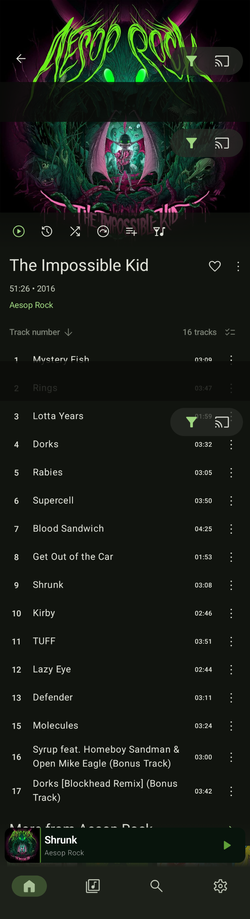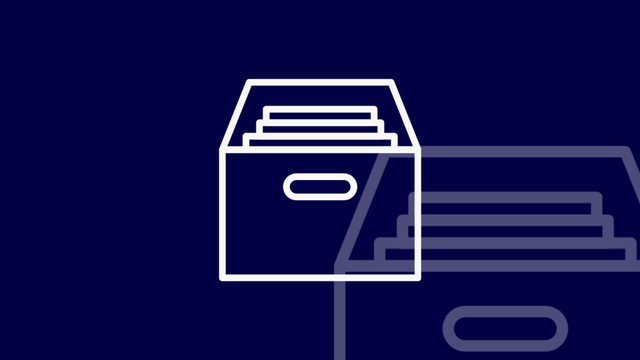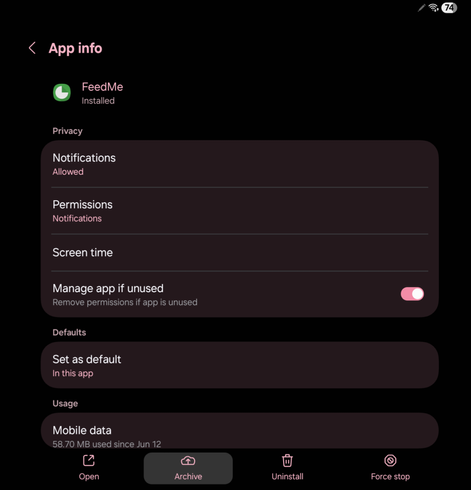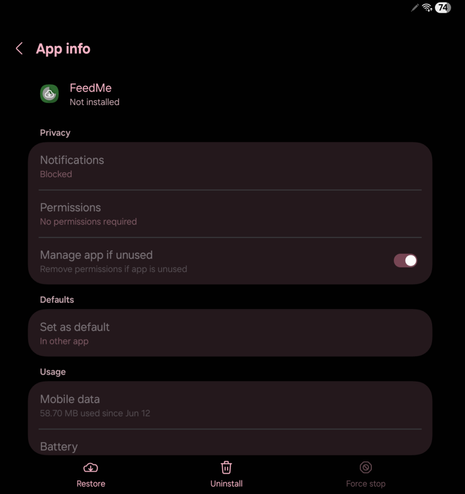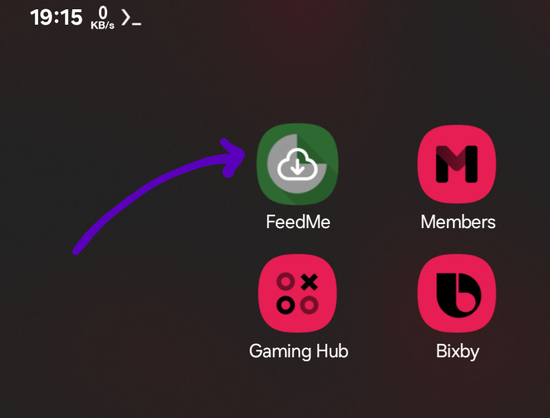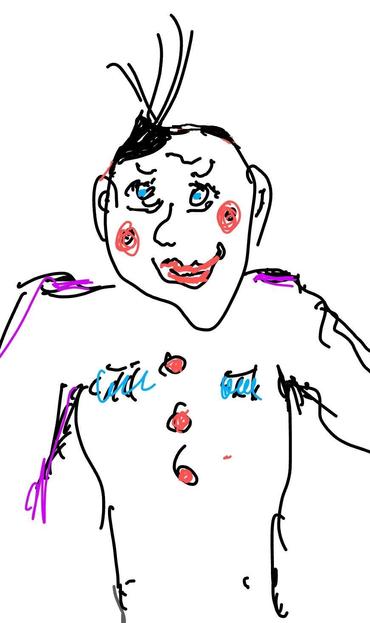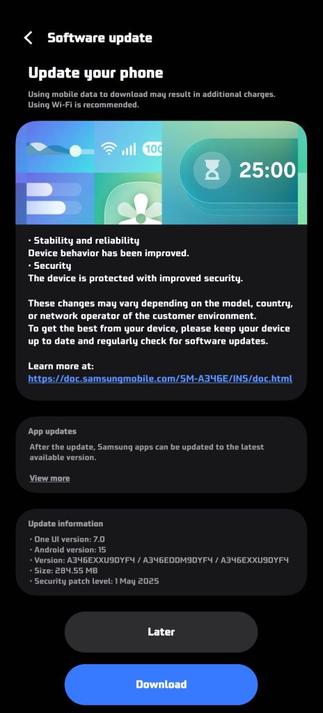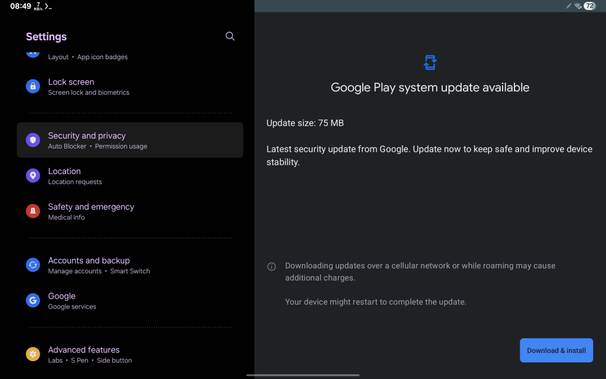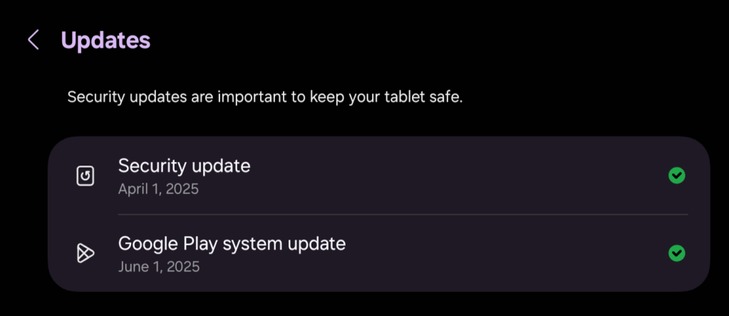One UI 7 Showcase: App Archives
Android 15 and later provides app archiving, which allows you to save space on your device while retaining the application data and icon. It was showcased for the first time last year. Android removes the application and its permissions, temporary files, and notifications. Samsung had rolled out the One UI 7 update starting April 17th after the rollout reboot, and this version brought app archiving to eligible Samsung phones.
To archive an application, go to your device’s settings, and navigate to Apps. Then, select an application, such as FeedMe, and press Archive.
Once archived, the application status will change to Not Installed, and you won’t be able to access the application anymore.
Additionally, an archived app will have the cloud download icon overlaid on top of the original app icon. The archived app will be shown in the app drawer, though.
As for the Play Store listing, when you go to the archived app’s page, you’ll see that it considers the application as not installed.
In the app drawer, when you tap on the archived app icon, you’ll be prompted to confirm the re-installation of the application.
Press Restore, and the application will be restored in the background by downloading the application itself from the Play Store.
Additionally, in the app drawer, you’ll see the “Restoring…” text under the application that is being restored. Once it finishes, the application gets restored, and its data will be preserved.
If you can’t see the app archive option in Settings, it’s possible that your device is not eligible for this feature. For example, devices that are still running Android 14 will not be eligible for app archiving.
#Android #Android15 #AppArchive #Archive #news #oneUi #OneUI7 #OneUI70 #Samsung #smartphone #Tech #Technology #update