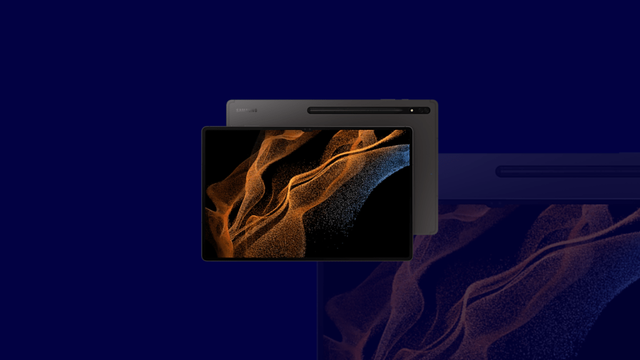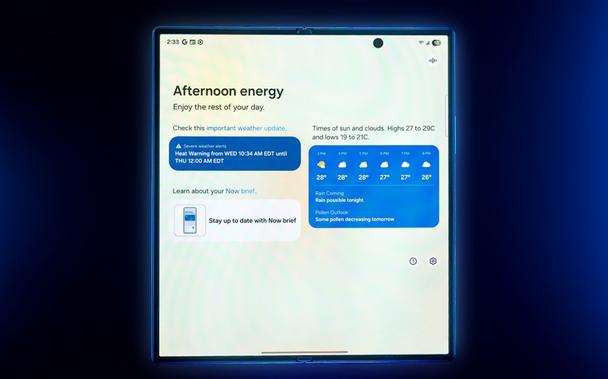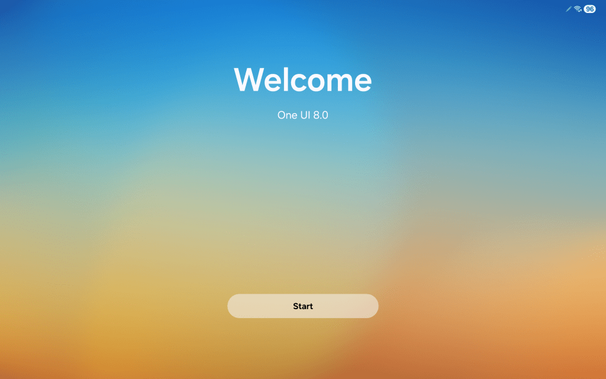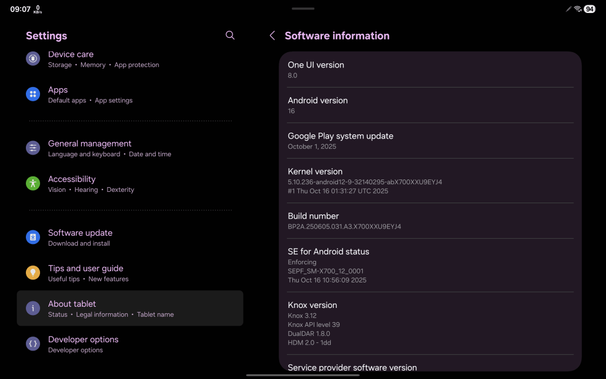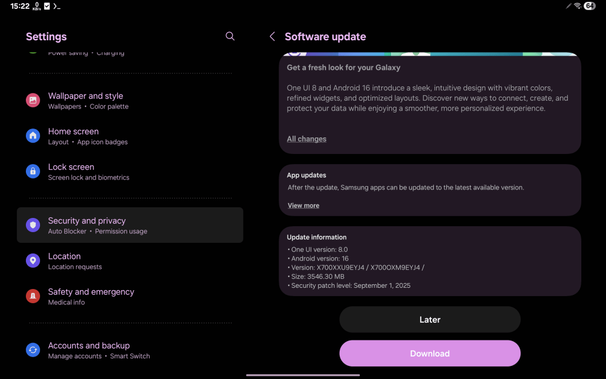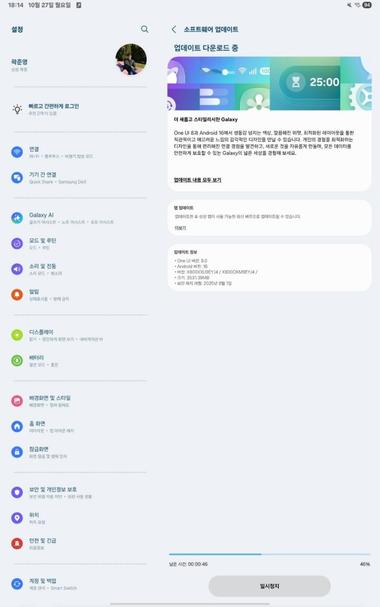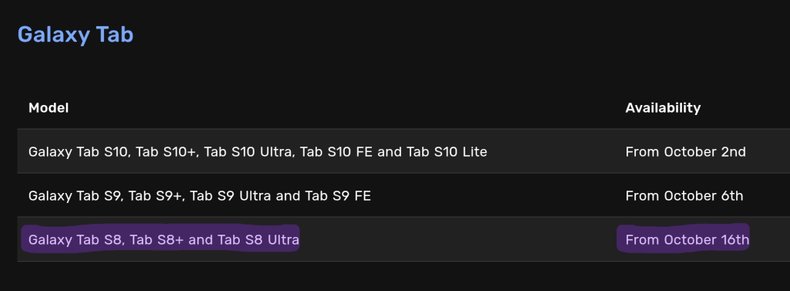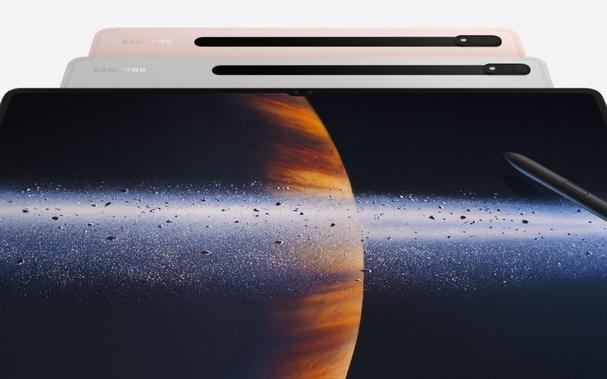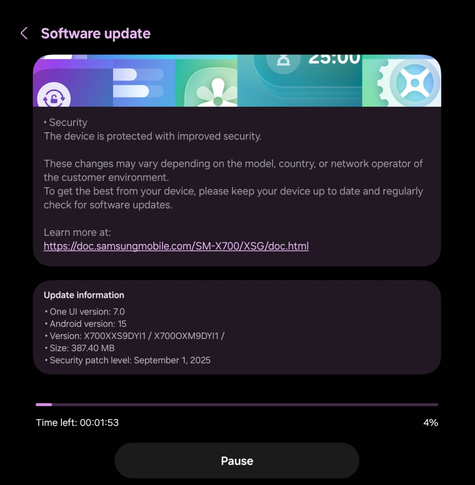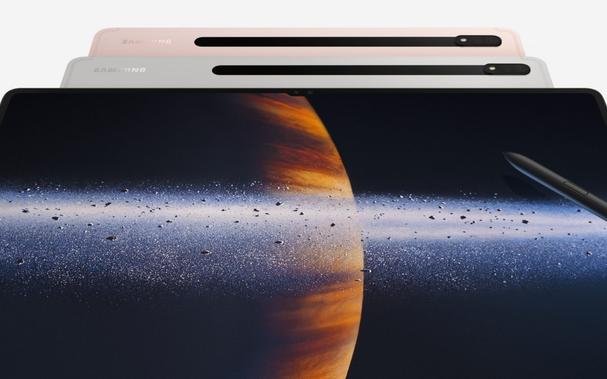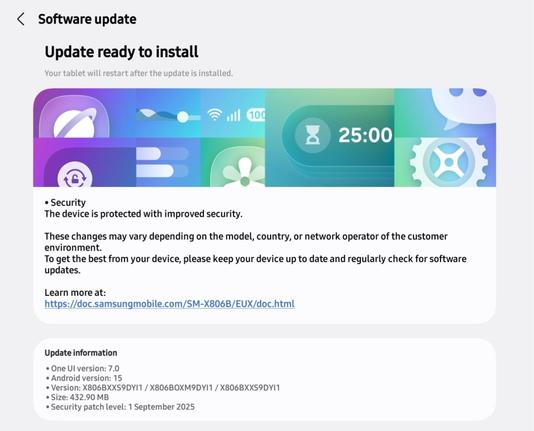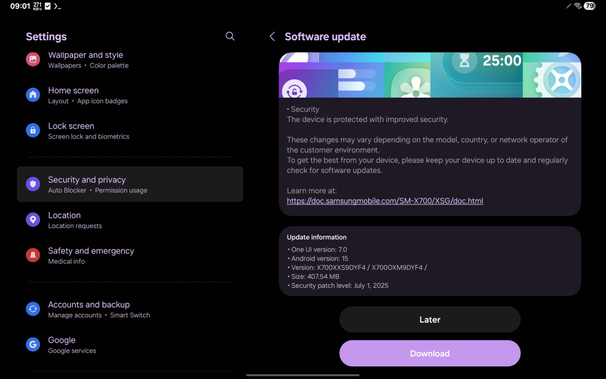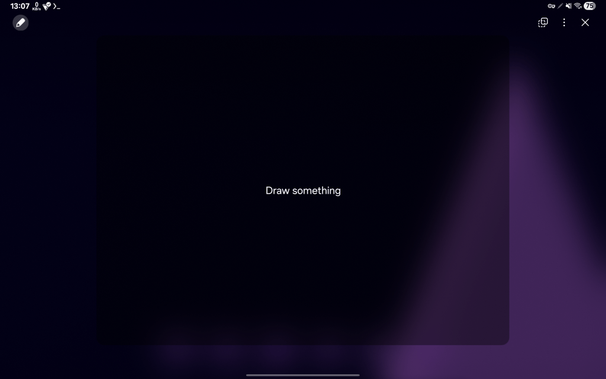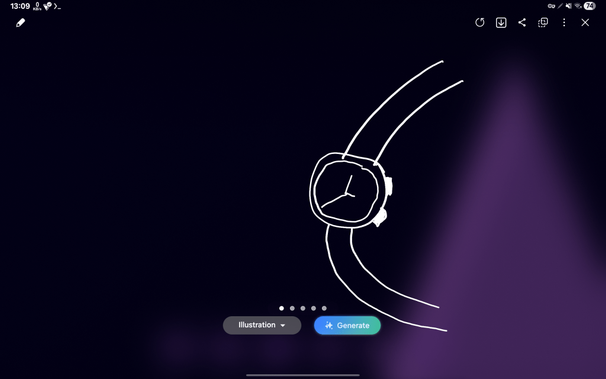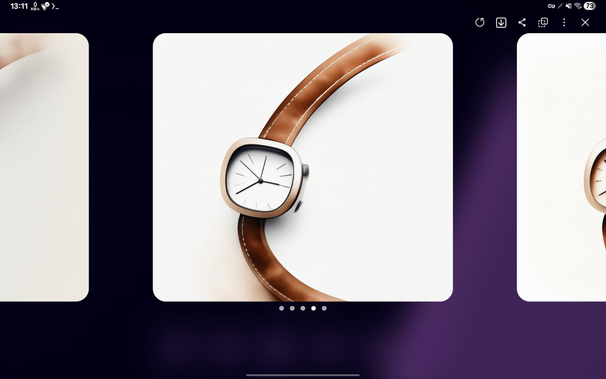One UI 8 Showcase [Galaxy Tab S8]
The Galaxy Tab S8 has recently received the One UI 8 update that was first released this July for the Galaxy Z Fold7 and Flip7 foldables, as well as the Flip FE. It brought Now Brief to the foldables and to the tablets, but it only reached the newest devices. The Galaxy Tab S8 misses out on some features, such as Now Brief that shows you daily briefing.
Rolling out One UI 8 to the majority of the devices was a huge leap forward, especially when those devices are eligible, and the flagship devices that recently got the update (excluding the FE) included:
- Galaxy S25 series
- Galaxy S25 Edge
- Galaxy S24 series
- Galaxy S23 series
- Galaxy S22 series
- Galaxy Z Fold6/Flip6
- Galaxy Z Fold Special Edition
- Galaxy Z Fold5/Flip5
- Galaxy Z Fold4/Flip4
- Galaxy Tab S10 series
- Galaxy Tab S9 series
- Galaxy Tab S8 series
While there are some eligible devices that didn’t get the update yet, we’ll showcase the One UI 8 experience on the Galaxy Tab S8 to see what new features made it to the tablet.
This is the first thing that you see once your tablet updates to One UI 8. The introductory screen shows you the Galaxy AI features, before telling you that you’re set. You can see what’s new from the Tips application to learn more about the update, as well as the official changelogs.
In the software information page, you can see that the tablet is now successfully running One UI 8.0 based on Android 16, and that it’s now running off the EYJ4 build that was compiled on October 16th.
Let’s get straight to the point. However, we won’t showcase all features, but we’ll showcase the most of them. In the lock screen editing option, you can now add more widgets! Before, you used to only be able to add four, three, or two widgets, depending on their size. Now, more widgets have been added, including the calendar, so that you can now have access to more key information effortlessly.
When you open the lock screen editing feature, you’ll notice that the widget area became larger than before, allowing more widgets to be placed.
This is good, especially if you want more information to show up on your lock screen. For example, you can insert a full calendar, a 2×2 photo, or anything else to the lock screen.
Not only that, you can now rotate the widgets to relocate them to the left side of the screen. However, you can’t move them to the right side of the screen. This feature is going to make your lock screen look more informational, as you can see below.
Not only that, but you can also add multiple instances of some widgets, such as when you need to show two different pictures.
In the Live Notifications settings, you can now enable both Google Finance and Sports from Google. Those weren’t available in One UI 7 for the Galaxy Tab S8, but you can now get finance and match information on your Now Bar, as well as the live notifications.
Of course, you’ll have to configure both to get them to work on your Now Bar. In Google Finance, you’ll have to add stocks to your watchlist, such as DOW JONES, NASDAQ, and so on.
As for Sports from Google, you’ll have to follow leagues and teams. For example, you’ll have to follow leagues like LaLiga and UEFA Champions League, and teams like Real Madrid, Barcelona, and Juventus. You can also follow more teams from not only the soccer game, but other sports games like basketball, cricket, baseball, hockey, rugby, and American Football.
If you want deep analysis of a match that you’re interested in, you’ll have to download Sofascore to obtain more analytical information about a specific match. This app won’t conflict with Sports from Google since Sofascore doesn’t support Now Bar yet. We are not affiliated with Sofascore, but it’s our recommendation.
Download SofascoreOnce set up, you should be able to see match information on your lock screen and in your status bar.
As for Quick Share, it has been updated to make sharing files easier than never before. Just press on the Quick Share button on your quick settings panel, and you’ll be greeted with this screen.
Then, either follow the usual steps and connect to the target device, or become a receiver.
In your notes on Samsung Notes, you can finally add sticky notes to them. They act like temporary notes that are independent from your final note. Just press the Add button, and press Sticky note.
After that, a sticky note will appear. Write down some notes. You can change its appearance, such as color.
In both the Recents and the Downloads screen of My Files app, you can now filter the list of files based on app, such as Chrome and others.
When it comes to multitasking, you can now achieve the 90:10 aspect ratio to maximize your productivity. One app shows on your screen, and the other stays hidden until you press on it. This is useful if you want to get information from two apps without having to leave the current app.
This makes your tablet a productivity powerhouse, further enhanced by the ability to open three apps side by side. One UI 7 and earlier didn’t allow this, but we’ve seen this kind of improvement thanks to One UI 8.0.
When you’re in tablet mode, you can drag the small handle in the top edge of the screen, and drag it down to make a DeX workspace that works like your desktop. From then on, you can open multiple apps as if you’re on a desktop.
Once done, the final result is similar to this:
You can also snap a window left and another window right by pressing the drop down menu at the top of the application, and selecting one of the options.
In the Reminder app, you can now see some of the suggested reminders to quickly start making reminders.
Once you add reminders, you’ll be met with a list of reminders that you can quickly filter through.
For the calendar, it has been redesigned to allow you to list all events in a single day without opening a separate window, allowing you to add and manage events more quickly.
You can also add events and reminders straight from the quick add menu from the calendar without having to open the Reminder app. This increases productivity since you don’t have to open another app just to add a reminder.
You can now choose to hide all notifications on your lock screen to prevent anyone from seeing your notifications from your lock screen. Open the notification settings > Hide content while locked.
The resulting notifications will then look like this:
Side note: the notification panel background uses the background blur that is similar to how the flagship Galaxy Tab S11 tablets render their notification panels to achieve uniformity. The panels in this update for the Galaxy Tab S8 work similarly to Android 4.2 Jelly Bean. To learn more, visit our article.
For accessibility needs, you can now magnify your keyboard. The zoom panel will automatically pan to whatever text you’re writing so you can clearly see what you’re writing.
You can also use your physical keyboard (Bluetooth or wired) to control your tablet’s mouse pointer, should you not want to use your mouse. Just use a combination of key shortcuts that are laid down below to control your mouse, similar to Windows’ built-in Mouse Keys, macOS’ built-in feature, and xdotool for Linux.
To activate this feature, you’ll have to press CMD + ALT + 4 (Start key for some keyboards). Afterwards, you can use the following keybindings:
Key combinationDescription / Action8Move mouse upkMove mouse downuMove mouse leftoMove mouse right7Move mouse left upwards9Move mouse right upwardsjMove mouse left downwardslMove mouse right downwardsiPrimary mouse button (left)/Secondary mouse button (right)mClick and hold,Release.Enter or exit scroll mode8Scroll upkScroll downuScroll leftoScroll rightNow, you can add more preset routines, including those with advanced conditions, such as routines that run when a weather forecast is, for example, rainy.
For example, you can add a routine called “Battery check before bed” that tells you aloud how much charge your tablet has before going to bed, with it also telling you to charge your tablet when the battery level is below 40%.
For routine conditions and actions, you now have even more routines to supercharge your automation.
If you have a group of alerts, you can now add existing alerts to an alarm group. When you click on the plus button, you can now add either a new alert or an existing alarm. If you’re planning to add existing alarms, all of them will be selected, and you can choose alarms as you like.
Once done, an existing alarm will be added to the group.
Not only that, but you can now also manage alarm groups straight from your home screen by adding a widget that shows you an alarm group. From there, you can turn all alarms on/off by a single button press.
Additionally, you are now allowed to choose how to display pop-up notification styles for critical alerts (Instagram DMs, important E-mail messages, and more) for an individual app instead of for all apps. Using a new settings option, you can now configure this to make an application either stand out or show a brief notification.
With the refined Weather app, you can now look at realistic weather representations at the top of the screen that shows you the actual weather conditions. This banner changes according to both the time of day and the weather condition. Scrolling down is a bit jerky until this banner becomes off screen, but it’s otherwise smooth.
You can add more DeX desktops by pressing this button in the Recents screen.
As for the dialog boxes, they now earn blurred transparent background. This makes those dialog boxes look attractive.
The Security and Privacy settings gets a minor redesign with the security overview being a wide box instead of a black panel showing you a large shield icon.
As for the Device Care screen, only the indicator text gets a color according to the state.
One UI 7 used to bring the two shortcuts in the lock screen closer to the center of the screen, as you can see below.
Now, One UI 8 brings them closer to the two edges of the screen, just like what One UI 6.1.1 and earlier brought.
Now, let’s document the Scroll and Translate feature that we got through the One UI 8.0 update. When you initiate translation in a specific screen (website, app, and more), you can now effortlessly scroll and translate without having to close and open Circle to Search again and again.
When you scroll down, what is shown on the screen will be translated.
One UI 7 used to show you the live notification details in the middle of the screen, just like this.
Now, starting with One UI 8, the details will show closer to the upper left corner of the screen.
One UI 8 also suggests wallpapers for you, and places the suggestions to its own area.
When you tap on Suggested images, you’ll be able to see all suggested images below:
When you click on one of the suggestions, you’ll be taken to a screen where you edit the lock screen prior to applying the wallpaper. Afterwards, the wallpaper is set.
You can also change your wallpaper to the dynamic image as in below:
Once set, the wallpaper changes its color over time. There is a new animated clock style in One UI 8 that is a bit different to what One UI 7 provides.
Along with all the clock styles, comes the adaptive clock style that you can use with the picture of either a person or an animal.
It works with all styles that use the selected font style for your clock. Depending on the picture, the adaptive clock automatically chooses the best position, but you can choose it manually. The result of the above configuration is shown below.
Depending on the wallpaper, you have more options for the color palettes.
The adaptive clock also works with LockStar, and it allows you to be even more flexible with the clock style.
Once done, the lock screen will look similar to this:
Of course, whatever is on a subject, as long as it includes a picture of either a person or an animal, will be considered a subject for the adaptive clock to adapt to. For example, a laptop in the below picture is considered to be a subject.
The result will look similar to the below picture.
This also works with pictures that are meant to be used with phones, but the space for the adaptive clock is rather limited. For example, take a picture of a woman holding her headphones.
The result looks similar to below:
However, the adaptive clock doesn’t work with subjects that are neither a person nor an animal, such as buildings or abstract wallpapers.
Folders now have a very nice transparent background, with a brighter border that makes it even more beautiful.
As for the predictive back gestures, you can turn it on by going to Settings > Advanced settings > Labs > Back swipe preview. Make sure that your navigation bar is set to use gestures instead of buttons, because the predictive back gestures depend on the gestural navigation to work.
Once done, you should be able to see a preview of the screen you’ll go back to, though it depends on an application.
That’s all for this showcase. Your Galaxy Tab S8 should be able to update to One UI 8 as it’s already released. Next, we will test our .NET applications with One UI 8.0 to ensure that we give proper support.
To obtain the update, perform the following steps:
- Open the Settings app
- Navigate to Software Updates
- Tap on Download and Install
- Wait until you see One UI 8 at the top of the page, then tap on Download
- Wait for the download to complete, then tap on Install
After you perform the above steps, your tablet will be running One UI 8 based on Android 16, and you can enjoy its new features and with many improvements on place. This makes sure that your experience gets improved.
If you still didn’t get the update for your device, wait for a few days or a few weeks, then check for updates again. If you still see “Your software is up to date,” this means that the update didn’t reach your region yet.
Note that the update process may take 15 to 20 minutes, and this can vary from device to device. The download process may incur extra charges if you’re using the cellular network as the update size is around 3 GB, depending on the device, so we recommend downloading it through Wi-Fi. Never interrupt the update process in any way, or problems may occur. Make sure that your tablet gets charged before you initiate the installation process.
Photos used:
- Photo by Camille Brodard on Unsplash
- Lock screen widget photo 1 (source)
- Lock screen widget photo 2 (source)
- Photo by Vitaly Gariev on Unsplash
- Photo by Jorge Fakhouri Filho
- Photo used in a lock screen image (source)
#Android #Android16 #AndroidB #AndroidBaklava #GalaxyTabS8 #GalaxyTabS8Series #GalaxyTabS8Ultra #news #oneUi #S8 #SamsuhgGalaxyTabS8_ #Samsung #SamsungGalaxyTabS8 #SamsungGalaxyTabS8Series #SamsungGalaxyTabS8Ultra #smartphone #TabS8 #TabS8Series #TabS8Ultra #Tech #Technology #update