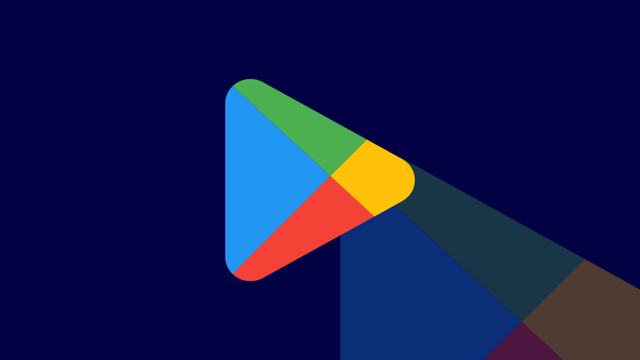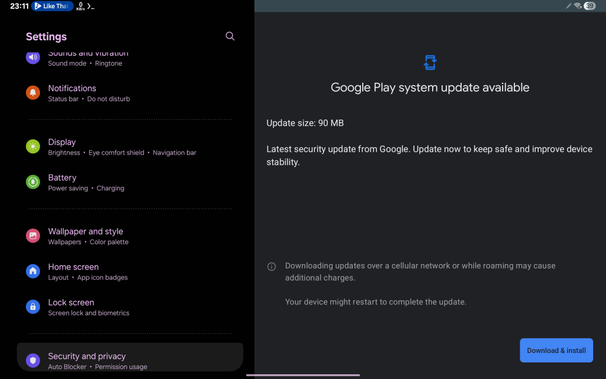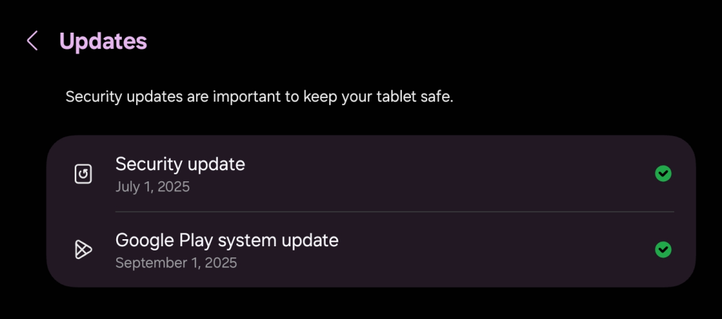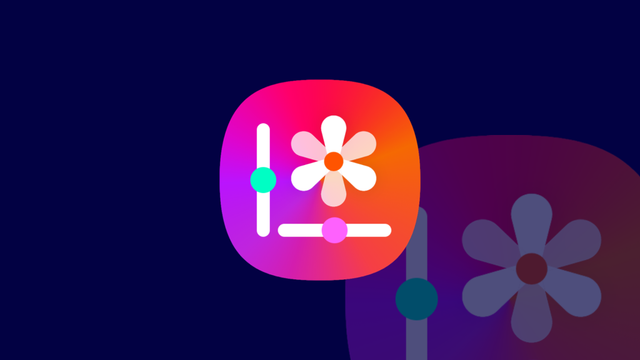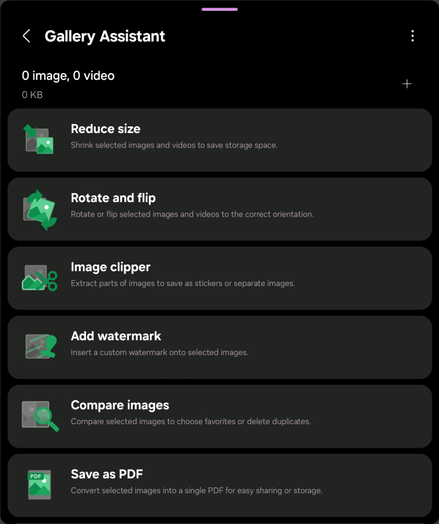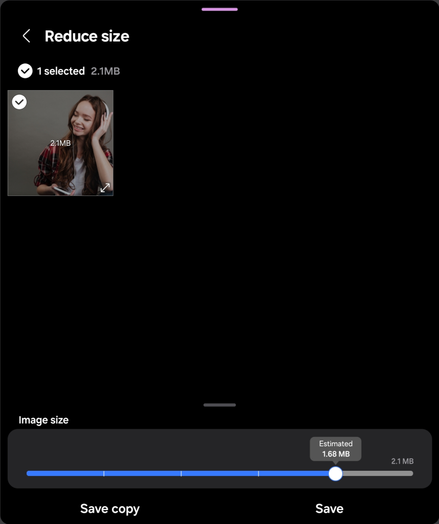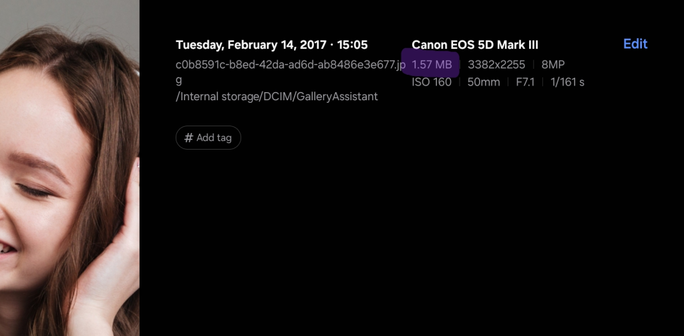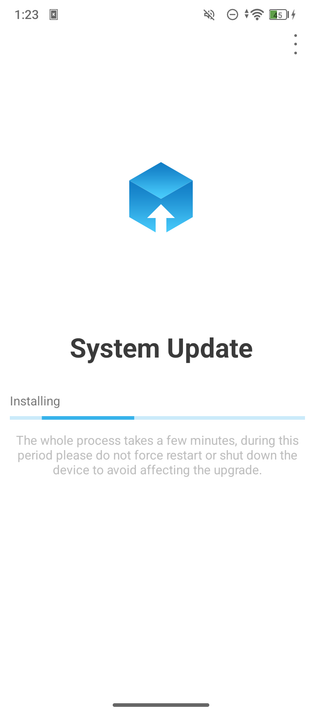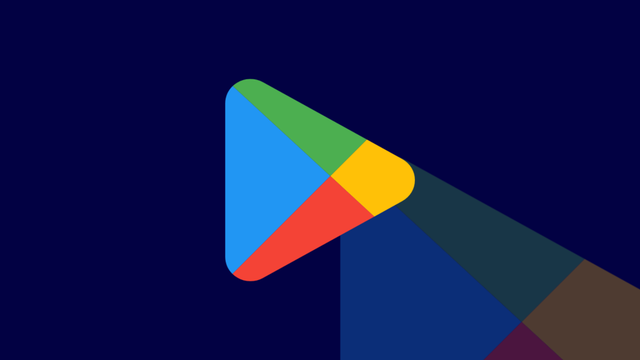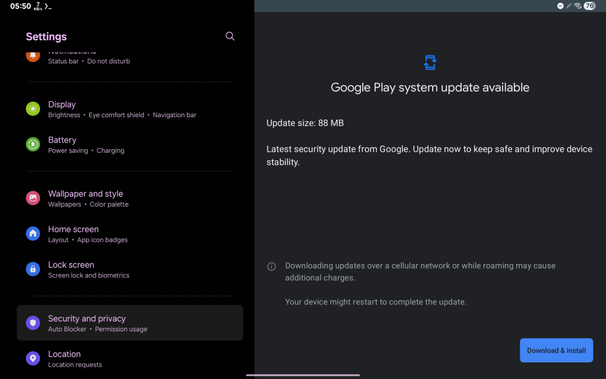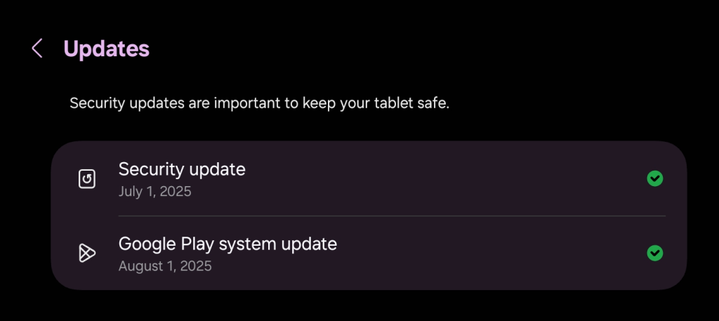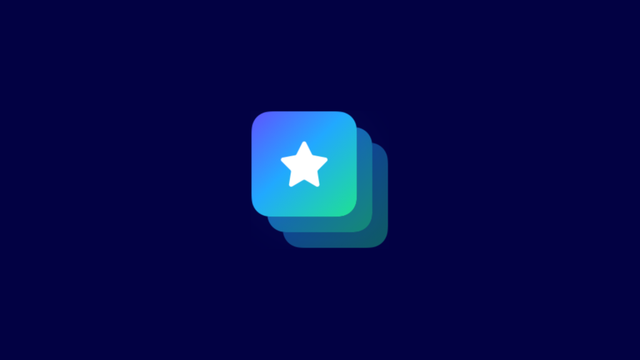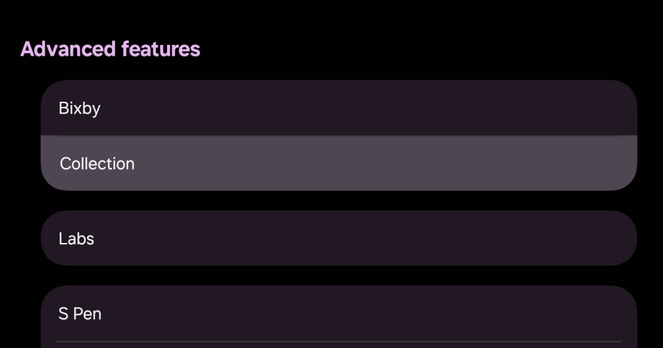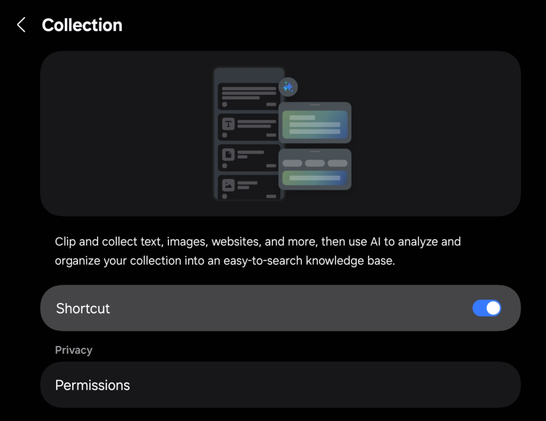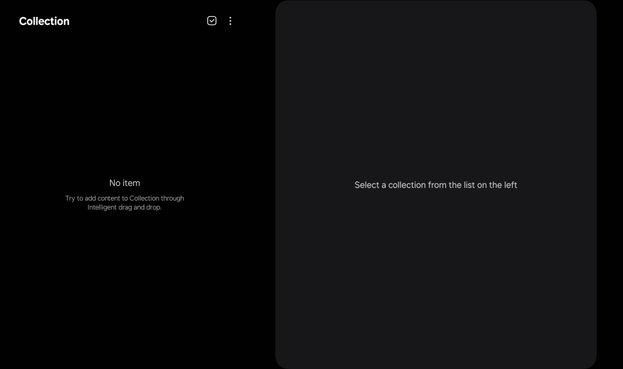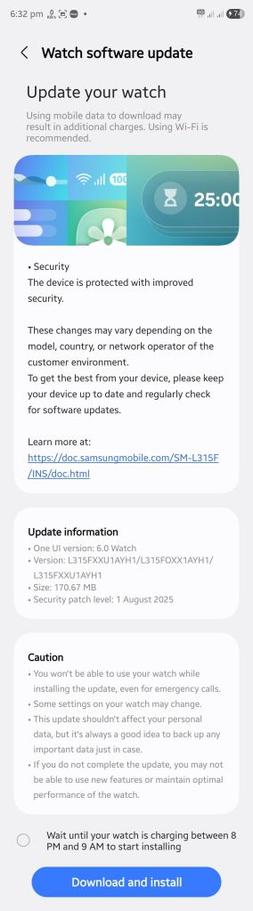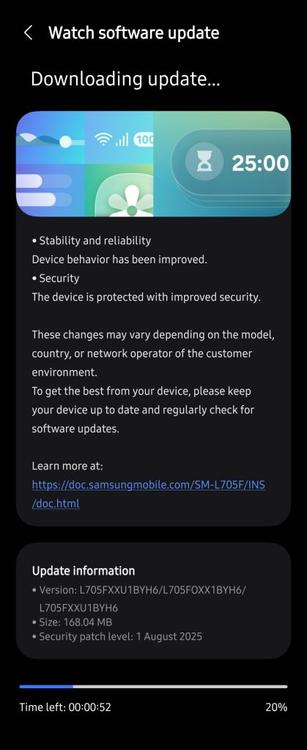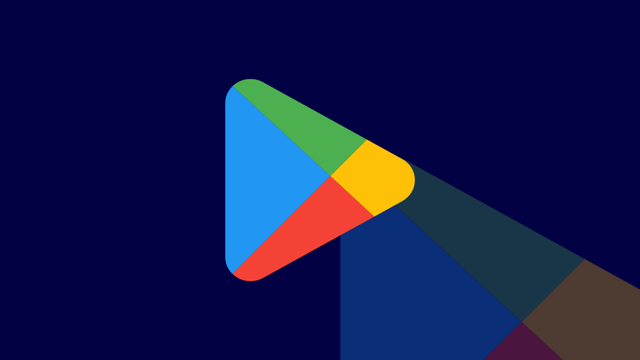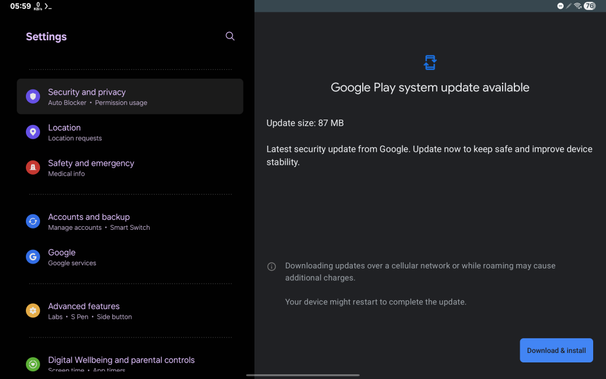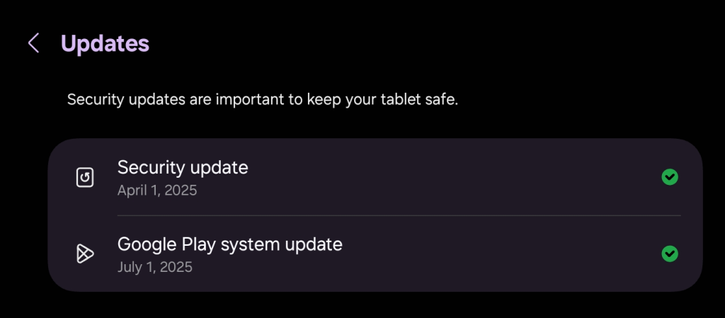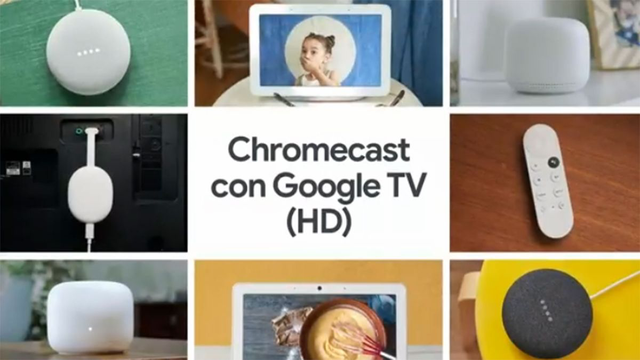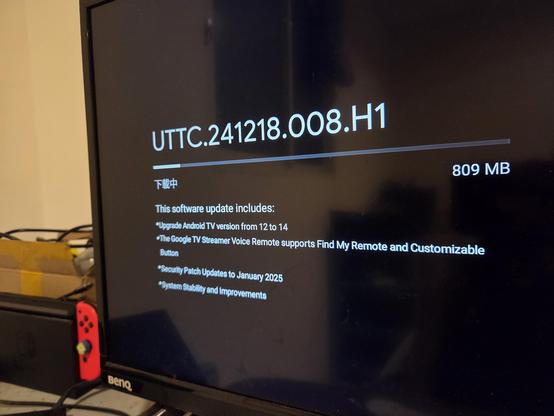Gallery Assistant Showcase
This is an article meant to showcase the Gallery Assistant beta that was released for the Korean Galaxy devices before the APK was revealed to the public. Since then, we’ve managed to get our hands on the Gallery Assistant application that we will showcase.
You’ll have to turn off the Auto Blocker feature on your device before you’ll be able to install the APK to your device. Once done, you can turn the feature back on when needed. Please note that Gallery Assistant doesn’t support landscape display rotation yet on tablets, but you can open it in a pop up then add it to the multi window.
Gallery Assistant runs on One UI 6 and higher, and this means that you are required to have a phone or a tablet that’s running at least One UI 6 in order to be able to use this application.
When you open the landing page for the Gallery Assistant, this is what you first see:
You’ll have the following options:
- Reduce size
- Rotate and flip
- Image clipper
- Add watermark
- Compare images
- Save as PDF
- Print
Some of those features already exist in the built-in Gallery app, but the Gallery Assistant offers further options.
Of course, you’ll have to select images and/or videos before every operation, such as reducing the image/video size. You can do this by pressing the plus sign at the top of the screen.
Fitst, let’s introduce you to Reduce Size. It allows you to shrink selected images and videos in bulk. You can also select specific pictures to reduce their size, and you can adjust the slider up to ten levels:
Of course, the size that the slider tells you is estimated, and the actual size differs. When you save the picture, the size has been reduced as in below:
Let’s try again with the significant reduction in size, with the slider adjusted to 20%, which means 0.42 MB estimated.
You can notice that the resolution has dropped as part of the resize process. Not only that, but the sharpness of the image has been reduced. You can notice this by the texture of the hair. The original resolution of the picture was in 3456×2304 (2.1 MB), but it has been reduced to 3382×2255 (1.57 MB) and 1590×1060 (402 KB), respectively.
Here are the two comparisons where we showcase the detail loss:
Reduced to 1.57 MB Reduced to 402 KB
Second, the Rotate and Flip feature allows you to rotate and flip images in bulk. You can, for example, straighten, rotate and flip more than one image at once.
The Straighten button automatically detects the subject and tries to straighten the shot, if necessary.
The rotate and flip buttons are trigger switches, and the images that you select are affected when you save them.
Let’s compare the images, one by one:
NormalRotatedFlippedFlipped and Rotated
As for the image clipper, the result is best when you choose a picture that has a clear subject, such as a picture of an object or a person.
In this case, the subject (an old vintage laptop running Windows 95) has been chosen here, and you can either copy the clipped image or save it. The result is:
Fourth, you can add a watermark to an image using either text or a smaller image, such as your name or your logo. You can also repeat the watermark across the whole image.
You can edit the watermark settings in the Info to show screen. You can select either an image or a text. You can customize the font, the color, the size, and the transparency if you want to show text. Else, you can resize the image and change its transparency to give it a more branded look.
In the Repeat screen, you can manipulate with the watermark by either letting it repeat across the whole image, or by adjusting its direction if it’s not repeated.
Once done, you can save the image as a copy or over the original. After that, you can see the new image with the watermark applied.
The fifth tool that Gallery Assistant provides is the Compare Images feature, where you can compare between two, three, or four images. To achieve the best results, you can choose pictures that look identical, but differ in small or large details, as long as both of them are the same subject.
Sixth, you can save images to a single PDF file.
In the hamburger menu, you can change the page size (A3, A4, or Letter), the layout (Portrait or Landscape), and the image quality (Original, Medium, or Low). You can either save the PDF or share it to someone. The only issue is that the banding in the original images that we’ve used is visible.
Finally, you can print the images. Not only that, but you can also print video thumbnails!
After that, the resultant PDF is saved at the folder that you choose.
Again, the banding issues are here.
While we are very excited to have this app handy, this version of the application has room for improvements. Once the global rollout of the final version starts, we’ll inform you.
Image by drobotdean on Freepik
#Android #Android14 #Android15 #Android16 #AndroidB #AndroidBaklava #AndroidU #AndroidV #news #oneUi #OneUI6 #OneUI60 #OneUI61 #OneUI611 #OneUI70 #OneUI80 #Samsung #smartphone #Tech #Technology #update