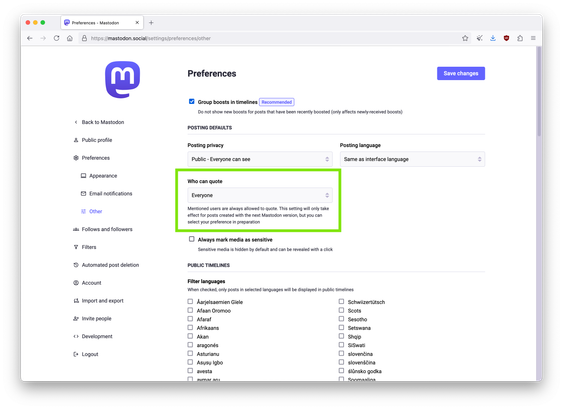Tiny Mastodon AND Privacy Tips :mastodon: 🔒:
Depending on your situation,
you might want to increase your privacy and security levels on Mastodon.
Here are a few easy things
you can do for this. Pick and choose what works best for you (instructions are from a browser's web interface):
Enable 2FA ✌️
Why? Reduces account takeover
How? Go to Preferences > Account > Two-factor Auth. Pick a method here and make sure to carefully note and safely store your "Backup recovery codes."
Activate Auto-Delete :nes_fire:
Why? Reduces unwanted parties collecting your data overtime
How? Go to Preferences > Automated post deletion. Select "Age threshold" and "Exceptions" based on your preferences.
Default to Private 🚪
Why? If you post on more sensitive/personal topics, you might want to limit visibility to your followers only. Know that your posts will not be "boostable," however. You can change this per post as well.
How? Go to Preferences > Preferences > Other. In "Posting Defaults" you can adjust the "Posting privacy" to "Followers-only".
Approve Followers ✅
Why? If you want to limit who can see your Followers-only posts, you might want to restrict who can follow you.
How? Go to Preferences > Public profile > Privacy and reach. In "Reach", uncheck "Automatically accept new followers". You will have to approve each new follower manually.
Block Corporate Media ⛔
Why? If you post about sensitive topics, you might want to reduce visibility from larger corporate media such as Meta's Threads, who might use your information in different ways.
How? Follow these instructions: https://mastodon.moule.world/@MOULE/110586343942660169
Cautiously Use Direct Messages 🤐
Why? Direct Messages (Specific People messages), are not end-to-end encrypted on Mastodon. This means your instance's administrator(s) could technically read your messages, now or later on.
How? For any sensitive discussion, you should transfer to a trustworthy end-to-end encrypted (E2EE) application. For example, share your Signal's username, Matrix's handle, or throwaway E2EE email address in DM to continue the conversation there.
Verify External Accesses 👀
Why? Verify the apps that have access to your Mastodon account are the ones that you want. In case of doubt, ask your instance's administrator.
How? Go to Preferences > Account > Authorized apps. Make sure every app there is something that you use or that your Mastodon instance's administrator uses.
Stay safe my friends! 🔒💚
#TinyMastodonTip #TinyPrivacyTip #Mastodon #Fediverse #Privacy