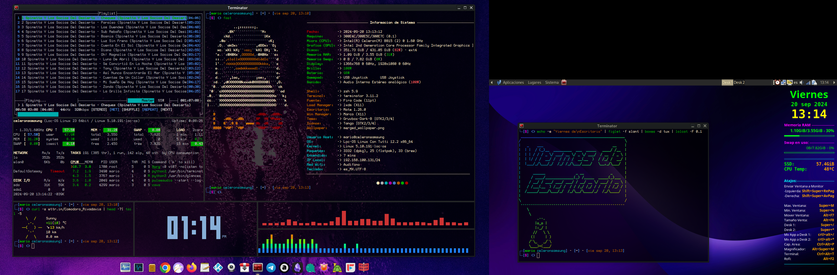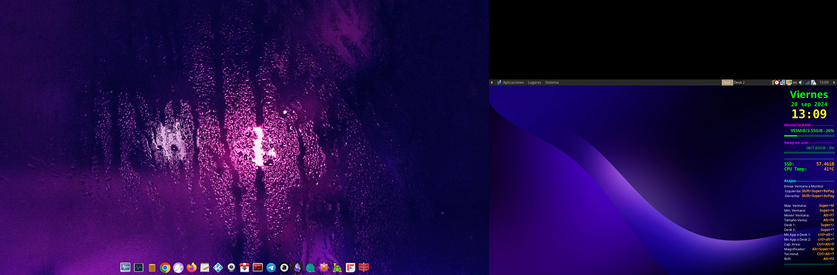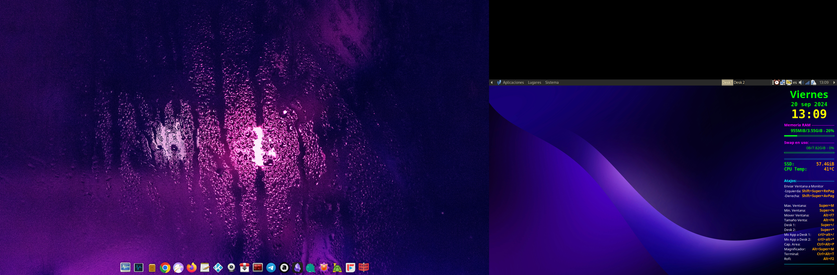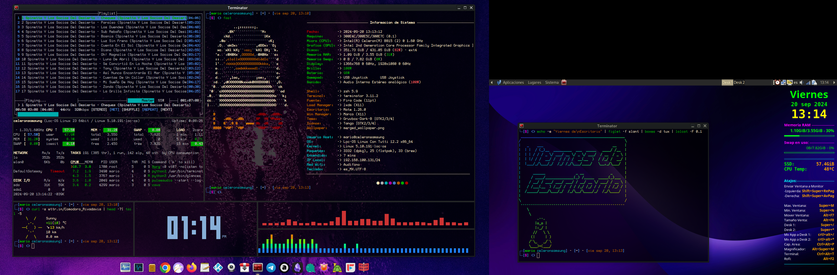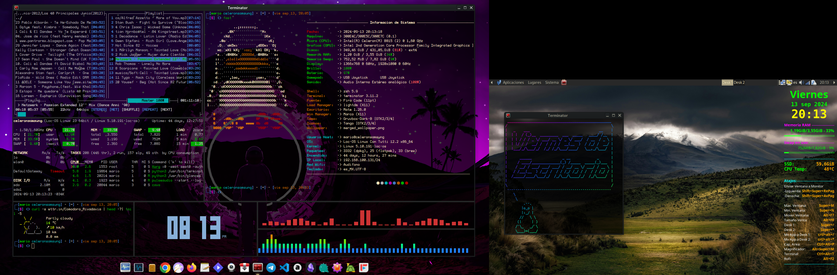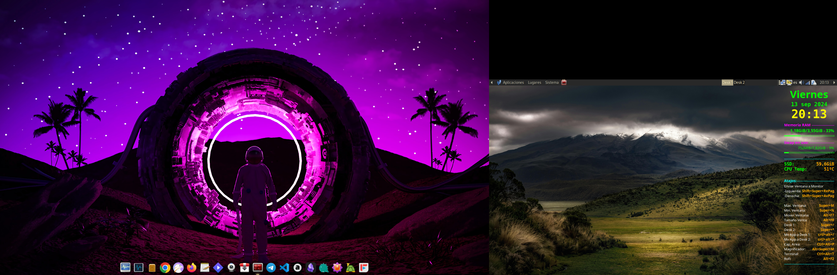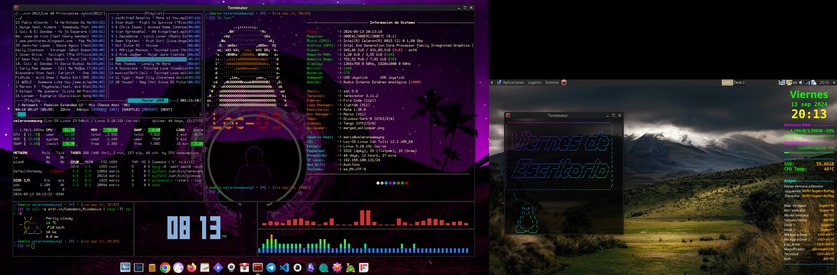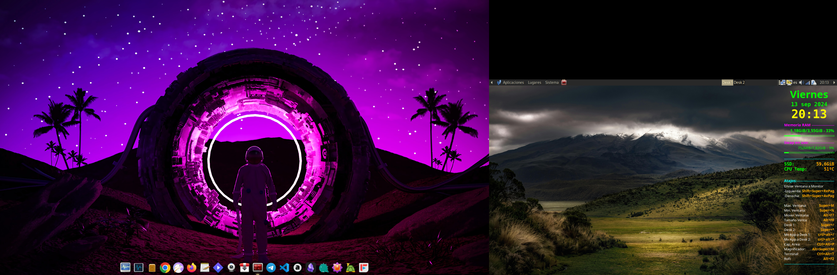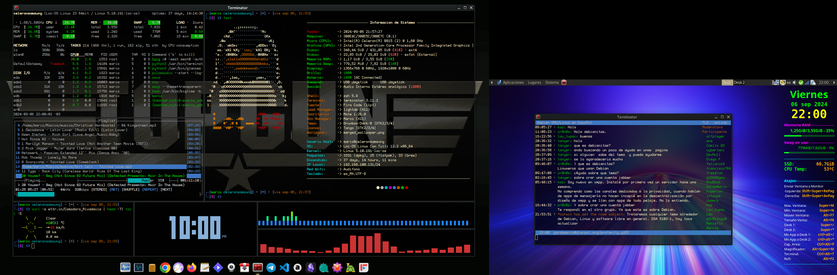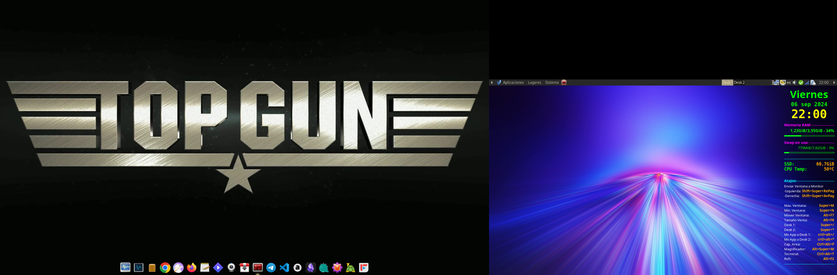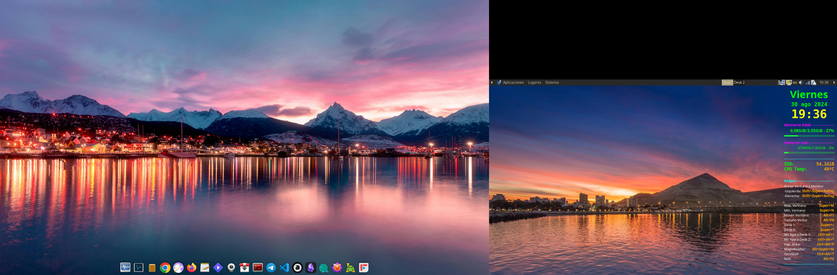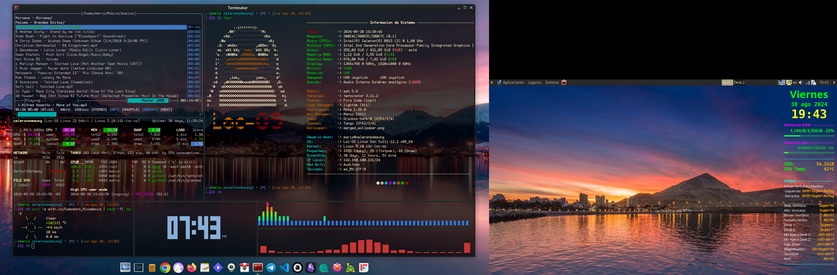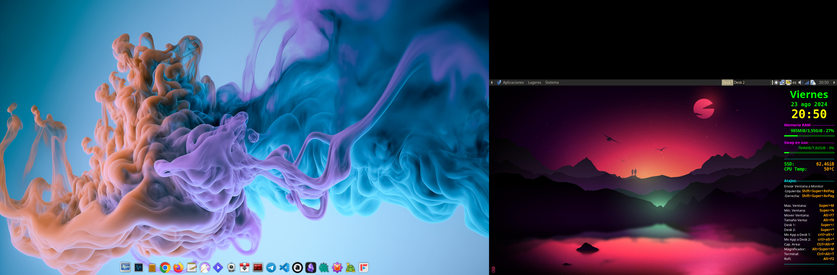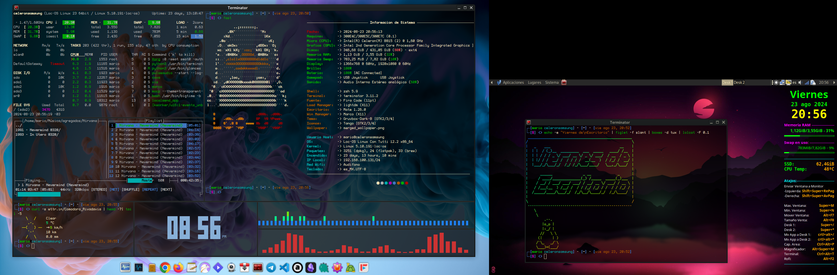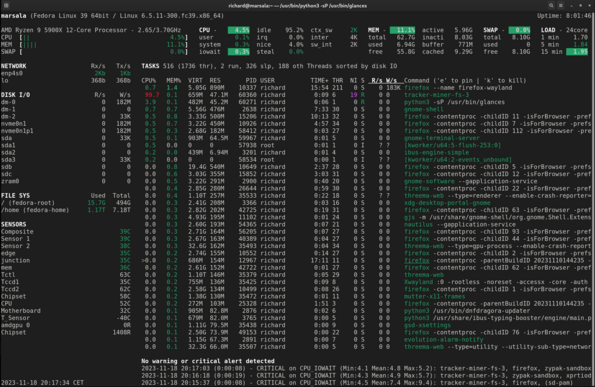Any fan of #glances that want to convince me to choose it over #btop?
#glances
@poes @nixCraft #glances is another one that I like to use. https://github.com/nicolargo/glances
Run Glances at RBPI startup
If you’re reading this on fediverse and the layout is off, here’s the link to the original blog post with a nice text & pictures layout.
In my previous post, I struggled to run glances on my Raspberry Pi Zero W. After a first reboot I stared to my Home Assistant dashboard and wondered where is the data from my RaspberryPi. Of course, I ran it manually from the shell, it didn’t restart by itself.
If you ask me to tell you out of my head how to make a service/script start after a reboot, I will stare you blank.
After a bit of googling, I found out there are at least 4 different ways to do it.
Firstly, I tried to make glances to start using crontab method:
sudo crontab -e#then I added the following command to crontab:@reboot sh /<path to my glances>/glances -wIt failed, don’t know why, maybe because Raspbian doesn’t like @restart command.
Second try – rc.local:
I tinkered a bit with rc.local but I gave up quickly.
Third try – systemd – it worked!
1. Go to systemd directory
cd /etc/systemd/system2. create a definition file for the service
sudo nano glances_w.service3. Add the following text to glances_w.service file:
[Install]WantedBy=multi-user.target[Unit]Description=Glances Web ServerWants=network-online.targetAfter=network-online.target[Service]User=tomiGroup=admExecStart=/home/tomi/glances/bin/glances -wExecStartPre=/bin/sleep 10Type=simple[Timer]OnStartupSec=25Change parameter User (tomi) to your user and ExecStart (/home/tomi/glances/bin/glances -w) with path to your glances start command.
4. Enable and start service
sudo systemctl enable glances_w.servicesudo systemctl start glances_w.service5. Check the status of the service
systemctl status glances_w.serviceIt should give you something like:
Thanks to this forum post – now my glances start autmatically after a reboot. Of course it didn’t go smoothly as described above. I had to tinker with the User and Group parameter. I didn’t know which user should I insert. Then I didn’t know the name of the group.
So I had to find it out using:
groupsgroups tomiThe bottom line is: without forums and manuals for linux commands, I’d be completely disabled when using linux. I’m using it on and off for 30 years, but still struggling with basic commands. I wonder if I will ever climb above my current level: google-the-command-copy-paste-modify-repeat
Tags: #homeasistant #glances #raspberrypi #systemd
https://blog.rozman.info/run-glances-at-raspberry-pi-startup/
Monitoring RBPi with Glances & Home Assistant in 2024
If you’re reading this on fediverse and the layout is off, here’s the link to the original blog post with a nice text & pictures layout.
Few years ago (2019?) it was like:
pip install glancesAnd voila, I could monitor CPU, disk etc. of my Raspberry remotely via web browser (if my memory serves but it probably doesn’t).
After I started tinkering AGAIN with my Raspberry PIs after 4 years, I found out things got … complicated. Or I’m just old.
Instead of ONE step, I had to research quite a bit how to enable Glances again. Now it’s like:
- Create virtual environment in Python just for Glances (venv something something)
- sorry, no command here, my RBPI crashed in between and I don’t know how to find the history of commands.
- probably not needed
- The official Python docs are great: you have to 1. install venv and then 2. activate it. The commands below include <path to venv> because I didn’t know that I don’t need to use the path if I activate this venv.
- Install Glances
<path to venv>/bin/pip3 install glances
- Run Glances in web server mode just ot find out a bunch of stuff is missing (fastapi)
<path to venv>/bin/glances -w
- Spend 1 day figuring out why ‘pip install’ is not installing just to find out I have to use pip3 (thanks forums)
- when I used ‘pip install’, it started installing, but threw a whole bunch of weird errors. I thought something was wrong with my internet connection.
- Install Fastapi (web framework)
<path to venv>/bin/pip3 install fastapi
- Run Glances again to find out more of stuff is missing (uvicorn)
- Install Uvicorn (web server)
<path to venv>/bin/pip3 install uvicorn
- Run Glances again to find out more of stuff is missing (jinja2)
- Install Jinja2 (templating language)
<path to venv>/bin/pip3 install jinja2
But hey, not everything is bleak. I finally learnt what venv is and used it for the first time. It’s just an island with an isolated python environment. Yes, I know, I’m slow.
Glances run at <your host>: 61208 and when I access it via web browser, it looks like this:
The whole reason why I wanted to install Glances is to monitor RBPI from Home Assistant. There is a nice Glances integration that works out of the box:
Glances consume ~40% of poor RBPI Zero W CPU, which is quite a lot.
I wonder if there is a tool to monitor CPU that is not CPU intensive…
Update 1: if I don’t access it via web browser (only via Home Assistant), the CPU usage is 12%. Much better.
Next step >> make glances automatically start after a reboot
Tags: #homeasistant #glances #raspberrypi #systemd
https://blog.rozman.info/monitoring-rbpi-with-glances-home-assistant-in-2024/
#glances #homeasistant #homeassistant #raspberrypi #systemd #then
@itsfoss I use "ps" more than "procs," but I use "glances" the most.
https://nicolargo.github.io/glances/
https://github.com/nicolargo/glances
#ViernesDeEscritorio #FridayDesktop #DivendresDEscriptori
Laptop 2008
Distro: #Loc-OS 23
Init: #SystemV
WM: #Marco
Escritorio: #MATE
Terminal: #Terminator
Dock: #Plank
Shell: #Zsh + omz (Oh My Zsh)
Fetch --> #fastfetch (Personalizado)
Reloj (CLI) --> #BigTime
Sys. Mon. (CLI) --> #glances
Reproductor Audio (CLI) ---> #moc
Visuales (Espectro-CLI) --> #vis (cli-visualizer) + #cava
Visuales (Banner) --> #Figlet + #lolcat + #Boxes
Sys. Mon. (Desktop GUI)--> #conky
#ViernesDeEscritorio #FridayDesktop #DivendresDEscriptori
Laptop 2008
Distro: #Loc-OS 23
Init: #SystemV
WM: #Marco
Escritorio: #MATE
Terminal: #Terminator
Dock: #Plank
Shell: #Zsh + omz (Oh My Zsh)
Fetch --> #fastfetch (Personalizado)
Reloj (CLI) --> #BigTime
Sys. Mon. (CLI) --> #glances
Reproductor Audio (CLI) ---> #moc
Visuales (Espectro-CLI) --> #vis (cli-visualizer) + #cava
Visuales (Banner) --> #Figlet + #lolcat + #Boxes
Sys. Mon. (Desktop GUI)--> #conky
#Glances: A Versatile Monitoring Tool
https://www.unixmen.com/glances-a-versatile-monitoring-tool/
#ViernesDeEscritorio #FridayDesktop #DivendresDEscriptori
Laptop 2008
Distro: #Loc-OS 23
Init: #SystemV
WM: #Marco
Escritorio: #MATE
Terminal: #Terminator
Dock: #Plank
Shell: #Zsh + omz (Oh My Zsh)
Fetch --> #fastfetch (Personalizado)
Reloj (CLI) --> #BigTime
Sys. Mon. (CLI) --> #glances
Reproductor Audio (CLI) ---> #moc
Visuales (Espectro-CLI) --> #vis (cli-visualizer) + #cava
Visuales (Banner) --> #Figlet + #lolcat + #Boxes
Sys. Mon. (Desktop GUI)--> #conky
#ViernesDeEscritorio #FridayDesktop #DivendresDEscriptori
Laptop 2008
Distro: #Loc-OS 23
Init: #SystemV
WM: #Marco
Escritorio: #MATE
Terminal: #Terminator
Dock: #Plank
Shell: #Zsh + omz (Oh My Zsh)
Fetch --> #fastfetch (Personalizado)
Reloj (CLI) --> #BigTime
Sys. Mon. (CLI) --> #glances
Reproductor Audio (CLI) ---> #moc
Visuales (Espectro-CLI) --> #vis (cli-visualizer) + #cava
Visuales (Banner) --> #Figlet + #lolcat + #Boxes
Sys. Mon. (Desktop GUI)--> #conky
#ViernesDeEscritorio #FridayDesktop #DivendresDEscriptori
Laptop 2008
Distro: #Loc-OS 23
Init: #SystemV
WM: #Marco
Escritorio: #MATE
Terminal: #Terminator
Dock: #Plank
Shell: #Zsh + omz (Oh My Zsh)
Fetch --> #fastfetch (Personalizado)
Reloj (CLI) --> #BigTime
Sys. Mon. (CLI) --> #glances
Reproductor Audio (CLI) ---> #moc
Visuales (Espectro-CLI) --> #vis (cli-visualizer) + #cava
oIM XMPP --> #prafanity
Sys. Mon. (Desktop GUI)--> #conky
#ViernesDeEscritorio #FridayDesktop #DivendresDEscriptori
Laptop 2008
Distro: #Loc-OS 23
Init: #SystemV
WM: #Marco
Escritorio: #MATE
Terminal: #Terminator
Dock: #Plank
Shell: #Zsh + omz (Oh My Zsh)
Fetch --> #fastfetch (Personalizado)
Reloj (CLI) --> #BigTime
Sys. Mon. (CLI) --> #glances
Reproductor Audio (CLI) ---> #moc
Visuales (Espectro-CLI) --> #vis (cli-visualizer) + #cava
Sys. Mon. (Desktop GUI)--> #conky
#ViernesDeEscritorio #FridayDesktop #DivendresDEscriptori
Laptop 2008
Distro: #Loc-OS 23
Init: #SystemV
WM: #Marco
Escritorio: #MATE
Terminal: #Terminator
Dock: #Plank
Shell: #Zsh + omz (Oh My Zsh)
Fetch --> #fastfetch (Personalizado)
Reloj (CLI) --> #BigTime
Sys. Mon. (CLI) --> #glances
Reproductor Audio (CLI) ---> #moc
Visuales (Espectro-CLI) --> #vis (cli-visualizer) + #cava
Visuales (Banner) --> #Figlet + #lolcat + #Boxes
Sys. Mon. (Desktop GUI)--> #conky
@itsfoss Glances is a cross-platform system monitoring tool written in Python.
My latest article provides a comprehensive guide to installing and configuring #UniFi Controller and #Glances on a #RaspberryPi using #Portainer. https://aalmada.github.io/posts/Unifi-controller-on-raspberry-pi/
I know #Google would never, but it'd be nice to be able to have an #Android #Discover style scroller built into the #GooglePixel home screen- but for #Mastodon in your home screen instead
If it wasn't for all of the #Glances features and actually using Discover I'd probably find a different Launcher to use but I'm very dependent on the way my phone is organized currently