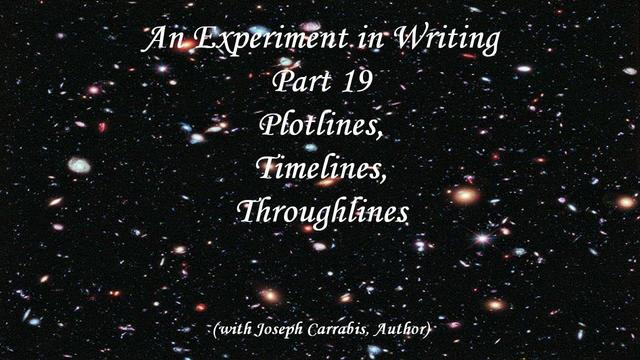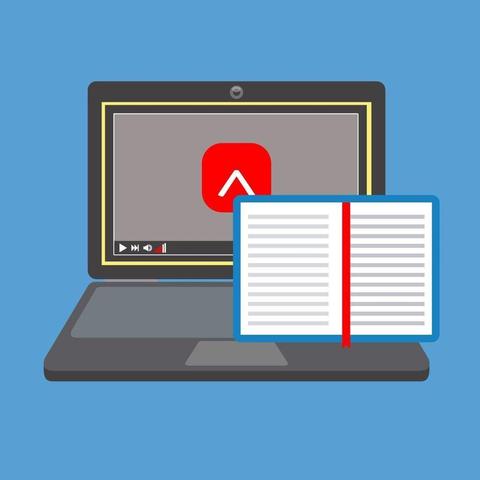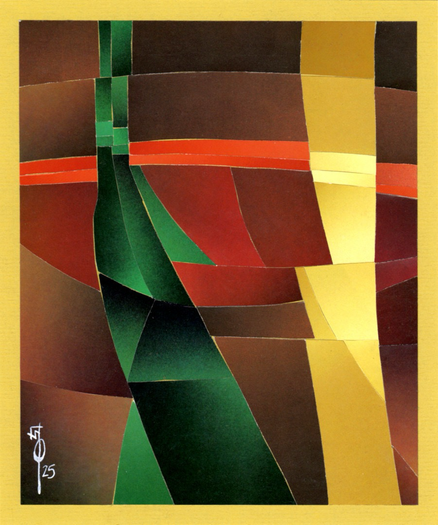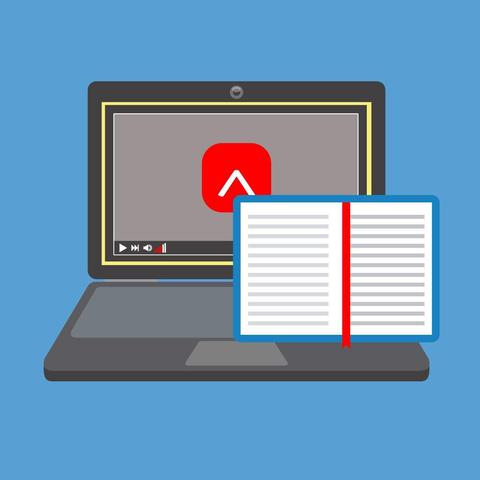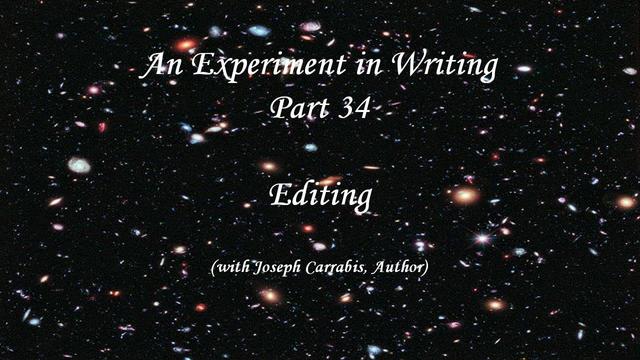Primeras Impresiones de las Gafas Meta #dghdpod #metaglasses #breakdownof #revisión
Las primeras impresiones del uso de las Meta Glasses por parte de Rodrigo para Digital Humanity. Durante este episodio hicimos una revisión de ésta tecnología.
#REVISION
Flakes In #Short:
without #flakes u trust a global #nixpkgs version. With flakes u choose it #precisely for each ur project. So that when u share ur #dev #shells the nixpkgs version stays the same to ur friend's PC too.
Without #flakes u basically ASSUME that ur friend's #nixpkgs version is also the same #version and #revision as urs(a very bad assumption).
Conceptually, I love the decentralized nature of this social media platform. Practically, I find it awkward and confusing and am getting frustrated waiting for some common sense revisions. For example, I don't want my replies cluttering up my "wall" or "profile" page. Secondly, there are many levels of positive reaction, with "Favorite" being on the extreme end of that. Can we get a heart/thumbs up button too, please? Finally, it always feels like a ghost town here, and I think the awkwardness in functionality is a big part of that. But is anyone in charge of making actual changes?
Semana en la revisión: Blitz de reemplazo de AI de Meta #Blitz #Meta #OpenAi_T_CoreWeave #reclutamiento #Revisión #semana #ButterWord #Spanish_News Comenta tu opinión 👇
https://butterword.com/semana-en-la-revision-blitz-de-reemplazo-de-ai-de-meta/?feed_id=28931&_unique_id=68609e26eb851
Tod von Jessica S. aus #Paunsdorf: Mutmaßlicher #Mörder wehrt sich gegen #Urteil
https://www.l-iz.de/leben/faelle-unfaelle/2025/06/tod-von-jessica-s-aus-paunsdorf-mutmasslicher-moerder-wehrt-sich-gegen-urteil-628117
#Leipzig #Landgericht #Mordprozess #Revision
An Experiment in Writing – Part 19: Plotlines, Timeslines, Throughlines #togetherwerise https://josephcarrabis.com/2025/02/19/an-experiment-in-writing-part-19-plotlines-timeslines-throughlines/ #Critiquing #ExperimentsinWriting #Fiction #MyWork #Plot #Revision #ScienceFiction #StoryCrafting #StoryTelling #Thriller #Tone
Le plaisir de réaliser que tu as deux chapitres 16 et de devoir revoir tout le manuscrit pour décaler les chiffres à partir de là! #révision #CampdeJourT2
📌 Korrekte Urteilsbegründung! Das Bayerische Oberste Landesgericht hebt das Urteil auf, weil bei krankheitsbedingtem Fernbleiben die Entschuldigung unzureichend geprüft wurde. Klare, nachvollziehbare Urteilsbegründungen sind essenziell. #StPO #Revision #Strafrecht
Réviseurs Canada invite les leaders d’expérience de l’industrie à soumettre une proposition de webinaire pour le cycle 2025-2026! La date limite est demain, le 24 juin. Voir les détails ici : https://reviseurs.ca/nouvelles/presentez-un-webinaire-de-reviseurs-canada-en-2025-ou-2026/
(Crédit image : yupiramos © 123RF.com)
#Révision #RéviseursCanada
From the totalitarian point of view history is something to be created rather than learned. A totalitarian state is in effect a theocracy, and its ruling caste, in order to keep its position, has to be thought of as infallible. But since, in practice, no one is infallible, it is frequently necessary to rearrange past events in order to show that this or that mistake was not made, or that this or that imaginary triumph actually happened. Then again, every major change in policy demands a corresponding change of doctrine and a revelation of prominent historical figures.
This kind of thing happens everywhere, but is clearly likelier to lead to outright falsification in societies where only one opinion is permissible at any given moment. Totalitarianism demands, in fact, the continuous alteration of the past, and in the long run probably demands a disbelief in the very existence of objective truth.
George Orwell (1903-1950) English writer [pseud. of Eric Arthur Blair]
Essay (1946-01), “The Prevention of Literature,” Polemic Magazine
Sourcing, notes: wist.info/orwell-george/43942/
#quote #quotes #quotation #qotd #orwell #georgeorwell #alteration #censorship #dogma #editing #history #infallibility #mythology #objectivity #reality #revision #subjectivity #totalitarianism #truth #updating
Wallace Polsom, “Re-Vision XXXVIII” (19 Jun 2025), paper collage, 17.8 x 21.3 cm | https://wallacepolsom.com/post/786815992734072832/wallace-polsom-re-vision-xxxviii-19-jun-2025 #papercollage #collage #art #artistsonmastodon #contemporaryart #revision #surrealart #abstractart #surrealistabstraction
A reminder Year 10 have a finance workshop and revision study skills sessions as they begin their mocks!
#DropDownDay #finance #revision #revisionskills #OADropDownDay #StayTuned
Réviseurs Canada invite les leaders d’expérience de l’industrie à soumettre une proposition de webinaire pour le cycle 2025-2026! La date limite est le 24 juin. Voir les détails ici : https://reviseurs.ca/nouvelles/presentez-un-webinaire-de-reviseurs-canada-en-2025-ou-2026/
(Crédit image : yupiramos © 123RF.com)
La plataforma de tecnología judicial definitivamente recauda $ 30 millones en la Serie B para que la revisión de contratos sea más válido #contratos #definitivamente #eficiente #legal #más #millones #para #plataforma #recauda #Revisión #sea #serie #Tecnología #ButterWord #Spanish_News Comenta tu o...
https://butterword.com/la-plataforma-de-tecnologia-judicial-definitivamente-recauda-30-millones-en-la-serie-b-para-que-la-revision-de-contratos-sea-mas-valido/?feed_id=26291&_unique_id=684ad53973455
Freisprüche im Fall Dramé: Bundesgerichtshof muss über Revision entscheiden
Mord an Inlineskaterin in Barenburg: BGH bestätigt lebenslange Haft
Das Urteil gegen den 43-jährigen Angeklagten ist damit rechtskräftig. Die Verteidigung hatte Revision eingelegt.
#Barenburg #Inlineskaterin #Prozess #BGH #Urteil #rechtskräftig #Mord #Verden #Revision #Hannover #Niedersachsen
Do you know someone doing UK exams next year? Just to let you know that the little free libraries and charity shops round our way are filling up with GCSE and A Level revision guides as stressed, happy students wave farewell to subjects they will never need to do again. It's probably the same everywhere.
Japan's economy contracted at an annualized rate of 0.2% in the first quarter, but the final GDP figure was revised upward from the initial estimate, signaling a slightly less severe slowdown.
#YonhapInfomax #Japan #GDP #Q1 #Annualized #Revision #Economics #FinancialMarkets #Banking #Securities #Bonds #StockMarket
https://en.infomaxai.com/news/articleView.html?idxno=66641
Notre point de vue sur la 2e #révision des ordonnances de la #LSCPT • #Infomaniak https://news.infomaniak.com/point-de-vue-lscpt/
#Suisse #Schweiz #SphèrePrivée #Privatsphäre #Verordnung #ordonnance #démocratie #Demokratie #Überwachung #surveillance #internet #métadonnées #Metadaten
An Experiment in Writing – Part 34: #Editing #togetherwerise https://josephcarrabis.com/2025/06/04/an-experiment-in-writing-part-34-editing/ #Critiquing #Revision #StoryCrafting