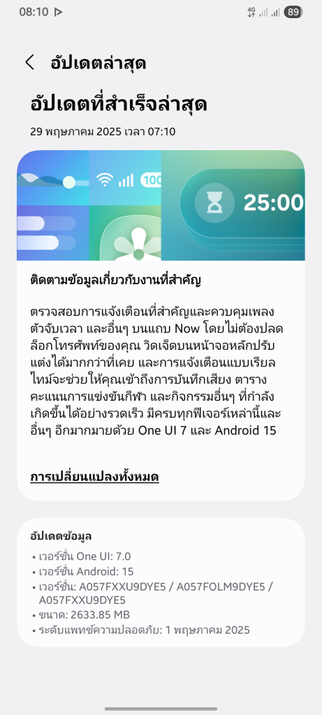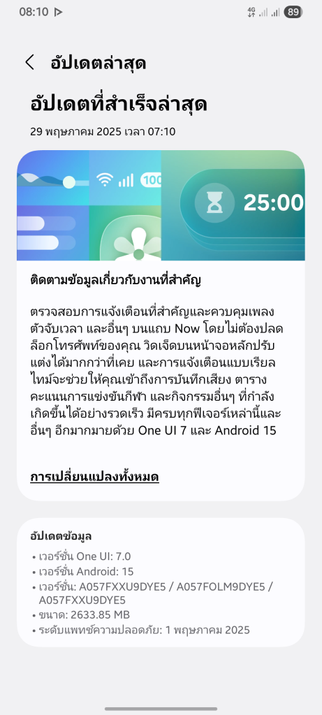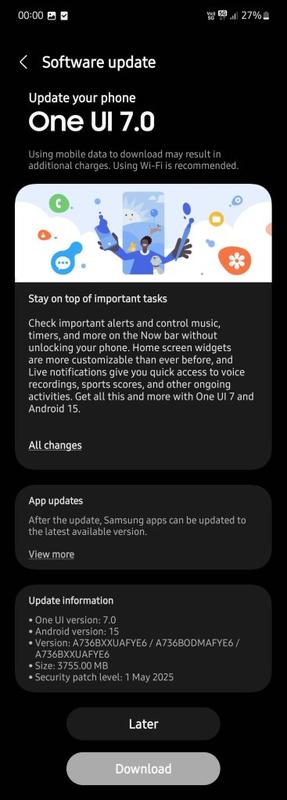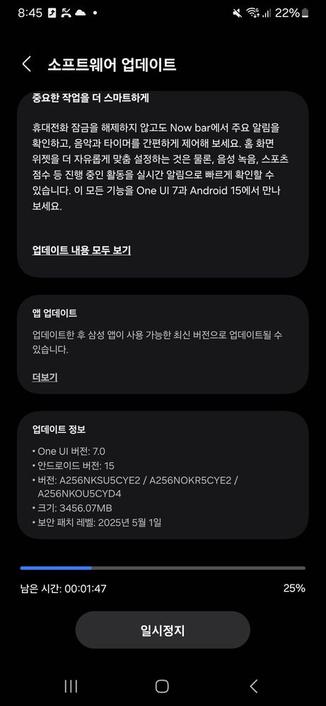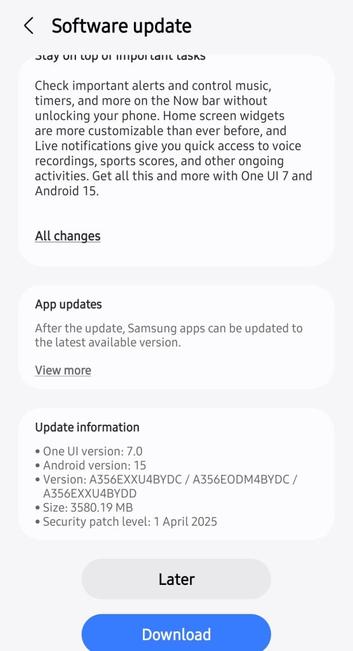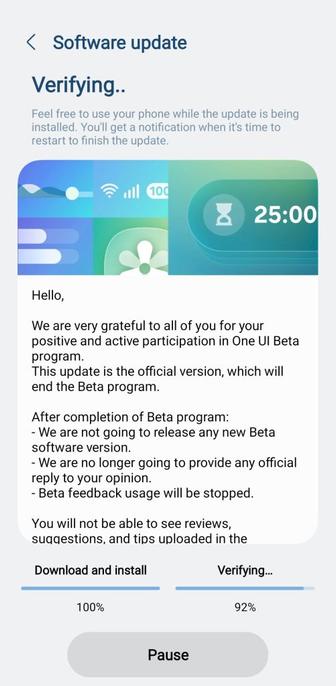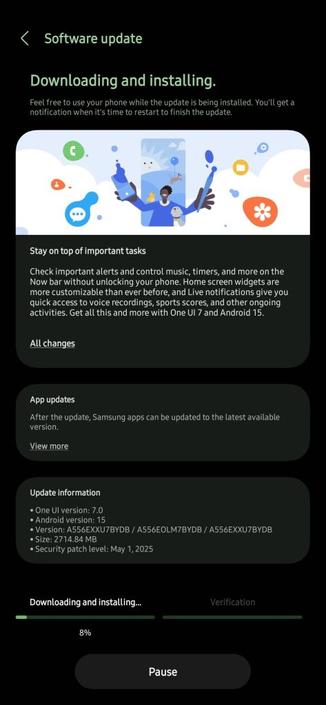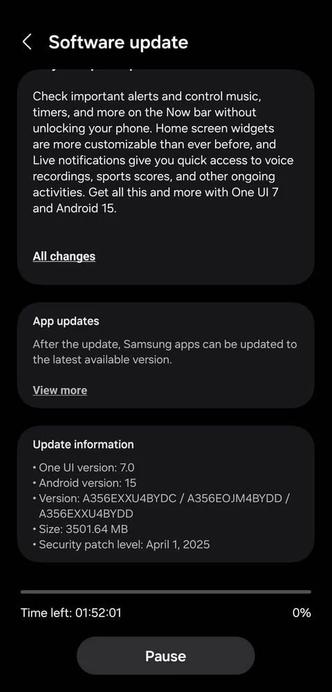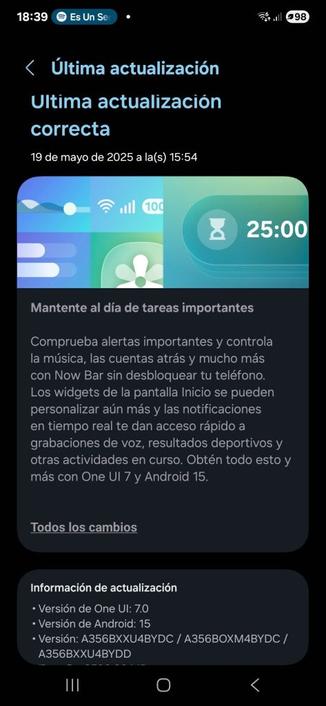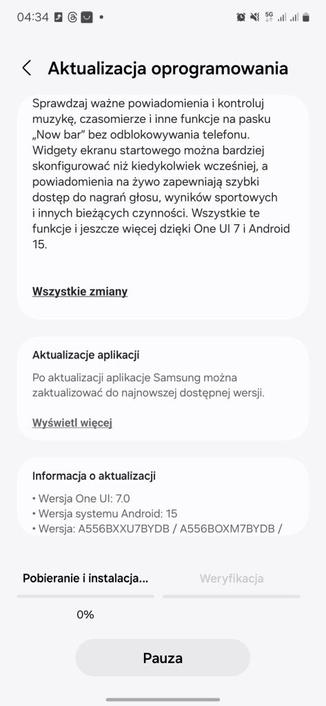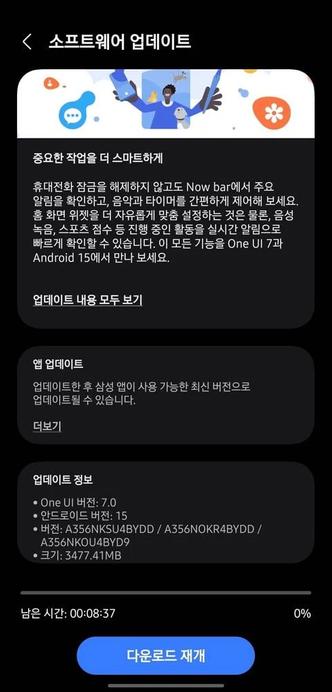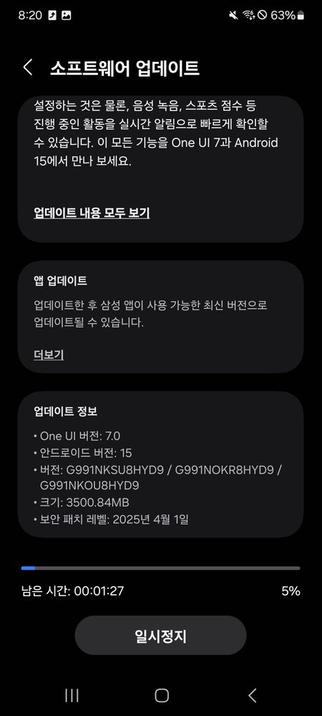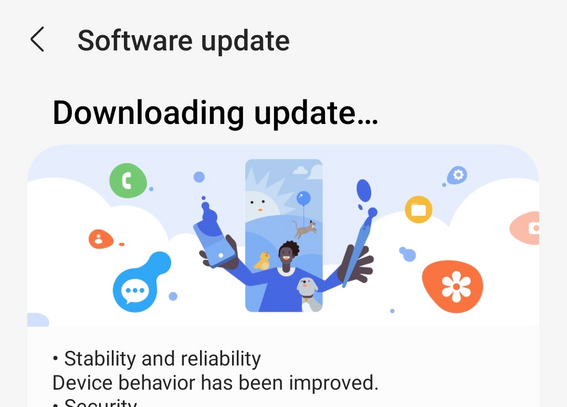Samsung Galaxy A34/A33 still doesn’t have the One UI 7 update
Samsung has released One UI 7 on April 17th, 2025, after a major issue has been fixed. Currently, almost all eligible flagship devices in the world and more middle-ranger devices have obtained their own One UI 7 update tailored to their phone models and their countries. Your Galaxy will become more powerful, amazing, and gorgeous as One UI 7 brings more powerful features and a redesigned appearance consisting of a simple, impactful, and emotive design.
However, the Galaxy A34 and the A33 phones still haven’t received the One UI 7 update until now, which is a major inconvenience for users eager to receive this update meant to give you features like the Now Bar and the redesigned UI elements. However, we expect that the A34 and the A33 phones get the update during this month.
You can see the overview of what One UI 7 brings in the above linked article at the bottom section. Meanwhile, you can see a two-minute video trailer for One UI 7 highlighting its biggest features here.
To obtain the update, perform the following steps:
- Open the Settings app
- Navigate to Software Updates
- Tap on Download and Install
- Wait until you see One UI 7 at the top of the page, then tap on Download
- Wait for the download to complete, then tap on Install
After you perform the above steps, your phone will be running One UI 7 based on Android 15, and you can enjoy its new features and with many improvements on place. This makes sure that your experience gets improved.
If you still didn’t get the update for your device, wait for a few days or a few weeks, then check for updates again. If you still see “Your software is up to date,” this means that the update didn’t reach your region yet.
Note that the update process may take 15 to 20 minutes, and this can vary from device to device. The download process may incur extra charges if you’re using the cellular network as the update size is around 5 GB, depending on the device, so we recommend downloading it through Wi-Fi. Never interrupt the update process in any way, or problems may occur. Make sure that your phone gets charged before you initiate the installation process.
#Android #Android15 #AndroidV #GalaxyS21 #GalaxyS21Ultra #news #oneUi #OneUI7 #OneUI70 #S21 #S21Ultra #Samsung #SamsungGalaxyS21 #SamsungGalaxyS21Ultra #smartphone #Tech #Technology #update