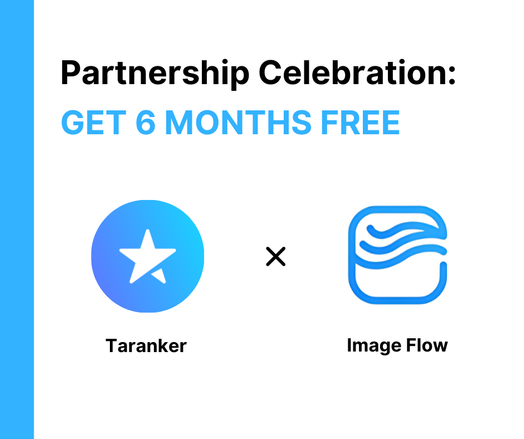Giới thiệu IMGo, API tối ưu hình ảnh hiệu quả cao viết bằng Go. Hỗ trợ thay đổi kích thước, chuyển đổi định dạng (JPEG, PNG, WebP) và nén ảnh động. Có tích hợp cache, giới hạn tốc độ và tương thích với Next.js. #GoLang #API #TốiƯuHìnhẢnh #WebDev #ImageOptimization
#imageoptimization
🚨 HEIC images in WordPress? Here’s what you need to know!
HEIC offers better quality at smaller file sizes, but WordPress can only process them if the Imagick PHP extension with HEIC support is enabled on your server. Without it, uploads may fail or break your galleries.
Check out our latest post to understand why HEIC isn’t supported by default and how to make it work safely on your hosting.
https://regallery.team/core/heic-support-in-wordpress-what-you-need-to-know/
Oh, the thrills of squeezing every last byte out of Apple II hi-res images, because who wouldn't want to relive the glory days of #1980s #graphics compression? 🙄 Let's all gather 'round and marvel at the monochrome magic of turning 8k images into slightly less bulky 8k images—the future is here, folks! 🤦♂️
http://deater.net/weave/vmwprod/hgr_compress/ #AppleII #Compression #Nostalgia #ImageOptimization #TechHumor #RetroGaming #HackerNews #ngated
Maximizing Compression of Apple II Hi-Res Images
http://deater.net/weave/vmwprod/hgr_compress/
#HackerNews #MaximizingCompression #AppleII #HiResImages #RetroComputing #ImageOptimization
Want a faster Drupal site? Start with your images. In this guide, we break down 8 smart, practical ways to optimize, compress, and deliver images on your site without losing quality.
https://www.specbee.com/blogs/optimize-images-in-drupal-for-core-web-vitals
#drupal #imageoptimization #optimizeimage #corewebvitals #webperformance #pagespeed #siteperformance
Learn all about Image Optimization in our new video: What is it? How can it make your website faster? How can you get started? https://www.youtube.com/watch?v=_S3E_YuAvR4 #quiccloud #imageoptimization
Ever built a "minimal" NixOS image and been shocked to find it's over 1.5GB? 🤯
Bloated images are a headache, but it doesn't have to be that way. The second article in our NixOS appliance image series is a deep dive into shrinking a NixOS appliance, taking it from 1.5GB all the way down to relatively lean ~360MB.
The new post shares practical, step-by-step "tricks" for hunting down and eliminating unnecessary dependencies. You'll learn how to use tools like `nix-store --query` and `nix why-depends` to find out why things like Perl, Python, or even speech synthesizers are ending up in your build.
If you're looking to optimize your NixOS systems, this is a must-read.
Check out the full guide here: https://nixcademy.com/posts/minimizing-nixos-images/
#NixOS #Linux #DevOps #ImageOptimization #EmbeddedSystems #Systemd #Performance
Choosing the right format for stone textures is a balancing act between quality and performance. For most photorealistic textures, WebP is the winner, offering high quality with smaller file sizes. If you need scalability and tiny file sizes for backgrounds, SVG is the way to go.
Read more: https://silphiumdesign.com/best-format-stone-textures-jpg-png-webp-svg/
#webdesign #webdevelopment #webperf #imageoptimization #textures
Kriti Images là dịch vụ tối ưu hình ảnh mã nguồn mở, cho phép tự host, thay thế các giải pháp trả phí. Hỗ trợ chuyển đổi kích thước, cắt, định dạng (JPEG, PNG, WebP) qua URL. Được xây dựng bằng Go, dễ triển khai với Docker, có tích hợp giới hạn rate và metrics.
#KritiImages #OpenSource #ImageOptimization #SelfHosted #Developers #MãNguồnMở #TốiƯuHìnhẢnh #Dev
https://www.reddit.com/r/selfhosted/comments/1o4tw6g/kriti_images_optimise_images_from_url_alt/
Replacing JetPack Boost
After properly configuring Apache with Redis and Brotli compression, I realised JetPack Boost was doing more harm than good.Learn all about Image Optimization in our video: What is it? How can it make your website faster? How can you get started? https://www.youtube.com/watch?v=_S3E_YuAvR4 #quiccloud #imageoptimization
Choosing between JPG, PNG, and TIFF? JPG is great for small, web-friendly files with good quality. PNG supports transparency and is perfect for web graphics. TIFF offers the highest quality for printing but with larger files. Each format serves a unique purpose—pick based on your project needs! #GraphicFormatTips #DesignMaterial #ImageOptimization #TextureDesign
PNG Spec 3.0 is here 🖼️
APNG brings smooth, full-color animations with alpha. HDR PNG adds modern color depth. Both are now official — and backward compatible.
Already supported by Chrome, Firefox & more.
🔗 https://tomaszs2.medium.com/png-specification-third-edition-released-apng-and-hdr-now-officially-standardized-c3141686f0b6
#WebDev #DesignTools #Frontend #ImageOptimization
ChatGPT:
🖼️⚙️ Make It Up-load-able – Website-Ready Images in Seconds
Stop wasting hours editing images for your shop or blog. Just upload and get cropped, color-corrected, SEO-optimized visuals ready to go.
🚀 Fast. Easy. Professional.
🔔 Join the waitlist now:
https://nextstardrop.com/make-it-up-load-able/
#ImageOptimization #EcommerceTools #BlogTools #Nextstardrop #SEOImages #ProductivityTools
🖼️⚙️ AI Image Alt Text Generator – Boost SEO Automatically
Just plug it into Shopify, WordPress, or any CMS — and it automatically adds alt text to every image to improve your SEO & visibility.
📈 Better rankings, zero effort.
🔔 Get notified when it’s live:
https://nextstardrop.com/ai-image-alt-text-generator/
#SEO #AltText #ImageOptimization #AIPlugin #Nextstardrop #ShopifyTools #WordPressPlugins #WebTools
Et si on arrêtait de traquer le moindre ko dans nos images ? @remkus rappelle que, passé un certain seuil (WebP + compression correcte), l’optimisation d’image offre peu de gains réels.
À lire pour questionner nos réflexes de perf et recentrer les priorités sur ce qui compte vraiment.
🔗 https://remkusdevries.com/stop-obsessing-over-image-optimization/
🚀 New Partner Announcement – Welcome, Image Flow! 📸
We’re thrilled to welcome Image Flow by Shopvana to the Taranker Partner Network! 🎉
This powerful app makes bulk product image uploads a breeze with smart image matching, SEO-friendly alt text, and auto-compression to boost your site speed.
👉 Claim your 6-month free deal now: https://taranker.com/shopify-image-flow-app-promo-code-discount-coupons-and-special-deals#deal
#Taranker #ShopifyApps #EcommerceGrowth #ImageOptimization #ImageFlow #ShopifyTools #Automation #PartnerLaunch #ShopifyDev #BulkUpload
The Cost of Being Crawled: LLM Bots and Vercel Image API Pricing
https://metacast.app/blog/engineering/postmortem-llm-bots-image-optimization
#HackerNews #LLMBots #VercelAPI #ImageOptimization #CostAnalysis
LiteSpeed v7 is ready to serve!
https://www.tresseo.com/articles/litespeed-v7/
#litespeed #wordpress #wordpressplugins #websiteoptimization #imageoptimization
✨ Next.js + Sitecore XM Cloud = Faster, Better Images
If you’re working on a Sitecore XM Cloud project and want to make your images load faster and look great, the Next.js Image component has got your back!
I found this helpful guide on how to optimize images like a pro. Definitely worth a read!
👉 https://www.getfishtank.com/insights/using-nextjs-image-component-in-sitecore-xm-cloud
#NextJS #Sitecore #XMCloud #ImageOptimization #WebDev #HeadlessCMS