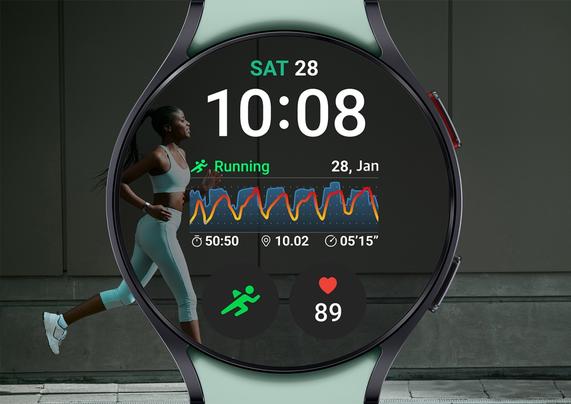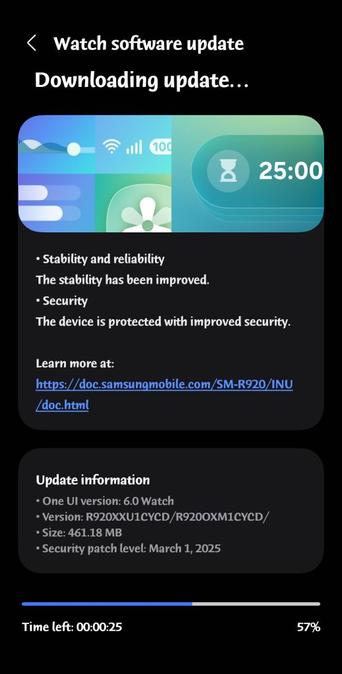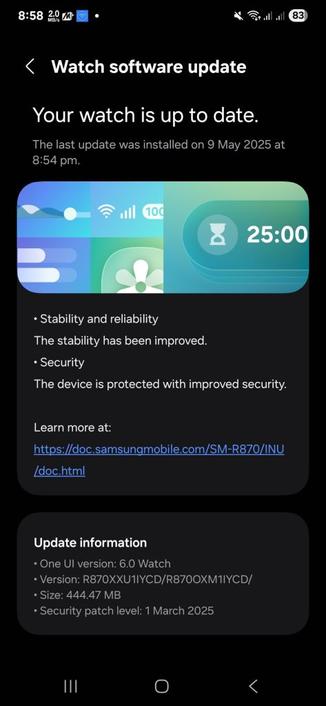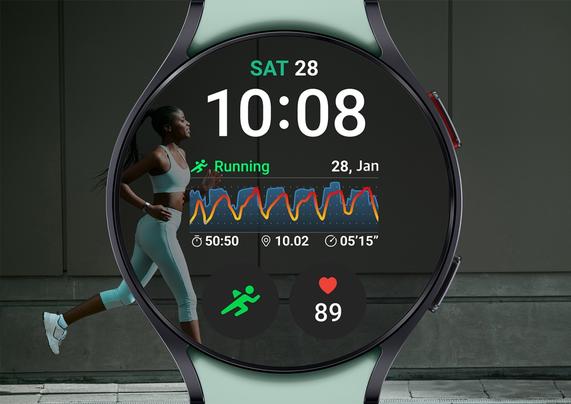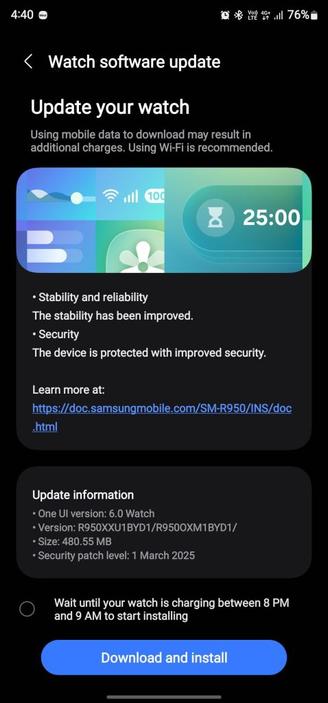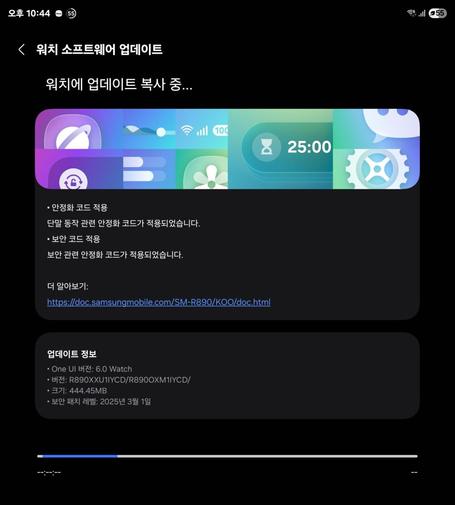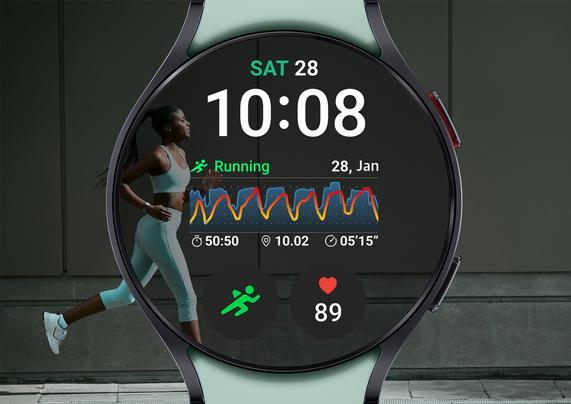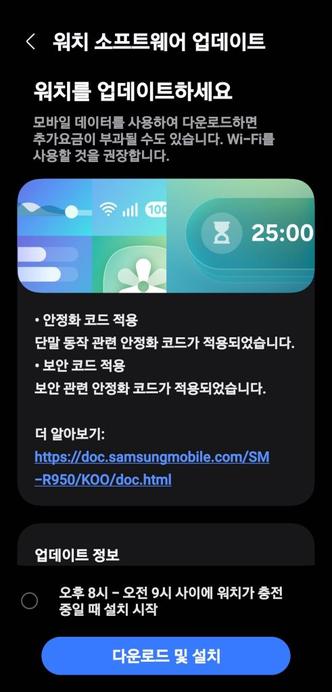Galaxy Watch6 LTE will be updated in Canada soon!
After Samsung rolled out the stability update to the Galaxy Watch7 series, Samsung has started rolling out a new software update that is rather massive to the Galaxy Watch6 series in the USA, Canada, India, Saudi Arabia, the UAE, and more, starting from the Bluetooth variant. The cellular versions might take longer to receive the update, though.
According to our tests on our BT version of the Galaxy Watch6 that got the update, the battery life has significantly improved! Not only will your battery last longer on usage, but suspend will no longer consume too much battery.
The LTE version of the flagship watches will be updated to the following versions in Canada on May 21st:
- Galaxy Watch6 40mm (Cellular, SM-R935F): BYD1
- Galaxy Watch6 44mm (Cellular, SM-R945F): BYD1
- Galaxy Watch6 Classic 40mm (Cellular, SM-R955F): BYD1
- Galaxy Watch6 Classic 44mm (Cellular, SM-R965F): BYD1
You can update your smartwatch once it gets released, but if you still didn’t receive any update, you’ll have to wait for a few days. You can periodically check for updates to see if this update has reached your device. We recommend that you update your watch manager in your phone to ensure compatibility with the latest software.
To update your watch, follow these steps:
- With your phone
- Open Galaxy Wearable
- Select your watch
- Open Watch settings
- Navigate to Software Update
- Tap Download and Install
- Wait until the update shows up, then press Download
- Wait until the update gets downloaded and copied to your watch, then press Install
- With your watch
- Open Settings
- Navigate to Software update
- Tap Download and Install
- Wait until the update shows up, then press Download
- Wait until it gets downloaded to your watch, then press Install
In an event that something went wrong with copying the update, disconnect your phone from your watch by turning Bluetooth off or by disconnecting it through Galaxy Wearable, then try again from your watch. Make sure to turn Wi-Fi on in your watch to download the update faster.
Make sure that both your phone and your watch are charged before performing the update, and that your internet connection is stable. Never interrupt the update process, or there could be problems later. The update process may take a few minutes to finish, and if it appears to be stuck, just wait for more minutes.
#Android #GalaxyWatch7 #GalaxyWatch7 #news #oneUi #OneUI6Watch #Samsung #SamsungGalaxyWatch7 #SamsungGalaxyWatch7 #smartwatch #Smartwatches #Tech #Technology #update #Watch #Watch7 #Watch7 #Wearable