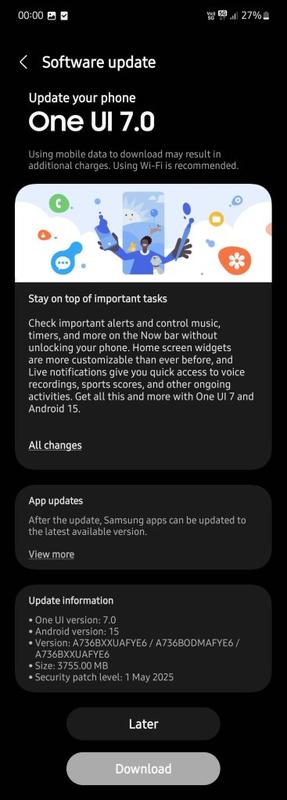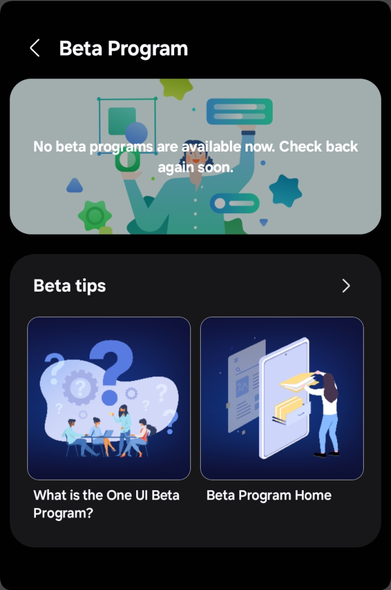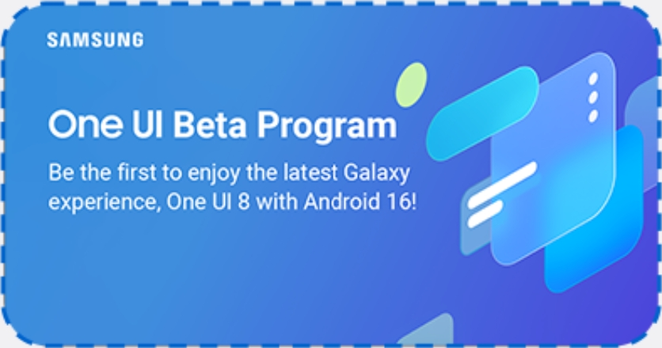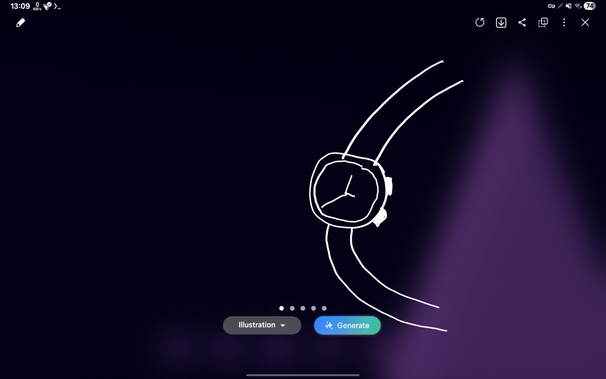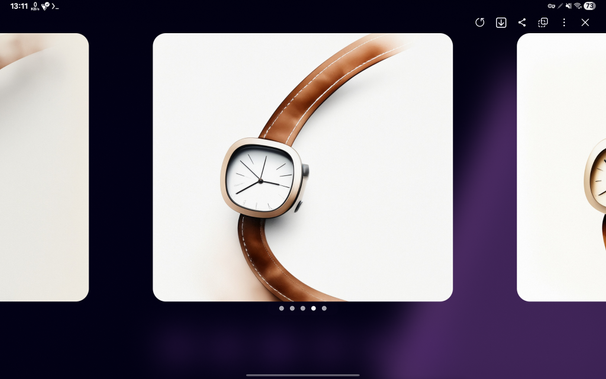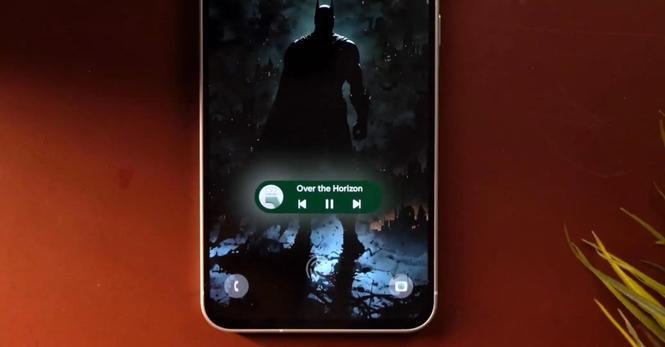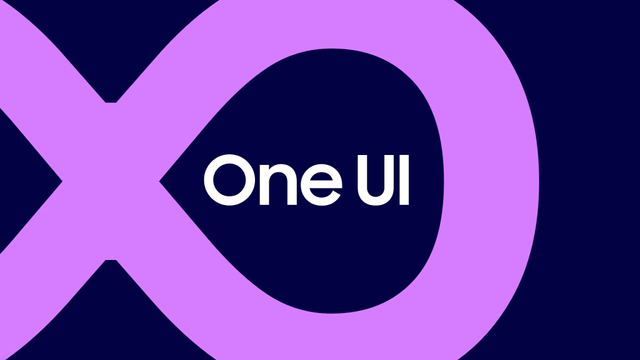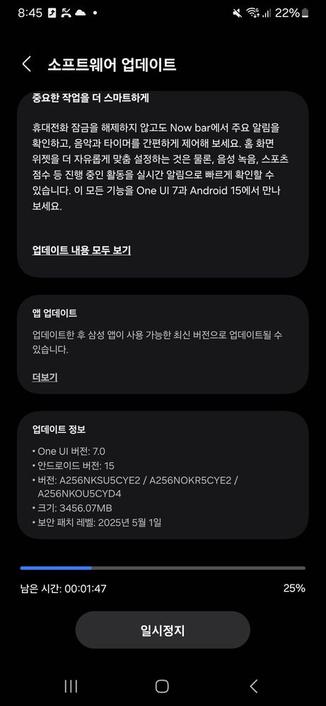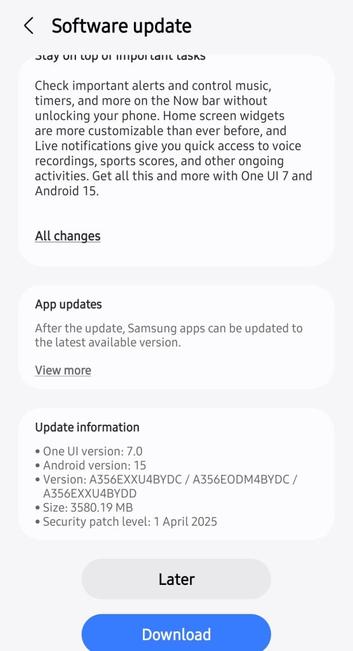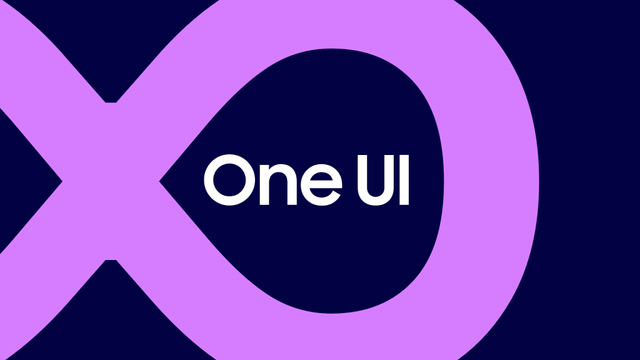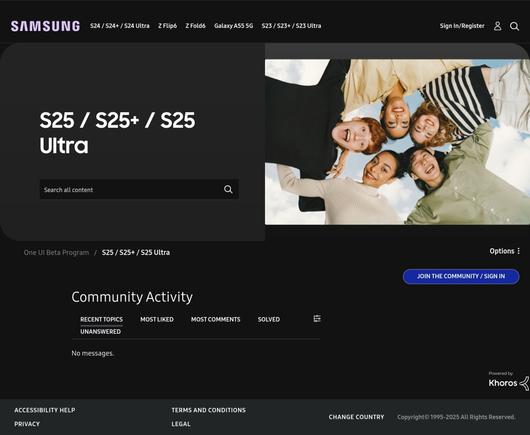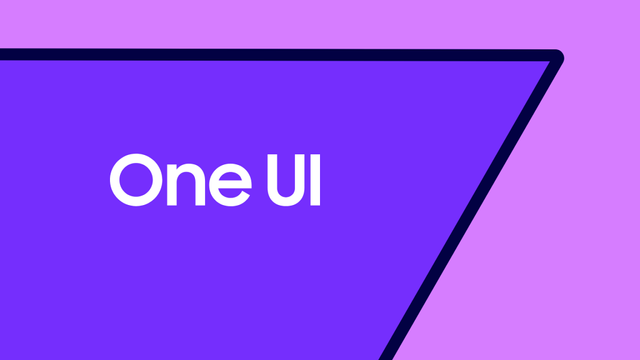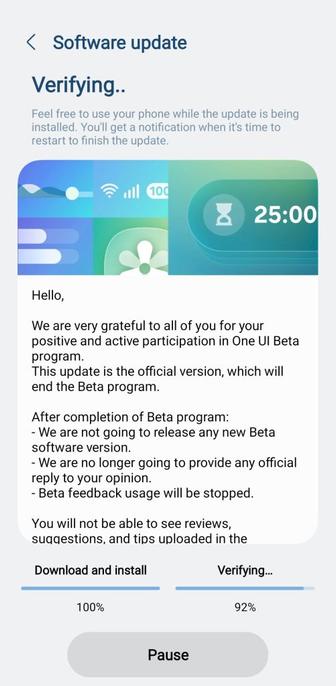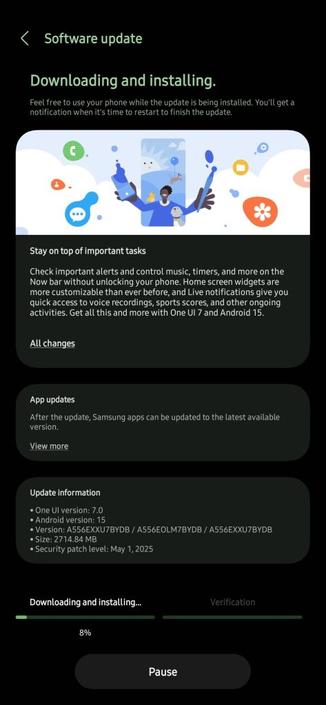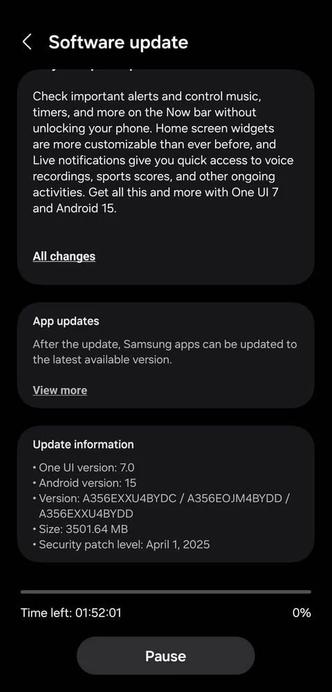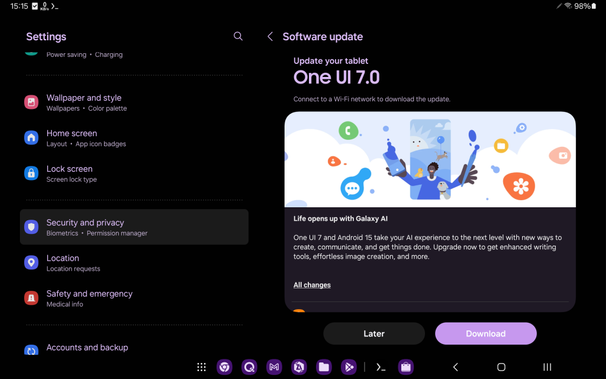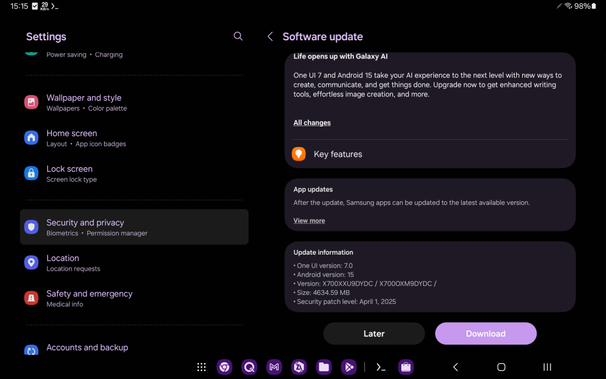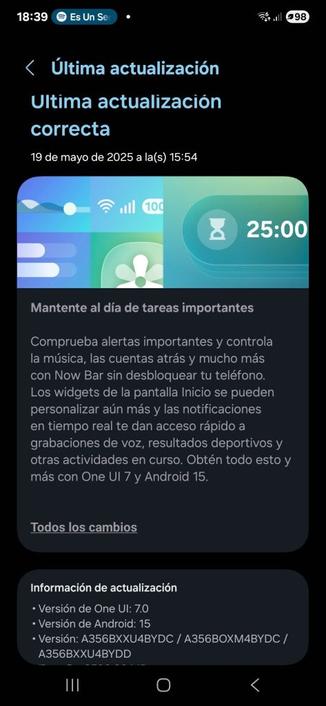Das Mai-Sicherheitsupdate für die Galaxy S23 Reihe steht jetzt vollständig zur Verfügung. Die normalen Galaxy S23 Modelle und auch das Galaxy S23 FE können nun in Deutschland die neue Version installieren und damit die Geräte auf den (fast) aktuellen Stand in Sachen Sicherheit bringen. Mit dem Mai-Update werden die Geräte allerdings nur auf den Stand der Sicherheitspatches von April gebracht. #GalaxyS23 #OneUI #Samsung #Update
#OneUI
Samsung hat in Südkorea mit dem Rollout von One UI 7 und Android 15 für die Galaxy A53 Modelle begonnen. Die neue Version scheint damit fertig entwickelt und steht zur Nutzung bereit. Leider gibt es noch keine Hinweise, wann das Update auch in Europa und Deutschland verfügbar sein wird. Wir gehen aber davon aus, dass es in den kommenden Tagen auch für die deutschen Nutzer mit einem Samsumg Galaxy A53 ein Update geben wird. #GalaxyA53 #OneUI #Samsung
One UI 8: un allenatore personale chiamato Running Coach
#Aggiornamento #Android16 #App #Fitness #Notizie #Novità #NuoveFunzioni #OneUI #OneUI8 #RunningCoach #SaluteEBenessere #Samsung #Smartphone #TechNews #Tecnologia #UserExperience
https://www.ceotech.it/one-ui-8-un-allenatore-personale-chiamato-running-coach/
Samsung Galaxy A73 gets the One UI 7 update in India!
We are excited to announce that starting from today, users can now download the One UI 7 update to their Galaxy A73 smartphones in India as Samsung has finally released this exciting version of One UI. Your Galaxy has now become more powerful, amazing, and gorgeous as One UI 7 brings more powerful features and a redesigned appearance consisting of a simple, impactful, and emotive design.
Please refer to news sources, such as SamMobile and Sammy Fans, for more rollout news for further devices (we will only cover A55, A35, A25, and A05 [A04e, A04, and A04s are not eligible]).
The firmware information states:
- Galaxy A73: FYE6
You can see the overview of what One UI 7 brings in the above linked article at the bottom section. Meanwhile, you can see a two-minute video trailer for One UI 7 highlighting its biggest features here.
To obtain the update, perform the following steps:
- Open the Settings app
- Navigate to Software Updates
- Tap on Download and Install
- Wait until you see One UI 7 at the top of the page, then tap on Download
- Wait for the download to complete, then tap on Install
After you perform the above steps, your phone will be running One UI 7 based on Android 15, and you can enjoy its new features and with many improvements on place. This makes sure that your experience gets improved.
If you still didn’t get the update for your device, wait for a few days or a few weeks, then check for updates again. If you still see “Your software is up to date,” this means that the update didn’t reach your region yet.
Note that the update process may take 15 to 20 minutes, and this can vary from device to device. The download process may incur extra charges if you’re using the cellular network as the update size is around 5 GB, depending on the device, so we recommend downloading it through Wi-Fi. Never interrupt the update process in any way, or problems may occur. Make sure that your phone gets charged before you initiate the installation process.
#Android #Android15 #AndroidV #GalaxyS21 #GalaxyS21Ultra #news #oneUi #OneUI7 #OneUI70 #S21 #S21Ultra #Samsung #SamsungGalaxyS21 #SamsungGalaxyS21Ultra #smartphone #Tech #Technology #update
Galaxy A56 no longer boots after a major One UI update
Samsung has recently released a revised One UI 7 update to the Galaxy A56 that features the Side Button for launching your assistant, with Google Gemini being set as the default. It also brought many improvements to the operating system, ensuring that you have the best experience when using your Galaxy A56. The update contained the AYDK build that was first rolled out to Korea before expanding to other countries.
Users began reporting the issue where their Galaxy A56 device no longer worked after installing the update, because it would get stuck at the loading screen. This happens especially for European users. The update would install successfully, but the phone would fail to start with the gears loading screen looping forever. This is a serious issue for everyday users, especially when business and many important assets are involved, but doesn’t affect everyone.
However, there is a fix for anyone that got affected by this issue. You’ll need to eject the SIM card from your phone. After that, force restart the device by holding the side button and the volume down button together until the device turns off. Finally, let the device load to the home screen, and you can put your SIM card back in. If you’re still experiencing problems, you can either try to reflash your ROM or take your phone to the service center.
#A56 #Android #Android15 #AndroidV #GalaxyA56 #news #oneUi #Samsung #smartphone #Tech #Technology #update
One UI 8 Beta Program Eligibility Debunked
Samsung has recently given a new notice to all Samsung Members users that lets you know about the new Beta Program participation procedure. This is to let everyone know that the procedure has changed for easier management via the new Beta Program page, which can be accessed by going to Samsung Members > Beta Program.
Currently, we only have information that indicates that the One UI 8 Beta Program is available only for select flagship devices, including the Galaxy S25 series, in Korea, the United States, United Kingdom, Germany, India, and Poland. However, the Beta Program page itself is available for all devices, including the ineligible ones.
However, there has been confusion with the fact that this notification also confirms the Beta banner for the upcoming version of One UI, called One UI 8, which misled some users into thinking that their device, even if the notification itself is delivered to Beta ineligible devices like the Galaxy A16, is eligible for the beta program.
This is a general notification posted to the Samsung Members notices page to ensure that everyone knows about the new procedure for the Beta Program participation, should they have a Beta Program eligible device in the future.
#Android #Android15 #AndroidB #news #oneUi #OneUI8 #OneUI80 #OneUI85 #Samsung #smartphone #Tech #Technology #update
One UI 7 Showcase [Galaxy Tab S8]
We recently got the One UI 7 update for our Galaxy Tab S8 in DATE. This version of One UI is based on Android 15 that brings in various interesting improvements from the lock screen to almost all your applications that are bundled with One UI. Sporting a bold design that provides you with design elements that immerse you to a personal level, One UI 7 provides you with many awesome features, such as new Galaxy AI features, new camera features (Log video, Virtual Aperture, and more), Live Notifications with Now Bar and Daily Brief, and more.
This showcase is specific to the Galaxy Tab S8 due to features that are not eligible for this 2022 flagship tablet, such as Log Video, Now Brief, and Audio Eraser. What we’re listing below are available features for our tablet that we can showcase. Samsung had promised four generations of OS upgrades and five years of security updates, beginning with the Galaxy S21, the Z Fold/Flip 3, the Tab S8 series, and the Galaxy Watch4 series, when Unpacked 2022 started. The Galaxy Tab S8 was the oldest tablet to get One UI 7.
You can now see what we have tested and showcased on our tablet, so you don’t have to. As a reminder, the Now Bar is available for all eligible devices for the One UI 7 software update that is rolling out to more devices, and the Now Bar is a big feature that allows you to obtain key information without unlocking your phone, and its usefulness is increased when Always On Display (AOD) is enabled. Unfortunately, none of the tablets support AOD, so you can only use the Now Bar when you’re at the lock screen.
- Galaxy AI and Google Gemini
- Design Changes
- Now Bar and Live Notifications
- Quick Panel
- Camera and Collage
- Productivity
- Tasks and Events
- Sharing and Connectivity
- Security and Protection
- Battery and Charging
- More improvements
Using only images and short descriptions, we will showcase some of the One UI 7 features.
Galaxy AI and Google Gemini
- Sketch to Image has been improved.
- AI select is now on One UI 7, giving you access to quick actions based on the content, such as links, event dates, and so on.
- In the apps list of the Edge Panel, you can quickly access useful Galaxy AI features at the top.
- The Side Button can now be used to launch the Google Gemini assistant, and it can be configured to turn it on and off.
- Circle to Search is available in One UI 7.
Design Changes
- Widgets have been redesigned to make them bolder and more gorgeous than before.
- Folders can be enlarged, and you can show more applications inside.
- You can show labels for applications and widgets, and you can change the size of app icons.
- Your widgets can now have their own positions and sizes in landscape and portrait modes.
- The new taskbar, which can be turned on when using the gestural navigation bar by slowly swiping up in the middle of the lower edge of the screen, has a new look with blur effects.
- You can now use the animated clock styles in your lock screen.
- You can now add more widgets, including the pictures, to your lock screen below the clock.
- More than one notification from the same app, such as E-mail, are now grouped in a single stack. You can click on it to show all notifications.
Now Bar and Live Notifications
- The Now Bar is now on your lock screen. Since the Galaxy Tab S8 series is not compatible with Always on Display (AOD), the Now Bar only shows when you’re in the lock screen.
- The live notifications now show up in your status bar as a small pill, and they can also be revealed in the notification center.
Quick Panel
- You can now reorder the Quick Panel elements more freely.
- You can change how the quick panel is opened (Separate or Together)
- The “Separate” setting allows you to open the quick settings from the left and the middle swipe from the top to the bottom. If you’re swiping down from the right, you’ll get the quick panel. The new bouncy animation only exists here.
- The “Together” setting allows you to swipe down anywhere to get the notification list. You can then swipe down one more time to get access to the quick panel. The bouncy animation is not played.
Camera and Collage
- The camera controls have been relocated to the left side to give you an easier way to change the camera settings.
- You can now create free-form collages, which allows more freedom as to how your collage will look like. This is especially useful for grouping the best pictures of a special event that you’ve attended in a single image in your own style.
Productivity
- Minimizing two or more windows from the same app, such as Google Chrome, has been improved! You can now access the preview of all windows when you tap on the app icon twice.
- For alarms, you can now group them. Grouping those alarms means that you can manage them easily, such as turning them off and on all at once.
- All alarms can now be configured to use the same volume when they ring.
- In My Files, you can now have a sidebar that allows you to take a quick look at the preview of each file or folder, including basic file info.
Tasks and Events
- Using one finger, you can now move a single event from a day to another day. This is a quick way to change the event date.
- You can now display the current month and the next month in one calendar widget.
Sharing and Connectivity
- For supported devices, you can now use the Nearby Devices feature to quickly connect to your Galaxy Buds and another Galaxy device. Galaxy Watches, bands, and rings can’t be paired to tablets.
Security and Protection
- Knox Matrix allows you to check the security status of each compatible device signed in to your Samsung account. For best compatibility, make sure that your devices run One UI 7 or higher.
- When you turn on Maximum Restrictions, your tablet now blocks 2G networks, blocks automatic reconnection to non-secure Wi-Fi networks, and makes sure that it’s secure.
Battery and Charging
- More options have been added to the Power Saving configuration page.
- For battery protection, you can now change the maximum battery charge limit, such as 80%, 85%, 90%, and 95%.
More improvements
- In the Weather app, you can now see more info about the current state in your city, such as the activity overview, a feature that tells you if an activity, such as running, is good in a weather condition.
- While you’re playing a game, you can now access your tools and pop-up apps without leaving it using the Game Booster pop-up that appears in the lower left corner.
To update your tablet, go to Settings > Software Update > Download and Install.
#Android #Android15 #AndroidV #GalaxyTabS8 #GalaxyTabS8Ultra #news #oneUi #OneUI7 #OneUI70 #SamsuhgGalaxyTabS8_ #Samsung #SamsungGalaxyTabS8 #SamsungGalaxyTabS8Ultra #smartphone #TabS8 #TabS8Ultra #Tech #Technology #update
Why is the Now Bar too high on some phones?
One UI 7 features the Now Bar, which allows users to engage with key information effortlessly by giving you a dynamic pill at the bottom of your lock screen. This includes support for “Sports from Google,” Media Player, Maps, and so on. One UI 7 is now rolling out to eligible Galaxy Devices gradually across models and countries.
It looks like that the Now Bar is too high in some devices, unlike the natural position that was spotted in the Galaxy S25 and the Galaxy S24 devices. This happens especially when you’re using the Galaxy A mid-rangers that contain the under display fingerprint sensor at the bottom of the screen.
The under display fingerprint sensor on such phones would block the Now Bar in its usual position because of overlapping coordinates of the Now Bar with the fingerprint sensor. To avoid conflicts, the Now Bar is now moved a little bit too high to ensure that there would be no conflicts.
To get One UI 7 on your device, check for updates by going to Settings > Software Update > Download and Install.
#Android #Android15 #AndroidV #news #NowBar #oneUi #OneUI7 #Samsung #smartphone #Tech #Technology #update
One UI Beta Program has become easier to join!
Samsung has prepared the new method of joining the Beta Program and maintaining your participation status. This way, you can now see what you’ve participated, including the upcoming One UI 8 Beta Program and the upcoming One UI 8 Watch Beta Program.
The official announcement can be seen through Samsung Members by opening the application and navigating to Notices > Let you know the new update for Beta program. Eligible devices for future beta programs will be able to participate in them so that you can try the upcoming version of One UI before it reaches the general public.
The Beta Program has been reorganized because Samsung wants to give you a better experience in terms of participating to the beta test. It all boils down to the following improvements:
- The registration process has been changed to two steps: joining the Beta Program and participating in one of the beta tests that are available for your device or for your wearable, such as the Galaxy S25 series for One UI 8 Beta and the Galaxy Watch7 smartwatch for One UI 8 Watch Beta. Participation in the beta test has become easier as you can join it in just a few taps.
- The beta terms and conditions agreement process has been changed so that you only have to accept them once. Previously, you are required to agree to the terms and conditions each time you try to participate to the beta program for each device.
- Samsung Members has been updated to include a new dedicated homepage for the Beta Program, which gives you a list of beta tests that you have participated, as well as the beta tips to let you know more about the beta program.
How do you access the Beta Program homepage? In just a few steps:
- Select the Beta Section from the Samsung Members home screen.
- Follow the steps outlined here.
You can take a look at more beta program tips by clicking on the below button.
Beta Program Tips#Android #beta #BetaProgram #news #oneUi #OneUIBeta #Samsung #smartphone #Tech #Technology #update
Samsung Galaxy A25 gets the One UI 7 update!
We are excited to announce that starting from today, users can now download the One UI 7 update to their Galaxy A25 smartphones as Samsung has finally released this exciting version of One UI. Your Galaxy has now become more powerful, amazing, and gorgeous as One UI 7 brings more powerful features and a redesigned appearance consisting of a simple, impactful, and emotive design.
Currently, this update is only live in Korea, but it should roll out to other countries, starting from Europe, USA, and Canada, next week.
Please refer to news sources, such as SamMobile and Sammy Fans, for more rollout news for further devices (we will only cover A55, A35, A25, and A05 [A04e, A04, and A04s are not eligible]).
The firmware information states:
- Galaxy A25: CYE2
You can see the overview of what One UI 7 brings in the above linked article at the bottom section. Meanwhile, you can see a two-minute video trailer for One UI 7 highlighting its biggest features here.
To obtain the update, perform the following steps:
- Open the Settings app
- Navigate to Software Updates
- Tap on Download and Install
- Wait until you see One UI 7 at the top of the page, then tap on Download
- Wait for the download to complete, then tap on Install
After you perform the above steps, your phone will be running One UI 7 based on Android 15, and you can enjoy its new features and with many improvements on place. This makes sure that your experience gets improved.
If you still didn’t get the update for your device, wait for a few days or a few weeks, then check for updates again. If you still see “Your software is up to date,” this means that the update didn’t reach your region yet.
Note that the update process may take 15 to 20 minutes, and this can vary from device to device. The download process may incur extra charges if you’re using the cellular network as the update size is around 5 GB, depending on the device, so we recommend downloading it through Wi-Fi. Never interrupt the update process in any way, or problems may occur. Make sure that your phone gets charged before you initiate the installation process.
#Android #Android15 #AndroidV #GalaxyS21 #GalaxyS21Ultra #news #oneUi #OneUI7 #OneUI70 #S21 #S21Ultra #Samsung #SamsungGalaxyS21 #SamsungGalaxyS21Ultra #smartphone #Tech #Technology #update
One UI 8: Samsung conferma il lancio anticipato della beta
#Aggiornamento #Android #Android16 #Beta #BetaProgram #GalaxyS25 #GalaxyZFlip7 #GalaxyZFold7 #Leak #Notizie #Novità #OneUI #OneUI8 #Rumors #Samsung #SamsungGalaxy #Software #TechNews #Tecnologia
https://www.ceotech.it/one-ui-8-samsung-conferma-il-lancio-anticipato-della-beta/
Samsung Galaxy A35 gets the One UI 7 update in India!
We are excited to announce that starting from today, users can now download the One UI 7 update to their Galaxy A35 smartphones in India as Samsung has finally released this exciting version of One UI. Your Galaxy has now become more powerful, amazing, and gorgeous as One UI 7 brings more powerful features and a redesigned appearance consisting of a simple, impactful, and emotive design.
Please refer to news sources, such as SamMobile and Sammy Fans, for more rollout news for further devices (we will only cover A55, A35, A25, and A05 [A04e, A04, and A04s are not eligible]).
The firmware information states:
- Galaxy A35: BYDC
You can see the overview of what One UI 7 brings in the above linked article at the bottom section. Meanwhile, you can see a two-minute video trailer for One UI 7 highlighting its biggest features here.
To obtain the update, perform the following steps:
- Open the Settings app
- Navigate to Software Updates
- Tap on Download and Install
- Wait until you see One UI 7 at the top of the page, then tap on Download
- Wait for the download to complete, then tap on Install
After you perform the above steps, your phone will be running One UI 7 based on Android 15, and you can enjoy its new features and with many improvements on place. This makes sure that your experience gets improved.
If you still didn’t get the update for your device, wait for a few days or a few weeks, then check for updates again. If you still see “Your software is up to date,” this means that the update didn’t reach your region yet.
Note that the update process may take 15 to 20 minutes, and this can vary from device to device. The download process may incur extra charges if you’re using the cellular network as the update size is around 5 GB, depending on the device, so we recommend downloading it through Wi-Fi. Never interrupt the update process in any way, or problems may occur. Make sure that your phone gets charged before you initiate the installation process.
#Android #Android15 #AndroidV #GalaxyS21 #GalaxyS21Ultra #news #oneUi #OneUI7 #OneUI70 #S21 #S21Ultra #Samsung #SamsungGalaxyS21 #SamsungGalaxyS21Ultra #smartphone #Tech #Technology #update
One UI 8 Beta Program is about to open soon!
One UI 8 has made a significant appearance, with new features and other improvements. Samsung has recently prepared the forum community pages for the One UI 8 Beta Program, and it tells us that the Beta Program will be open in the following countries:
- Korea
- United States of America
- United Kingdom
- Germany
- India
- Poland
This gives us a hint that the Beta Program will open very soon. After the program opens, users should be able to try out One UI 8 in its earliest shape and form on their Galaxy S25 devices. However, the forum community pages don’t mention the Galaxy S25 Edge, which most likely is attributed to the late release of the said flagship.
To join the Beta Program, you must have the latest version of Samsung Members installed. You can get the latest version through either the Galaxy Store or the Play Store. Once done, you should be able to join the program if you have an eligible device.
#Android #Android16 #AndroidB #AndroidBaklava #GalaxyS25 #GalaxyS25Ultra #GalaxyS25_ #news #oneUi #OneUI8 #OneUI80 #OneUI85 #S25 #S25Ultra #S25_ #Samsung #SamsungGalaxyS25 #SamsungGalaxyS25Ultra #SamsungGalaxyS25_ #smartphone #Tech #Technology #update
Our projects welcome One UI 7!
Starting from today, we have finally set the support date for our official support of One UI 7 that was released for the Galaxy S24 series on April 7th. One UI 7 is an operating system that brings overhauled UI design in different areas, while introducing exciting new features, such as Log Video, Now Bar, Daily Brief, and more.
We will begin supporting users who are using One UI 7 to support our projects, such as Nitrocid KS and BassBoom, until December 2nd, 2032. Our projects can now run on One UI 7, which is a big achievement for us, as we keep supporting our projects on Android.
Furthermore, we’d like to remind users who are still using One UI 5.x, which was released in 2022, that our support of this operating system version will cut off starting July 1st, 2025. This is to ensure that we keep going forward. You can still run our projects after this date, but all official support will end.
To update to One UI 7, make sure that you’re using an eligible device, such as Samsung Galaxy S24; Galaxy Z Fold6; and Galaxy Tab S10, before you check for updates. The rollout may vary, depending on the model and the country.
#Android #Android15 #AndroidV #bassboom #news #nitrocid #NitrocidKernel #NitrocidKernelSimulator #NitrocidKS #NitrocidKS #oneUi #OneUI7 #OneUI70 #Samsung #smartphone #Tech #Technology #terminaux #update
Samsung Galaxy A55 gets the One UI 7 update in India!
We are excited to announce that starting from today, users can now download the One UI 7 update to their Galaxy A55 smartphones in India as Samsung has finally released this exciting version of One UI. Your Galaxy has now become more powerful, amazing, and gorgeous as One UI 7 brings more powerful features and a redesigned appearance consisting of a simple, impactful, and emotive design.
The Beta program is now closed, and the stable rollout should start for non-beta testers soon!
Please refer to news sources, such as SamMobile and Sammy Fans, for more rollout news for further devices (we will only cover A55, A35, A25, and A05 [A04e, A04, and A04s are not eligible]).
The firmware information states:
- Galaxy A55 (SM-A556E): BYDB
You can see the overview of what One UI 7 brings in the above linked article at the bottom section. Meanwhile, you can see a two-minute video trailer for One UI 7 highlighting its biggest features here.
To obtain the update, perform the following steps:
- Open the Settings app
- Navigate to Software Updates
- Tap on Download and Install
- Wait until you see One UI 7 at the top of the page, then tap on Download
- Wait for the download to complete, then tap on Install
After you perform the above steps, your phone will be running One UI 7 based on Android 15, and you can enjoy its new features and with many improvements on place. This makes sure that your experience gets improved.
If you still didn’t get the update for your device, wait for a few days or a few weeks, then check for updates again. If you still see “Your software is up to date,” this means that the update didn’t reach your region yet.
Note that the update process may take 15 to 20 minutes, and this can vary from device to device. The download process may incur extra charges if you’re using the cellular network as the update size is around 5 GB, depending on the device, so we recommend downloading it through Wi-Fi. Never interrupt the update process in any way, or problems may occur. Make sure that your phone gets charged before you initiate the installation process.
#Android #Android15 #AndroidV #GalaxyS21 #GalaxyS21Ultra #news #oneUi #OneUI7 #OneUI70 #S21 #S21Ultra #Samsung #SamsungGalaxyS21 #SamsungGalaxyS21Ultra #smartphone #Tech #Technology #update
Samsung Galaxy A55 gets the One UI 7 update in the Middle East!
We are excited to announce that starting from today, users can now download the One UI 7 update to their Galaxy A55 smartphones in the Middle East as Samsung has finally released this exciting version of One UI. Your Galaxy has now become more powerful, amazing, and gorgeous as One UI 7 brings more powerful features and a redesigned appearance consisting of a simple, impactful, and emotive design.
The Beta program for the Indian variant is now closed. The rollout for India will begin soon.
Please refer to news sources, such as SamMobile and Sammy Fans, for more rollout news for further devices (we will only cover A55, A35, A25, and A05 [A04e, A04, and A04s are not eligible]).
The firmware information states:
- Galaxy A55 (SM-A556E): BYDB
You can see the overview of what One UI 7 brings in the above linked article at the bottom section. Meanwhile, you can see a two-minute video trailer for One UI 7 highlighting its biggest features here.
To obtain the update, perform the following steps:
- Open the Settings app
- Navigate to Software Updates
- Tap on Download and Install
- Wait until you see One UI 7 at the top of the page, then tap on Download
- Wait for the download to complete, then tap on Install
After you perform the above steps, your phone will be running One UI 7 based on Android 15, and you can enjoy its new features and with many improvements on place. This makes sure that your experience gets improved.
If you still didn’t get the update for your device, wait for a few days or a few weeks, then check for updates again. If you still see “Your software is up to date,” this means that the update didn’t reach your region yet.
Note that the update process may take 15 to 20 minutes, and this can vary from device to device. The download process may incur extra charges if you’re using the cellular network as the update size is around 5 GB, depending on the device, so we recommend downloading it through Wi-Fi. Never interrupt the update process in any way, or problems may occur. Make sure that your phone gets charged before you initiate the installation process.
#Android #Android15 #AndroidV #GalaxyS21 #GalaxyS21Ultra #news #oneUi #OneUI7 #OneUI70 #S21 #S21Ultra #Samsung #SamsungGalaxyS21 #SamsungGalaxyS21Ultra #smartphone #Tech #Technology #update
Samsung Galaxy A35 gets the One UI 7 update in the Middle East!
We are excited to announce that starting from today, users can now download the One UI 7 update to their Galaxy A35 smartphones in the Middle East as Samsung has finally released this exciting version of One UI. Your Galaxy has now become more powerful, amazing, and gorgeous as One UI 7 brings more powerful features and a redesigned appearance consisting of a simple, impactful, and emotive design.
Please refer to news sources, such as SamMobile and Sammy Fans, for more rollout news for further devices (we will only cover A55, A35, A25, and A05 [A04e, A04, and A04s are not eligible]).
The firmware information states:
- Galaxy A35: BYDC
You can see the overview of what One UI 7 brings in the above linked article at the bottom section. Meanwhile, you can see a two-minute video trailer for One UI 7 highlighting its biggest features here.
To obtain the update, perform the following steps:
- Open the Settings app
- Navigate to Software Updates
- Tap on Download and Install
- Wait until you see One UI 7 at the top of the page, then tap on Download
- Wait for the download to complete, then tap on Install
After you perform the above steps, your phone will be running One UI 7 based on Android 15, and you can enjoy its new features and with many improvements on place. This makes sure that your experience gets improved.
If you still didn’t get the update for your device, wait for a few days or a few weeks, then check for updates again. If you still see “Your software is up to date,” this means that the update didn’t reach your region yet.
Note that the update process may take 15 to 20 minutes, and this can vary from device to device. The download process may incur extra charges if you’re using the cellular network as the update size is around 5 GB, depending on the device, so we recommend downloading it through Wi-Fi. Never interrupt the update process in any way, or problems may occur. Make sure that your phone gets charged before you initiate the installation process.
#Android #Android15 #AndroidV #GalaxyS21 #GalaxyS21Ultra #news #oneUi #OneUI7 #OneUI70 #S21 #S21Ultra #Samsung #SamsungGalaxyS21 #SamsungGalaxyS21Ultra #smartphone #Tech #Technology #update
Now Bar di Samsung: un futuro più utile con One UI 8
#Aggiornamenti #Android #Android16 #Implementazioni #LiveUpdates #Notizie #Novità #NowBar #NuoveFunzioni #OneUI #OneUI8 #Samsung #TechNews #Tecnologia #UserExperience
https://www.ceotech.it/now-bar-di-samsung-un-futuro-piu-utile-con-one-ui-8/
Samsung Galaxy Tab S8 gets the One UI 7 update in the Middle East!
We are excited to announce that starting from today, users who reside in the Middle East can now download the One UI 7 update to their Galaxy Tab S8 tablets as Samsung has finally released this exciting version of One UI. Your Galaxy has now become more powerful, amazing, and gorgeous as One UI 7 brings more powerful features and a redesigned appearance consisting of a simple, impactful, and emotive design.
Cellular and Wi-Fi users can now download One UI 7!
Taken from our deviceThe firmware information states:
You can see the overview of what One UI 7 brings in the above linked article at the bottom section. Meanwhile, you can see a two-minute video trailer for One UI 7 highlighting its biggest features here.
To obtain the update, perform the following steps:
- Open the Settings app
- Navigate to Software Updates
- Tap on Download and Install
- Wait until you see One UI 7 at the top of the page, then tap on Download
- Wait for the download to complete, then tap on Install
After you perform the above steps, your tablet will be running One UI 7 based on Android 15, and you can enjoy its new features and with many improvements on place. This makes sure that your experience gets improved.
If you still didn’t get the update for your device, wait for a few days or a few weeks, then check for updates again. If you still see “Your software is up to date,” this means that the update didn’t reach your region yet.
Note that the update process may take 15 to 20 minutes, and this can vary from device to device. The download process may incur extra charges if you’re using the cellular network as the update size is around 5 GB, depending on the device, so we recommend downloading it through Wi-Fi. Never interrupt the update process in any way, or problems may occur. Make sure that your tablet gets charged before you initiate the installation process.
#Android #Android15 #AndroidV #GalaxyTabS8 #GalaxyTabS8Ultra #news #oneUi #OneUI7 #OneUI70 #SamsuhgGalaxyTabS8_ #Samsung #SamsungGalaxyTabS8 #SamsungGalaxyTabS8Ultra #TabS8 #TabS8Ultra #Tech #Technology #update
Samsung Galaxy A35 gets the One UI 7 update in Europe!
We are excited to announce that starting from today, users can now download the One UI 7 update to their Galaxy A35 smartphones in Europe as Samsung has finally released this exciting version of One UI. Your Galaxy has now become more powerful, amazing, and gorgeous as One UI 7 brings more powerful features and a redesigned appearance consisting of a simple, impactful, and emotive design.
Please refer to news sources, such as SamMobile and Sammy Fans, for more rollout news for further devices (we will only cover A55, A35, A25, and A05 [A04e, A04, and A04s are not eligible]).
The firmware information states:
- Galaxy A35: BYDC
You can see the overview of what One UI 7 brings in the above linked article at the bottom section. Meanwhile, you can see a two-minute video trailer for One UI 7 highlighting its biggest features here.
To obtain the update, perform the following steps:
- Open the Settings app
- Navigate to Software Updates
- Tap on Download and Install
- Wait until you see One UI 7 at the top of the page, then tap on Download
- Wait for the download to complete, then tap on Install
After you perform the above steps, your phone will be running One UI 7 based on Android 15, and you can enjoy its new features and with many improvements on place. This makes sure that your experience gets improved.
If you still didn’t get the update for your device, wait for a few days or a few weeks, then check for updates again. If you still see “Your software is up to date,” this means that the update didn’t reach your region yet.
Note that the update process may take 15 to 20 minutes, and this can vary from device to device. The download process may incur extra charges if you’re using the cellular network as the update size is around 5 GB, depending on the device, so we recommend downloading it through Wi-Fi. Never interrupt the update process in any way, or problems may occur. Make sure that your phone gets charged before you initiate the installation process.
#Android #Android15 #AndroidV #GalaxyS21 #GalaxyS21Ultra #news #oneUi #OneUI7 #OneUI70 #S21 #S21Ultra #Samsung #SamsungGalaxyS21 #SamsungGalaxyS21Ultra #smartphone #Tech #Technology #update