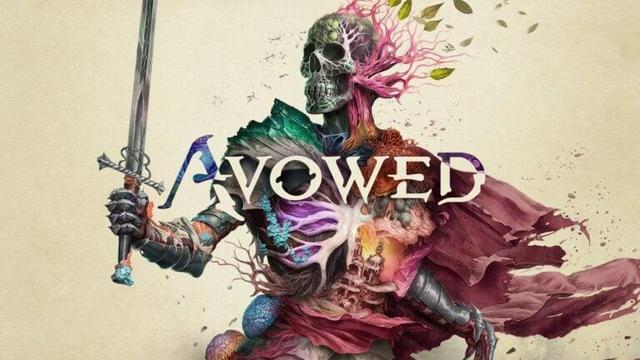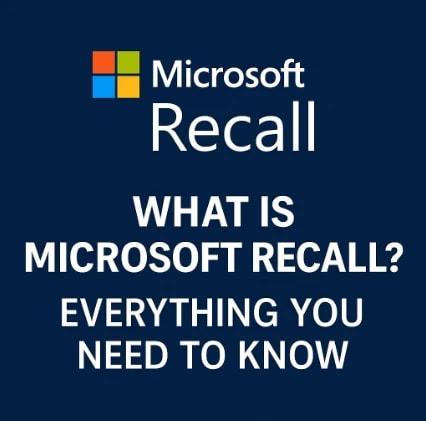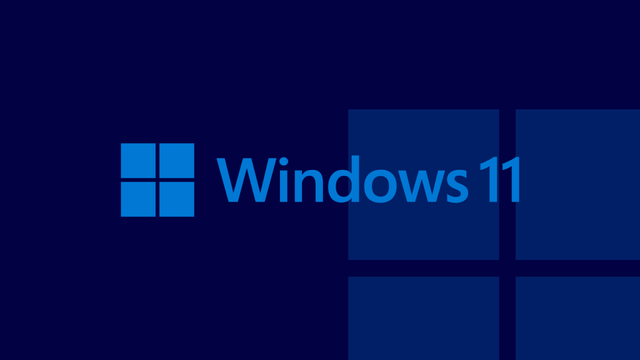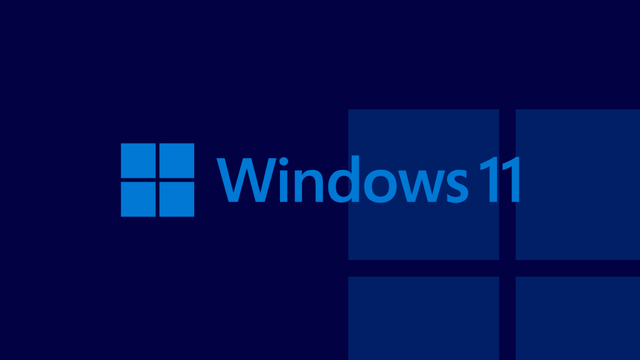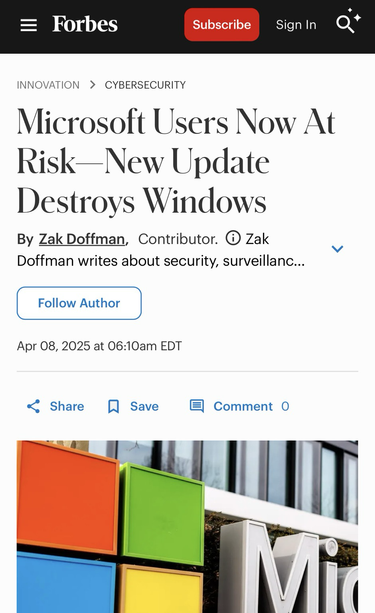#Recension: Avowed (Xbox Series X|S, PC)
Avowed bjuder på en levande värld, meningsfulla val och ett av årets mest engagerande fantasyäventyr.
#Avowed
#Spelrecensioner #Avowed #GeForceNow #MicrosoftWindows #XBOX #XboxCloudGaming #Action #Äventyr #RollspelRPG #Skjutspel #Fighting #XboxGameStudios
https://tinyurl.com/243jcdrh
https://tinyurl.com/243jcdrh
#microsoftwindows
Die Windows :windows: -Festung 🏰 - pctipp.ch https://www.pctipp.ch/praxis/sicherheit/windows-festung-2955247.html #Microsoft #MicrosoftWindows
#Docker: Rechteausweitungslücke in Desktop für #Windows :windows: | Security https://www.heise.de/news/Docker-Rechteausweitungsluecke-in-Desktop-fuer-Windows-10366320.html #Patchday #Virtualisierung #virtualization #Digitalisierung #digitalization #MicrosoftWindows
Zerodays sind überwiegend staatlichen Akteuren zu verdanken | Security https://www.heise.de/news/Steuergeld-finanziert-Angriffe-mit-Zerodays-10367137.html #0day #Zeroday #exploit #China 🇨🇳 #Russland 🇷🇺 #Russia 🇷🇺 #SouthKorea 🇰🇷 #NorthKorea 🇰🇵 #Windows :windows: #MicrosoftWindows #Android :android: #Google : iOS #Apple :apple_inc:
What Is Microsoft Recall? Everything You Need to Know
https://techrefreshing.com/what-is-microsoft-recall/
#MicrosoftRecall #Windows11 #CopilotPlus
#AIPowered #ProductivityTools #PrivacyConcerns
#WindowsAI #TechTrends #RecallFeature
#MicrosoftWindows
Windows 11 April 2025 preview patch is out!
Microsoft have recently released this month’s preview patch for Windows 11 computers and laptops, and they usually contain new features that the normal patches will include. These new features, along with many improvements and bug fixes, will enhance your user experience by making some of the features easier to use. The official changelogs for this preview patch is:
- [Recall (preview)] New! You work across so many apps, sites, and documents it can be hard to remember where you saw something you want to get back to. Recall (preview) saves you time by offering an entirely new way to search for things you’ve seen or done on your PC securely. With the AI capabilities of Copilot+ PCs, it’s now possible to quickly find and get back to any app, website, image, or document just by describing its content. To use Recall, you will need to opt-in to save snapshots, which are images of your activity, and enroll in Windows Hello to confirm your presence so only you can access your snapshots. You are always in control of what snapshots are saved and can pause saving snapshots at any time. As you use your Copilot+ PC throughout the day working on documents or presentations, taking video calls, and context switching across activities, Recall will take regular snapshots and help you find things faster and easier. When you need to find or get back to something you’ve done previously, open Recall and authenticate with Windows Hello. When you’ve found what you were looking for, you can reopen the application, website, or document, or use Click to Do to act on any image or text in the snapshot you found. For more info, see Retrace your steps with Recall.
- [Click to Do (preview)]
- New! Click to Do (preview) makes it easier than ever for you to take immediate action on whatever catches your eye on-screen on your Copilot+ PC, saving you time by helping complete tasks inline and quickly getting you to the app that can best complete the job. For example, select an image using Click to Do to take actions like erasing objects using the Photos app or remove the background using Paint. To use Click to Do, simply use Windows key + mouse click or Windows key + Q. You can also enter through the Snipping Tool menu and print screen or searching “Click to Do” in the search box on the Windows taskbar. For more info, see Click to Do: do more with what’s on your screen.
- New! On Snapdragon-powered Copilot+ PCs, Click to Do includes intelligent text actions. Use Windows key + mouse click or Windows key + Q to select a text block and then drag to select the text that you want. You’ll see options to Summarize or to help you Rewrite your text, so it sounds more causal or more formal. These text actions leverage the capabilities of Phi Silica, the on-device Small Language Model (SLM) that is built right into Windows.
- New! Easily open Click to Do when you swipe from the rightmost edge of your display.
- New! The policies for managing Click to Do in a commercial environment. IT admins can learn more by viewing Manage Click to Do.
- [Improved Windows Search]
- New! Finding your documents, photos, and settings across Windows 11 is easier on Copilot+ PCs with improved Windows Search, powered by semantic indexing models along with traditional lexical indexing. Whether it’s searching in File Explorer, in Windows Search on your taskbar, or in Settings— just type what’s on your mind to find it on your Copilot+ PC. You no longer need to remember file names, exact words in file content, or settings names. Searching for settings like “change my theme” will work within the Settings app for now. Thanks to the power of the 40+ TOPS NPU onboard Copilot+ PCs, these search improvements work even when you’re not connected to the internet. To find more info, see Searching indexing in Windows. Now available on AMD and Intel-powered Copilot+ PCs.
- New! Locating your photos stored and saved in the cloud is getting simpler on Copilot+ PCs. You can use your own words in the search box at the upper-right corner of File Explorer like “summer picnics.” In addition to photos stored locally on your Copilot+ PC, photos from the cloud will show up in the search results together. Exact matches for your keywords within the text of your cloud files will also show in the search results. You can try this experience out today with your personal OneDrive when signed in with your Microsoft account and connected to the internet. Now available on AMD and Intel-powered Copilot+ PCs.
- [Narrator] New! Keep track of what Narrator has spoken and access it for quick reference. With speech recap, you can quickly access spoken content, follow along with live transcription, and copy what Narrator last said—all with simple keyboard shortcuts.
- [Phone Link] New! You can do even more with your Windows PC and your mobile device with direct access to cross-device features from the Start menu. For example, you can make phone calls, send SMS messages, access your photos, or share content between your mobile device and PC.
- [Widgets]
- New! Web developers can use their existing content to create interactive widgets that can be added to multiple widgets surfaces. For more info, see Web widget providers.
- New! There are some new updates to the new Widgets on Lock experience for devices in the European Economic Area (EEA). In addition to accessibility and craftsmanship improvements, the Lock screen weather widget now supports customization. To configure your weather widget, go to Settings > Personalization > Lock screen and select the “Customize widget” option from the weather widget more options menu. More widgets will be customizable in the future.
- [File Explorer]
- New! Pivot-based curated views on File Explorer Home that supports ease of access of Microsoft 365 content on Windows. Be more productive and get highly relevant content at your fingertips on File Explorer Home.
- Fixed: As part of our ongoing commitment to improving File Explorer accessibility, this release includes increased support for the text scaling (Settings > Accessibility > Text size) across File Explorer, File Open/Save dialogs and the copy dialogs.
- Fixed: Improved the performance of extracting zipped files, particularly in the case where you’re unzipping a large number of small files.
- Fixed: The address bar in File Explorer might unexpectedly not show a path after opening.
- [Settings] New! Manage which apps Windows recommends actions, go to Settings > Apps > Actions on Copilot+ PCs.
- [Windows Studio Effects] New! The Studio Effects automatic framing filter turns on after the initial use of the camera, if your PC supports Studio Effects and you have not used Studio Effects previously.
- [Start]
- Fixed: You can’t use touch gestures to view the list of apps pinned in the Start menu.
- Fixed: The Sign out and More options buttons in the Start menu account manager might not be visible with increased text size.
- [Taskbar]
- Fixed: The underlines beneath the app icons in the taskbar may remain visible even after the apps have been closed.
- Fixed: If you use the arrow keys after pressing the Windows key + T, the arrows move in the wrong direction for Arabic and Hebrew display languages.
- [Desktop icons] The logic for apps pinned to the desktop has been updated, so that packaged apps no longer show an accent colored backplate. For example, if you were to drag and drop Snipping Tool from the apps list in Start to the desktop the icons should be bigger and easier to see now.
- [Display] Fixed: You might need to press the WIN + P keyboard shortcut twice to switch topologies.
- [ExtFloodFill] Fixed: There’s an uncommon issue with ExtFloodFill where a horizontal line might appear in the incorrect location in Win32 applications.
- [Graphics] Fixed: External graphics cards connected over Thunderbolt might unexpectedly not be discoverable in some cases.
- [Hyper-V Manager] Fixed: Hyper-V Manager unexpectedly shows 0% CPU usage for VMs.
- [Blue screen error] Fixed: This update resolves an issue observed after installing the April 2025 Windows security update and restarting the device. Affected devices encountered a blue screen exception with error code 0x18B indicating a SECURE_KERNEL_ERROR.
- [Dynamic Host Configuration Protocol (DHCP Client)] Fixed: This update addresses an issue affecting internet connectivity on devices after resuming from sleep mode. Users might experience intermittent internet connections.
- [File Systems] Fixed: This update addresses an issue when the operating system stops unexpectedly, and an error message appears on a blue screen during normal usage with a user profile redirected to a network VHD(X).
- [Imaging] Fixed: This update addresses an issue where some content pages with JPEG images were not displaying.
- [Windows Hello] Fixed: This update addresses an edge case issue where Windows Hello doesn’t work on devices with specific security features enabled, preventing users from logging in with facial recognition or PIN. This issue was observed after performing a Push button reset or Reset this PC from Settings > System > Recovery and selecting Keep my Files and Local install.
- [Windows Setup] Fixed: If you install Windows 11, version 24H2 with Windows Setup and run System Preparation (Sysprep) afterwards, the boot file configuration is not properly updated, resulting in push-button reset options not working.
- [Windows Update] The Windows Update settings page and the Start menu power button will now show an estimated time for how long your PC will be offline to install updates from Windows Update.
To install this update, you can click on the Download and Install button that shows up below the cumulative update preview version just like this:
Or, you can enable the faster update rollout option that shows up in the Windows Update page so that you’ll automatically get the preview updates without having to manually check for updates:
Please note that preview updates may have stability issues that are usually fixed in the final update release. Also, we recommend downloading such updates over non-metered connections to avoid extra charges. Installation of updates on an SSD should not take more than 10 minutes, but performing the same update on an HDD may take more than 30 minutes.
Enjoy the new features!
#2025 #Copilot #February #February2025 #intune #microsoft #MicrosoftWindows #Patch #preview #PreviewPatch #PreviewUpdates #security #Updates #Windows #Windows11
Windows 11 April 2025 preview patch is out!
#Windows #Microsoft #MicrosoftWindows #Computers #Laptops #TechNews #TechUpdates
https://officialaptivi.wordpress.com/2025/04/25/windows-11-april-2025-preview-patch-is-out/
#Recension: Hook: Complete Edition – Pusselpoesi i maskinell perfektion
Hook: Complete Edition är ett stillsamt och smart pusselspel som imponerar på Xbox Series X. Minimalistiskt, meditativt – och riktigt beroendeframkallande.
#HookCompleteEdition
#Spelrecensioner #HookCompleteEdition #Nintendo #MicrosoftWindows #XBOX #Pussel #UltimateGamesS.A.
https://tinyurl.com/28qsfd6v
https://tinyurl.com/28qsfd6v
The latest Windows 11 preview breaks the recovery environment.
#Windows #Microsoft #MicrosoftWindows #Computers #Laptops #TechNews #TechUpdates
Windows 11 build 26100.3902 breaks the recovery environment
A new Windows Insider build has been released for Windows 11 build 26100.3902 under the knowledge base number KB5055627. It introduced some new features, such as seamless access to your connected phone right from your PC using the Phone Link feature. It also brought the controversial Microsoft Recall feature, which was infamous due to privacy concerns.
At the end of the changelogs from the official release announcement, there is only one known issue. Unfortunately, it’s a major issue revolving around the recovery environment, the Windows Recovery Environment (WinRE). The official blog says:
After installing this update, Windows Recovery Environment (WinRE) may not work, and you may not be able to use the “Fix problems using Windows Update” option under Settings > Recovery. These issues will be fixed in another update soon.
WinRE is a separate environment from the full Windows installation that allows you to recover your computer from system failures using various tools, such as the command prompt and an option to restore your PC to an earlier point. As described earlier, you may not be able to use the “Fix problems using Windows Update” option, should your computer experience problems.
Microsoft has, however, promised that they’re going to fix the issues soon.
Photo by Sanket Mishra on Unsplash
#microsoft #MicrosoftWindows #news #Recovery #Tech #Technology #update #Windows #Windows11 #WinRE
Windows 11 April 2025 patch is out!
Microsoft have recently released this month’s Patch Tuesday for Windows 11 computers and laptops, and they usually contain new features that the normal patches will include. These new features, along with many improvements and bug fixes, will enhance your user experience by making some of the features easier to use. The official changelogs for this month’s patch is:
- [Authentication] This update addresses an issue affecting machine password rotation in the Identity Update Manager certificate/Pre-Bootstrapping Key Initialization path. This issue occurred particularly when Kerberos was used and Credential Guard was enabled, potentially causing user authentication problems. The feature Machine Accounts in Credential Gurad, which is dependent on password rotation via Kerberos, has also been disabled, until a permanent fix is made available.
- [Daylight Saving Time (DST)] Update for the Aysen region in Chile to support the government DST change order in 2025. For more info about DST changes, see the Daylight Saving Time & Time Zone Blog.
- [PcaUiArm] This update addresses an issue affecting the PcaUiArmUpdate feature, which results in unexpected behavior in specific scenarios.
To install this update, you can just click on a big Check for updates button in the Windows Update settings. Usually, Windows 11 automatically updates your computer to this patch update. Installation of updates on an SSD should not take more than 10 minutes, but performing the same update on an HDD may take more than 30 minutes.
Enjoy the new features!
#2025 #microsoft #MicrosoftWindows #Patch #preview #PreviewPatch #PreviewUpdates #Updates #Windows #Windows11
Windows 11 April 2024 patch is out!
#Windows #Microsoft #MicrosoftWindows #Computers #Laptops #TechNews #TechUpdates #Redmond
https://officialaptivi.wordpress.com/2025/04/08/windows-11-april-2025-patch-is-out/
How NOT to write a headline. No ref. to the malware; just Windows and MS who has a reputation of pushing updates that do actually destroy the system. If it’s not Windows then the headline should bloody well mention that! Anyway it’s about Windows reaching EOL - for those who use it and see this stupidly worded headline. #Microsoft #microsoftwindows. As usual with MS: be careful with updates but don’t assume they aren’t necessary, especially sec. updates even though some have bricked systems.
#CarGo! - Recension
Bygg, lös och leverera i kaos – *CarGo!* bjuder på kreativt pusselkaos med humor och charm.
#CarGo
#Spelrecensioner #CarGo #MicrosoftWindows #XBOX #Indie #Simuleringar #Coop #UltimateGamesS.A. #CleversanGames
https://tinyurl.com/2bqr43f9
https://tinyurl.com/2bqr43f9
Intune: dove trovare il pacchetto di installazione delle Management Extension? https://gioxx.org/2025/04/08/intune-dove-trovare-il-pacchetto-di-installazione-delle-management-extension
#github #intune #lavoro #links #microsoft #microsoftwindows #pillole #powershell #regedit #script #software
Windows 11 Forces Microsoft Account Sign In & Removes Bypass Trick Option | TechRepublic
A better Microsoft Account bypass method
Following the event of where Microsoft has removed the bypassnro.cmd file from the oobe folder to attempt to force everyone to set up their PCs with a Microsoft account and a controversy following Microsoft’s statement of “This change ensures that all users exit setup with internet connectivity and a Microsoft Account,” the internet has blown up with outcry across several websites, especially Reddit:
- Microsoft is removing the BYPASSNRO command which allowed users to skip the Microsoft account requirement on Windows setup
- Microsoft is removing the BYPASSNRO command from Windows so you will be forced to add a Microsoft account during OS setup
- No More bypassnro, Microsoft account a must!
- I have thoughts about this, but it’s not worth losing my reddit account over
- Microsoft removes BypassNRO script in a new Windows 11 update
- bypassnro Removal (from Microsoft Tech Community)
Normally, you’d think that the bypass has been removed. However, people have recently uncovered the contents of the bypassnro.cmd file that will be shown below. Now, we have a completely new bypass method involving a single short command to be run in the command prompt.
reg add HKLM\SOFTWARE\Microsoft\Windows\CurrentVersion\OOBE /v BypassNRO /t REG_DWORD /d 1 /fshutdown /r /t 0Checkmate, Microsoft!
A tipster at X has recently shown a video showcasing how to bypass the Microsoft account requirement without having to write the above commands. It involves running CMD and executing the “start ms-cxh:localonly” command. The tipster claims that it is only required for both Home and Pro editions.
At any point in the OOBE, you can perform the following steps:
- Press SHIFT + F10
- Type
start ms-cxh:localonly - Write your preferred username and password for your local account
- Click Next
Don’t fret by “Microsoft Account” in the title bar and references to “child or teenager accounts” in the dialog box itself; they are unrelated to the local account. If everything goes well, the OOBE should exit and proceed immediately to the “Setting up your PC” screen. You may be prompted to review your privacy settings.
We have saved a copy of the video, in case the video gets taken down. You can find it here.
Now, you should be in your empty desktop.
Image by diana.grytsku on Freepik
#BypassNRO #BypassNROCmd #microsoft #MicrosoftAccount #MicrosoftWindows #msCxh #msCxhLocalonly #msCxhLocalonly #news #Tech #Technology #update #Windows
Tired of the Microsoft Account requirement for your Windows 11? Use "start ms-cxh:localonly"!
#Microsoft #Windows #MicrosoftWindows #TechNews #TechUpdates #Computers #MSA #Windows11
https://officialaptivi.wordpress.com/2025/04/03/a-better-microsoft-account-bypass-method/
#Haydee 3 - Recension
En labyrint av utmaningar, gåtor och fällor – Haydee 3 testar ditt tålamod och din skicklighet. Vågar du anta utmaningen?
#Haydee3
#Spelrecensioner #Haydee3 #MicrosoftWindows #Indie #Action #Äventyr #Skjutspel #Plattform #HaydeeInteractive
https://tinyurl.com/2d8cmq77
https://tinyurl.com/2d8cmq77