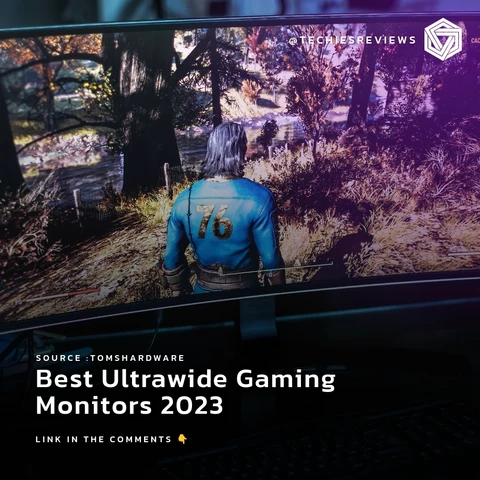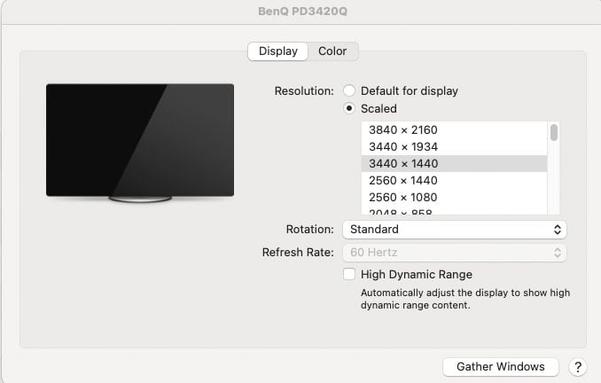Dell U4021QW Review: The Premiere Ultra-Wide Monitor for Photo Editing
The Dell U4021QW is, quite literally, one of a kind. It's the world's first 40-inch curved ultra-wide WUHD 5K2K monitor -- a 21:9 aspect ratio monster that boasts a color-accurate 10-bit panel. In our testing, it's performed beautifully. But while it's definitely the premiere ultra-wide monitor for photo editing, it's not the best photo editing monitor overall.
Compared to many other ultra-wide monitors on the market, the Dell delivers a more well-rounded experience. Most ultra-wides focus all of their attention on either productivity or gaming, putting little-to-no emphasis on color accuracy. Despite the fact that many photo and video editors find it downright necessary to work on multiple monitors side-by-side, there are precious few color-accurate panels in the 21:9 aspect ratio, which translates into precious few color-accurate ultra-wide monitors.
More than anything else we'll talk about, that's what makes the Dell U4021QW special. Not only is it large and high resolution -- 40-inches and 5K2K resolution is nothing to scoff at -- it uses a true 10-bit panel with a (claimed) DCI-P3 gamut coverage of 98% and a Delta E of less than 2. What's special about the Dell U4021QW is that it exists at all, and with a price of $1,700, it's quite a bit cheaper than picking up two similarly accurate 4K monitors and placing them side-by-side.
Design and Build Quality
My first impression upon unboxing and setting up the Dell U4021QW was, " I am overwhelmed." I typically work off of one 32-inch or 27-inch 16:9 monitor (depending on what we're currently reviewing at PetaPixel ) and the switch to an ultra-wide was a bit staggering at first.
You can comfortably set up three windows side-by-side-by-side without anything feeling cramped. If you're feeling especially masochistic, you could break the monitor into 6 sections and put a window in each -- there really is enough resolution to accommodate it. But personally, it took me about a day of regular use before I filled up the entirety to do anything at all.
Setup was a breeze. The monitor "clicks in" to the stand while it's still in the box, and then you use the stand to lift it out and set it on your desk. Ideally, you'd have a little help with this, because it is not a small monitor, but this easy-to-unbox setup is appreciated by those of us who live alone… or, in my case, with a dog who really wasn't much help at all.
The stand itself is sturdy, with a reasonably small footprint and lots of positioning control. You can tilt, swivel, and adjust the height of the monitor with a single hand no problem, and the little hole for cable management is a nice touch. Bezels are minimal, about 0.4 inches (1cm), and the 2500R curve is just enough to eliminate any off-axis color shift at the edges when you're sitting right in the middle of the screen.
In terms of controls, there's only a power button and a joystick, the latter of which you press to access both the quick-access menus and the full settings of your display. The full menu is extensive, but the quick-access menus are all you'll need most of the time. That includes Brightness/Contrast, Input, Volume, Preset Color Modes, and the Picture-in-Picture (PIP) and Picture-by-Picture (PBP) modes that are available only when you have two devices connected at the same time.
The U4021QW includes a USB-A and USB-C port on the bottom of the monitor, allowing you to charge small electronics like headphones or a smartphone.
Speaking of connectivity, the monitor comes with plenty of ports to suit whatever laptop or desktop you'd like to hook up. There are two HDMI 2.0 ports, one DisplayPort 1.4, one Thunderbolt 3 USB Type-C with 90W power delivery, an Ethernet port, a headphone jack, and a USB Type-B upstream port that powers four USB Type-A ports and one USB Type-C downstream, all of which can transfer data at 10Gbps. Two of these ports -- the USB Type-C downstream and one of those USB Type-A ports -- are found under the display for easy access, and these two ports also feature power delivery.
It's worth mentioning the built-in dual 9W speakers, which were surprisingly powerful and a nice touch for users who don't have a set of monitors or computer speakers handy. They certainly made the built-in speaker on my Mac mini sound like trash, which it is, although they obviously can't compete with even a cheap set of proper desktop speakers.
Overall, the Dell U4021QW delivered all of the features that I want from a monitor like this. The main things I look for are Thunderbolt connectivity so that I can use a single cable for audio/video/data, sufficient power delivery to charge most laptops (90W is plenty), and a few easy-access convenience ports when I need to plug in a phone or charge my wireless keyboard and mouse. The Dell delivers all of this and more, wrapped up in classic Dell styling that really hasn't changed much over the past several years.
If you like Dell's monitors, you'll like this one. If you hate them, Dell hasn't given you any compelling reason to like the U4021QW's design and build quality any better.
Gamut Coverage and Uniformity
In our testing, the Dell U4021QW managed to cover 95% of DCI-P3 (left) and 88.5% of AdobeRGB (right).
When it came time to test the Dell's color accuracy, I came in with a healthy dose of skepticism. Unless you're going to use a direct backlight and charge an exorbitant amount for special in-monitor sensors that can help with uniformity (see our NEC PA311D review), it's very difficult to evenly illuminate this much screen. The distance from the corner of the screen to the center is approximately 20-inches, and I suspected that uniformity would be an issue.
Spoiler: I was right.
But first, let's talk color accuracy and gamut coverage. While the Dell U4021QW does NOT have a built-in LUT or any support for hardware calibration, it does allow you to adjust the Gain and Offset of your RGB primaries, as well as the Hue and Saturation in six axes: Red, Green, Blue, Cyan, Yellow, and Magenta.
This turned out to be necessary because none of the presets were particularly good out of the box. In order to get my white point to D65, I had to switch the monitor to "Custom Color," turn down the gain on the Green channel to 95% and give up a little bit of overall brightness. Once I did, the monitor performed admirably, clocking in 99.9% coverage of sRGB, 95% coverage of DCI-P3, and 88.5% coverage of AdobeRGB, at a Delta E 2000 of just 1.23.
That's solid coverage at an excellent Delta E, but you'll remember that Dell claims 98% DCI-P3 coverage, so it was a little bit disappointing to see the monitor fall short of the spec sheet. We've asked Dell why this might be, and will update the review if and when we hear back. Until then, we'll just assume it's a matter of variation from panel to panel. The colorimeter I used, an i1Display Pro Plus (that was recently rebranded…), is the same we've used to evaluate every other display reviewed on PetaPixel to date, so we have no reason to believe it's gone wonky now.
Still, a few percentage points here or there are within a reasonable margin of error, and we were very happy with the monitor's Delta E.
What was less impressive was the uniformity, which is indeed an issue as expected with a panel this size. When we ran our 9 x 5 patch test in DisplayCAL, the monitor failed "Nominal" tolerance on 9 of the 44 patches (the center patch is used for reference), with most of the bad patches appearing on the left-hand side of the display. It only passed "Recommended" tolerance on 10 of the patches, leaving us with 25 patches that only passed "Nominal" tolerance.
From the results below, you can see that we're mostly fading in brightness as we move up and out to the edges of the display (click to open the full resolution image), which makes me think this monitor might be edge-lit from the bottom, but that's pure speculation:
This kind of uniformity (or lack thereof) is pretty normal for monitors that don't explicitly correct for it with some sort of built-in sensor, but it's unfortunate when you're dealing with such a nice panel. True 10-bit monitors (as opposed to 8-bit + FRC) are still somewhat rare under $2,000, and we've never seen a 40-inch, 21:9 ultra-wide option.
Ultimately, we'd classify the Dell U4021QW's color performance as "enthusiast-grade," with sufficient color accuracy, color depth, and gamut coverage to satisfy most photo and video editors. But for creative professionals looking for an ultra-wide with true professional-grade performance, Dell hasn't quite cracked it. You'll have to wait a little while longer.
Best in Its Class, But Could Still Be Better
My thoughts on the Dell U4021QW are similar to my thoughts on the M1 iPad we reviewed a couple of months ago. The best iPad is still an iPad, and the best ultra-wide monitor is still an ultra-wide monitor, with all the challenges inherent to that form factor.
There's a reason why most ultra-wide displays focus on productivity and not color performance.
Let's be clear: the Dell U4021QW is a phenomenal ultra-wide. It is one of the best on the market and the premiere ultra-wide monitor for photo editing thanks to its dynamite combination of size, aspect ratio, resolution, color accuracy, and gamut coverage. But it falls short of the performance of smaller, more focused "creator" monitors that don't have quite so much screen with which to contend.
Pros
- True 10-bit panel
- 5K2K resolution makes 21:9 aspect ratio far more usable
- 95% DCI-P3 and 99.9%% sRGB coverage is good enough for the vast majority of people
- Good color control through on-screen menus
- Single-cable connectivity through USB-C with 90W power delivery
- Extra ports under the display are super convenient
- Good built-in speakers
- Relatively affordable ($1,700) for what you get
Cons
- Gamut coverage falls slightly short of manufacturer claims
- Uniformity is poor at the edges
- No support for hardware calibration
- Peak brightness is not suitable for HDR workflows
The cons list is quite short, but the few things that the Dell U4021QW misses are going to be particularly important to you all: top-shelf gamut coverage, good uniformity, and support for hardware calibration are all important features that photo and video editors look for in their displays. The Dell mostly checks the first box, but misses the second and third entirely.
That puts serious enthusiasts in a tight spot, where they need to decide what they would prefer. Do you want to prioritize the seamless productivity experience of an ultra-wide and content yourself with color performance that is good enough, but not excellent, or would you rather spend a little more to purchase two [ultra-accurate 4K monitors](https://www.adorama.com/as02ccb023b0.html?kbid=67085” rel=“norewrite sponsored”) and set them side-by-side? There is no obvious right answer, just the right answer for you.
Are There Alternatives?
As I said at the top, the Dell U4021QW is quite literally "one of a kind." There are other ultra-wide monitors out there, there are even color-accurate ultra-wide monitors that are aimed at creatives, but none match Dell's combination of size, resolution, color depth, and color accuracy. The closest you'll get is a 34-inch 5K2K ultra-wide with similar color accuracy out of a cheaper 8-bit + FRC panel, like the [MSI Prestige PS341WU](https://www.adorama.com/msipps341wu.html?kbid=67085” rel=“norewrite sponsored”).
The question, then, is not: "is there a better ultra-wide for photo editing?" There isn't. The correct question, therefore, is: "what could I buy instead?"
If you're willing to spend more, you can outperform the Dell in terms of both resolution and color accuracy by picking up two 27-inch or 32-inch 4K monitors. Both the [ASUS ProArt PA329C](https://www.adorama.com/as02ccb023b0.html?kbid=67085” rel=“norewrite sponsored”) and Dell's own UP2720Q feature 10-bit panels, AdobeRGB coverage over 98%, support for hardware calibration and, if you go with the Dell, you even get a built-in colorimeter.
To save a bit of money, prioritize color over resolution and pick up two 27-inch QHD (2K resolution) color-accurate monitors. [BenQ's SW270C](https://www.adorama.com/bqsw270c.html?kbid=67085” rel=“norewrite sponsored”) is a popular choice, or you could try to pick up a couple of used [NEC MultiSync PA271Q](https://www.adorama.com/us1197360.html?kbid=67085” rel=“norewrite sponsored”)'s, which are available for a steal at $750.
Should You Buy It?
As usual, the answer isn't a clear-cut "yes" or "no." There is nuance to consider.
If you are an enthusiast who wants to trade in a dual-monitor setup for an ultra-wide that will offer you enough resolution and color accuracy to make that switch worthwhile, I can wholeheartedly recommend the Dell U4021QW. At 40-inches with a 5K2K 10-bit panel with 95% coverage of DCI-P3, it can tackle all but the most demanding color-critical workflows. For me, it's been a productivity dream, and I'm not looking forward to sending it back.
However, if you're a professional whose livelihood quite literally revolves around color accuracy or you're looking to invest in a monitor for HDR video editing, look elsewhere.
For less money, you can pick up a 32-inch monitor with a 4K 10-bit panel that will offer better overall gamut coverage, better uniformity, and other key features like hardware calibration or even a built-in colorimeter. These are not an absolute necessity for all users, but pros looking to spend over $1,500 on a high-end photo and video editing monitor can expect (and should demand) them.
#equipment #reviews #10bit #adobergb #coloraccuracy #dcip3 #dell #dellu4021qw #dellultrawide #display #monitor #monitorreview #panel #photoediting #postprocessing #postproduction #productivity #srgb #ultrawidemonitor #videoediting