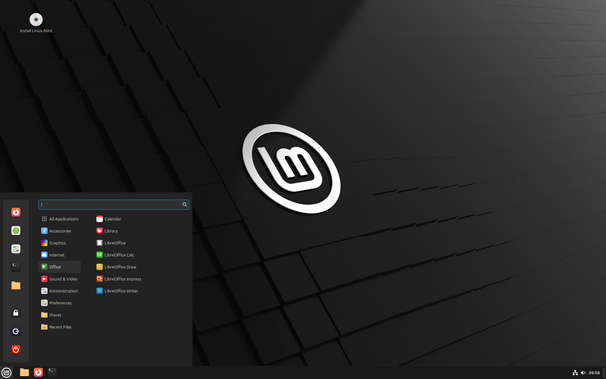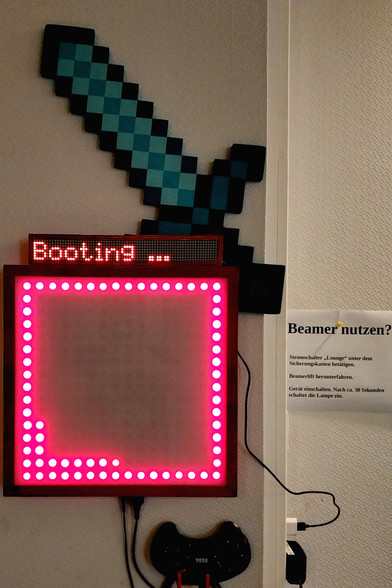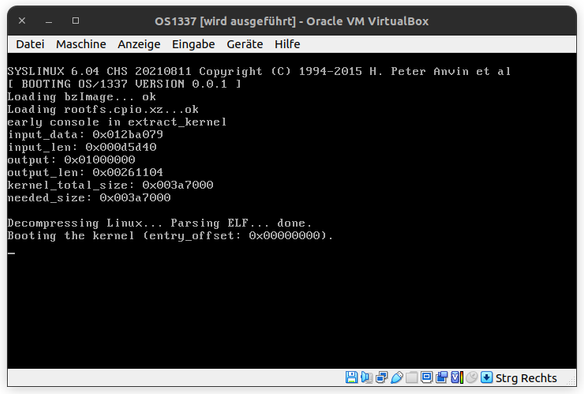Installing Ubuntu using Logical Volume Management (LVM) with encryption (LUKS)
#How To #Booting #Configuration #LUKS #Ubuntu
https://gtechbooster.com/installing-ubuntu-using-logical-volume-management-lvm-with-encryption-luks/?fsp_sid=211
#booting
🚀 Behold! The epic saga of building a "Hypervisor" in just 1,000 lines! 🤯 Marvel at the audacious claim of #booting #Linux with lines to spare! 😂 Spoiler alert: the book is still a "work in progress," but who needs completion when you have #ambition and optimism? 🥳
https://1000hv.seiya.me/en #Hypervisor #WorkInProgress #TechSaga #HackerNews #ngated
🐌 "Nitro: Finally, an #init #system so #tiny it's practically microscopic! Clearly, what the world needed was another way to overcomplicate the already simple task of #booting a machine. 🤦♂️ Good luck configuring it with your directory of scripts—because nothing says 'user-friendly' like endless scripting! 🧩"
https://git.vuxu.org/nitro/about/ #Nitro #scripts #tech #overcomplication #HackerNews #ngated
🚀✨ Behold, the riveting saga of #booting #BeOS on a #Hitachi FLORA Prius—a task so thrilling it demands a 1999 user manual and a sprinkle of Japanese documentation. Because nothing screams cutting-edge #technology like juggling #floppy #disks and boot managers in the era of #Y2K panic. 🤖💾
http://testou.free.fr/www.beatjapan.org/mirror/www.be.com/support/guides/hitachi_boot.html #Prius #HackerNews #ngated
#dailyreport #linux #gentoo #wayland #booting
#chatgpt #aideveloper #wannabeprogrammer #newprogrammer
#llmdeveloper
I fully configured my new laptop with Nvidia video card.
I switched to Wayland Sway compositor.
I configured keys rebinding with “keyd” and laptop
blocking with “vlock” and usb switching off, keyboard
layout switching.
I created Gentoo ebuild for reproducable installation of
small service that detect keyboard device and if no keys
was pressed in time interval block usb ports and my
whole laptop.
I encrypted whole disk and hide existence of partitions.
I configured UEFI boot with Linux EFI loader from USB.
Sway tiling compositor works very good, it is based on
workspaces mostly because you can edit it's name.
I output CPU governor, keyboard layout, battery state and
percent and temperature at Sway header.
I configured browser and Telegram with simple sandboxing
isolation.
And I installed HuggingFace transformers library.
Boring? Listen music: https://www.youtube.com/watch?v=CKTPyzuMIpo
I could also mount the encrypted partitions on the #HardDrive and to recreate the symbolic link which I’d deleted. Luckily this allowed my original system to start #Booting again. However, something was still wrong with sudo but looking it up, there was ample help online about what was wrong: the #program has to be #setuid 0 and so once I was able to do that I recovered the system. Phew.
Ventoy
Ventoy is an open source tool to create bootable USB drive for ISO/WIM/IMG/VHD(x)/EFI files. With ventoy, you don't need to format the disk over and over, you just need to copy the ISO/WIM/IMG/VHD(x)/EFI files to the USB drive and boot them directly. You can copy many files at a time and ventoy will give you a boot menu to select them (screenshot). You can also browse ISO/WIM/IMG/VHD(x)/EFI fi
https://monodes.com/predaelli/2025/01/23/ventoy/
#Software #SoftwareLibero #Booting #USB
Because I need to dual boot #Windows11, I decided to bring #rEFInd to the game, and it’s awesome.👏
With some minor tweaking, you can have any OS (even #Hackintosh) booting through their own EFI partition. And colors! And no more pressing FX to select the boot loader! USB compatible!
It would be cool now to have a cross platform utility to pick which OS you want to boot tinto next.
#Linux #FOSS #OSS #OpenSource #Fedora #EFI #UEFI #Windows #DualBoot #Booting #Bootloader #Ubuntu
I am running #btrfs of course and I am doing snapshots hourly and also prior to any dnf #updates. (Ask me why).
So I have root #snaps like
ID 495 gen 15736 top level 257 path mnt/backup/root/snapshot-2024-06-19_1400
What is the correct way of #booting from a snapshot? Tried https://sysguides.com/install-fedora-with-snapshot-and-rollback-support but boy, that went up in flames.
Also, how to revert to a snapshot as "root" snapshot?
Thanks!
The recording of the 2024-06-06 bhyve Production User Call is up:
We discussed aarch64 and amd64 boot stages in great detail (and would love to see more highly-verbose system boot documentation), read-only VM boot, PXE VM booting, continued Broadcom NIC issues with and without SR-IOV, a '-f (fib number)' option for ping, FreeBSD build options, 9front as a VM, VM termination options, and more!
"Don't forget to slam those Like and Subscribe buttons."
Oh hey @chaospott is #booting. ✨👩💻✨
Reading Time: 2 minutes
This morning I made PhotoPrism self-booting. I am not certain that this is the write term so I will specify what I mean. PhotoPrism, when run via docker boots, when we tell it to boot, like any other app on our laptop. This morning, after a little time spent with AI I found the solution.
I used ChatGPT for this help but this is to give you an idea of how to enable docker containers to boot automatically rather than manually. It’s by a little trial and error that I suceeded in what I wanted to do.
Boiled down Chat GPT gave this overview
To start a service: sudo systemctl start servicename.service
To stop a service: sudo systemctl stop servicename.service
To restart a service: sudo systemctl restart servicename.service
To enable a service to start on boot: sudo systemctl enable servicename.service
To disable a service from starting on boot: sudo systemctl disable servicename service
In concrete terms you need to “sudo nano /etc/systemd/system/photoprism.service” and add
[Unit]Description=PhotoPrism Docker Compose Service
Requires=docker.service
After=docker.service[Service]Type=oneshot
RemainAfterExit=yes
ExecStart=/usr/local/bin/docker-compose -f /path/to/your/docker-compose.yml up -d
ExecStop=/usr/local/bin/docker-compose -f /path/to/your/docker-compose.yml down[Install]WantedBy=default.target
In my case it was /usr/bin rather than local bin. That’s a little thing to look out for. To double check use “which docker-compose” and you will see what to use for the execstart address.
If you are using an external volume double check that the mount point is static. I rebooted twice and got three mount points as well as an “original picture folder empty” message due to the photo drive being mounted in the wrong place. To fix this I used.
sudo blkid
to locate the uuid of the hard drive before personalising this line:
UUID= /path/to/mountpoint ext4 defaults 0 2
I left the defaults behaviouts. The 0 is for fsck to check the file system and 2 is the backup priority number.
This is added via:
sudo nano /etc/fstab
Once you have ensured that the drive mount point will remain the same, boot after boot you can run the next lines.
Reload Systemd
sudo systemctl daemon-reload
Enable PhotoPrism to launch at boot
sudo systemctl enable photoprism.service
To start the service
sudo systemctl start photoprism.service
And finally you can run
sudo systemctl status photoprism.service
to check service status.
And Finally
When I set up a server for photoprism or other services I want it to boot automatically as soon as the computer is booted. I don’t want to have to start services manually. With this workflow I was able to setup PhotoPrism to boot automatically, as well as to make sure that the photo drive would mount to the right place each time I booted the system.
https://www.main-vision.com/richard/blog/photoprism-self-boot/
@madomado sadly it didn't help but I've to read more into #toybox docs...
Still thx for the suggestion anyway...
#Linux #embedded #EmbeddedLinux #boot #Syslinux #initramfs #OS1337 #development #booting #floppy