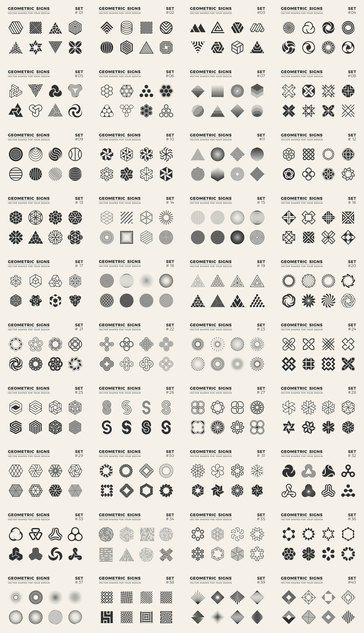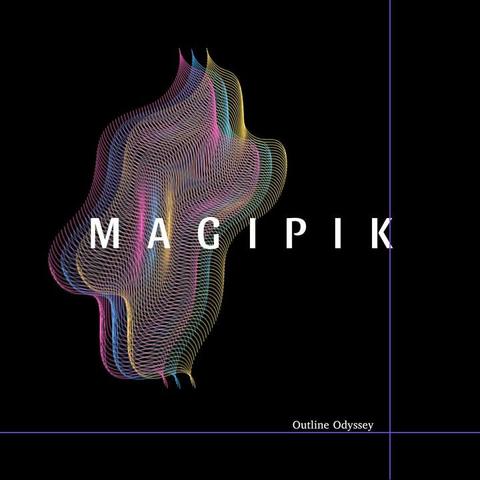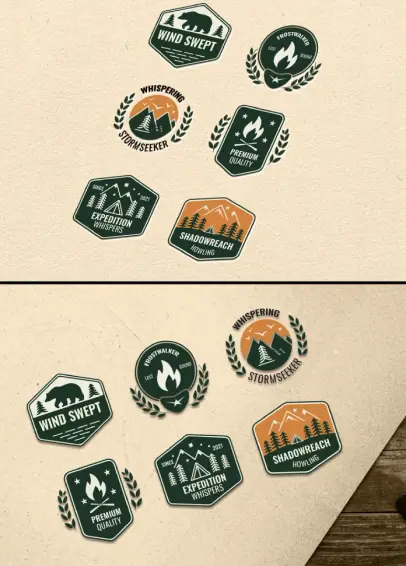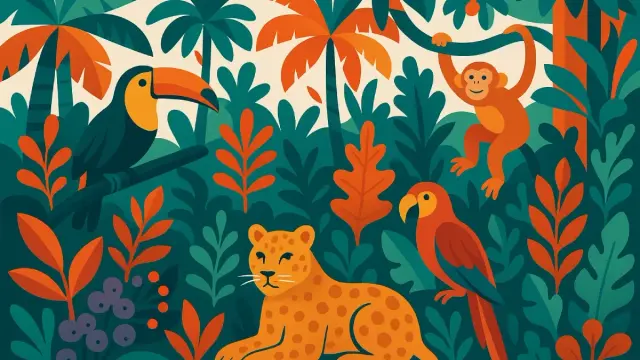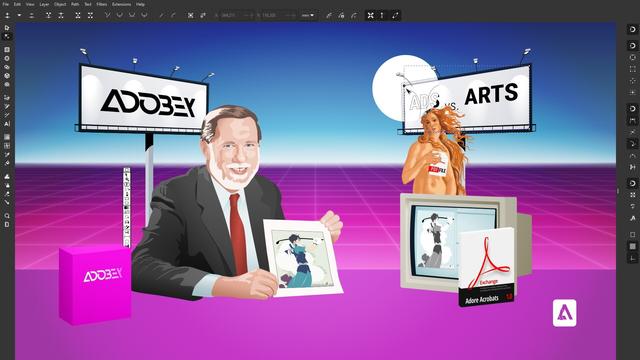Geometric Signs by Arseny Samolevsky for your Graphic Design Projects: https://weandthecolor.com/geometric-signs-for-your-graphic-design-projects-2/117009
#vectorGraphics
المحرر الذي يهدد عرش #Inkscape ! من سينتصر؟
#غنوتوكس #لينكس #غنو #linux #gnu #gnutux #Graphite #Inkscape #محرر_جرافيك #VectorGraphics #برمجيات_حرة #OpenSource #RustLang #تصميم #Design #أدوبي_Illustrator #بديل_إنكسكيب #NonDestructiveEditing #ويب_جي_بي_يو #WebGPU #أدوات_مصممين #DigitalArt #فن_رقمي #مقارنة_برامج #Linux #لينكس #مشروع_جديد #مطورين #Tech #تكنولوجيا #مستقبل_التصميم #ثورة_الجرافيك #غرافيت #إنكسكيب
https://wp.me/p9aAZ6-or
#Graphite
المحرر الذي يهدد عرش #Inkscape ! من سينتصر؟
#غنوتوكس #لينكس #غنو #linux #gnu #gnutux #Graphite #Inkscape #محرر_جرافيك #VectorGraphics #برمجيات_حرة #OpenSource #RustLang #تصميم #Design #أدوبي_Illustrator #بديل_إنكسكيب #NonDestructiveEditing #ويب_جي_بي_يو #WebGPU #أدوات_مصممين #DigitalArt #فن_رقمي #مقارنة_برامج #Linux #لينكس #مشروع_جديد #مطورين #Tech #تكنولوجيا #مستقبل_التصميم #ثورة_الجرافيك #غرافيت #إنكسكيب
🚀 Our podcast journey begins!
Welcome to the first episode of the Magipik Podcast — where we turn blog posts into bite-sized stories for vector lovers, creative minds, and design students.
Start listening now and follow along as we explore the world of vector graphics one episode at a time 🎧
🎙️ Episode 1 is live on Spotify → open.spotify.com/episode/06tWw6pQLIvuec26K8m32D
#VectorGraphics #DesignPodcast #Magipik #CreativeTalks #DesignInspiration #PodcastLaunch https://www.facebook.com/495630036188835/posts/734823258936177?utm_source=dlvr.it&utm_medium=mastodon
Expressive Animator
https://expressive.app/expressive-animator – Software para animar imágenes vectoriales
Why Your Logo Needs To Be A Vector Graphic: https://weandthecolor.com/why-your-logo-needs-to-be-a-vector-graphic/202822
#logo #logos #logodesign #vectorgraphics #vectorgraphic #vectorlogos #graphicdesign
🥱 Ah, the riveting world of vector graphics in 2019, where the groundbreaking revelation is... use #Illustrator or Inkscape! 🎉 Who knew? But wait, the plot thickens: it's all for an enthralling #physics #textbook. 📚💤 Honestly, even the pulleys are #yawning.
https://habr.com/en/articles/454376/ #vectorgraphics #Inkscape #design #HackerNews #ngated
Vintage Logo Badges: Fully Editable Vector Graphics for Outdoor Retro Designs
Unleash Your Inner Explorer With a Customizable Set of Vintage Logo Badges Created by DesignCoach for Stunning, High-Quality, & Authentic Outdoor Retro Designs!
Have you ever gazed at a vintage logo and felt a rush of nostalgia? Did it instantly transport you to a simpler time? Perhaps a time filled with adventure and exploration? You’re probably thinking about crafting some vintage logo badges. Good news: you can get started right now! This article is a guide to help you design stunning outdoor retro designs. We’ll look at a fantastic set of outdoor-inspired vintage logo badges that will help you achieve that exact aesthetic. These badges are a shortcut to creating beautiful, memorable designs.
These badges are from Adobe Stock contributor DesignCoach. They are available as fully editable vector graphics. This means you have total control over every element. Ready to know what makes these badges so special?
Download from Adobe StockPlease note that to edit these graphic design templates, you need professional graphic design software like Adobe Illustrator. You can get the latest version from the Adobe Creative Cloud website. Just have a look here.
This set of vintage logo badges is available as fully editable vector graphics for stunning outdoor retro designs. Download from Adobe StockWhat are the benefits of using these customizable vintage logo badges?
First, let’s talk about why these vintage logo badges are so fantastic. They offer a unique blend of aesthetics and flexibility. You can create designs that resonate with a broad audience. Think about the versatility. Are you working on an outdoor brand? Perhaps a travel blog? Maybe a sports-related project? These badges are your secret weapon.
Here are some more reasons why these retro designs will boost your work:
- Nostalgic Appeal: They immediately evoke a sense of history and craftsmanship.
- Versatility: Perfect for a variety of projects, from apparel to websites.
- Ease of Use: Fully editable vector graphics mean you can easily customize everything.
- Professional Quality: Designed by a skilled contributor, ensuring a polished look.
Do you want your designs to stand out? Do you want to create something truly captivating? Then these vintage logo badges are the answer.
Customizing your retro designs with ease.
So, what makes these vintage logo badges so user-friendly? They come in a vector format. Specifically, Adobe Illustrator (.AI) files. This is great news! Because you can tailor them to fit your specific needs.
Here are some key customization features:
- Shapes: Modify the size or even the silhouette.
- Text: Change the wording, font, and style.
- Colors: Experiment with different palettes to match your brand.
Do you want to add your personal touch? The possibilities are truly endless. Remember: All texts are placeholders. You can add your brand name, slogan, or any other text that suits your vision. With Adobe Illustrator, you can adjust the vector to any size. This will ensure your designs look sharp on any medium.
Embrace the power of outdoor retro design.
When it comes to outdoor-themed designs, these vintage logo badges are an absolute game-changer. They capture the spirit of adventure, exploration, and the great outdoors. What are your favorite memories of the outdoors? Hiking through a forest? Camping under the stars? Maybe fishing at a mountain lake?
Here’s what to consider when designing outdoor retro graphics:
- Color Palettes: Use earthy tones. Think greens, browns, oranges, and blues.
- Imagery: Incorporate elements like mountains, trees, campfires, and animals.
- Typography: Choose fonts that feel both classic and readable.
Why do these elements work so well together? They immediately communicate the essence of the outdoors. Do you want to build a brand identity? The ability to connect with your audience is essential.
Why choose these vector graphics?
Choosing vector graphics, in general, is a smart move. These vintage logo badges provide several key advantages. You gain unmatched flexibility and control.
- Scalability: Vector graphics can be resized without any loss of quality.
- Editability: You can easily change individual elements, colors, and text.
- Professional Results: Vector graphics produce crisp, clean designs.
Are you on the hunt for quality? DesignCoach provides exceptional quality. This means you get professional-looking designs. Save time and effort. Focus on your creative vision, and watch your designs come to life.
Where to use these vintage-inspired outdoor logo badges?
These vintage logo badges are incredibly versatile. They are an outstanding asset for various creative projects.
Here are some ways to use them:
- Brand Logos: Create an instantly recognizable brand identity.
- Apparel: Design unique T-shirts, hats, and other merchandise.
- Websites and Blogs: Enhance your online presence with stunning visuals.
- Marketing Materials: Craft engaging brochures, flyers, and social media posts.
Think about it. Imagine how a well-designed logo can communicate your brand’s values. These badges make it easy. You will also build a strong visual identity that resonates with your target audience.
Getting started with your retro designs.
Are you excited to start creating? Fantastic! Here’s a quick guide to get you started:
- Acquire the Vector Graphics: Download the pack from Adobe Stock.
- Open in Adobe Illustrator: Launch the software and import your file.
- Customize: Modify the colors, text, and shapes.
- Export: Save your design in the format you need (e.g., JPEG, PNG).
Have you used Adobe Illustrator before? No problem! The software is very intuitive. There are a lot of tutorials. These guides will help you to quickly learn the fundamentals. This way, you will transform your creative ideas into reality.
Your journey to outdoor vintage design excellence starts now.
You have all the information you need! You now know about the flexibility and potential of these vintage logo badges. It’s time to transform your creative visions into reality. So, let your imagination run wild.
Do you have what it takes to design amazing retro designs? Take advantage of these resources. Unleash your creativity. Create designs that capture the spirit of adventure and nostalgia.
Download from Adobe StockFeel free to find other highly professional graphic design assets in the Templates category here at WE AND THE COLOR.
Subscribe to our newsletter!
[newsletter_form type=”minimal”]#AdobeStock #design #graphicDesign #retro #vectorGraphics #vintage #vintageLogoBadges
#Design #Launches
Hyvector · A powerful web-based vector graphics editor https://ilo.im/163s5u
_____
#SVG #VectorGraphics #Editor #Images #Browser #UiDesign #WebDesign #Development #WebDev #Frontend
Motorola 6809E CPU @1.79MHz and up to half a Megabyte of RAM. See our #Tandy #RadioShack #M3 #graphics for general sales details, but this early Color Computer earned his nickname #CoCo much more than #LISA.
Of course, our #vectorgraphics are made in #SVG with #FreeSoftware like #Inkscape, not #Adobe #Illustrator #Ai #SaaS scams. The dynamic perspective is taken from a photo made by the Computer #History #Museum, Slovenia. That's why their cute robot is implemented, too. @muzej@mastodon.social
Adobe Illustrator Text to Vector Graphic: Instantly Create Stunning, Editable Vectors with AI! https://weandthecolor.com/adobe-illustrator-text-to-vector-graphic-instantly-create-stunning-editable-vectors-with-ai/202566 #vectorgraphics #adobeillustrator
Adobe Illustrator Text to Vector Graphic: Instantly Create Stunning, Editable Vectors with AI!
Have you ever stared at a blank artboard, wishing your brilliant ideas could just leap from your mind into fully formed vector graphics? Imagine typing a simple description – “a serene mountain landscape at sunset” or “a playful robot cat icon” – and watching it materialize in Adobe Illustrator, ready for you to tweak and perfect. This isn’t a far-off dream anymore. With the Adobe Illustrator Text to Vector Graphic feature, powered by the innovative Adobe Firefly Vector Model, you can generate incredible vector graphics in mere seconds. This tool is a true game-changer, especially for graphic designers. While many AIs can create images or short videos from prompts, the ability to produce editable vector graphics directly within Illustrator is a monumental leap forward. You can now use a prompt to create vector graphics and then immediately refine them using all the familiar tools you love. This article will be your friendly guide, showing you just how this remarkable feature works and how it can revolutionize your design process.
By the way: Currently, you can enjoy 40 % off Adobe Illustrator for your first six months—just US $13.79/mo (regularly $22.99/mo) when you choose the annual plan, billed monthly. Hurry—this offer ends May 12. Terms apply.
Save nowWhy “Adobe Illustrator Text to Vector Graphic” Is a Design Revolution
For years, designers have explored various tools, and AI has certainly made its mark in generating raster images. You’ve probably seen AIs that conjure up photos or art from text. But what about vectors? The difference is crucial. Vectors are built from mathematical paths, meaning they can be scaled infinitely without losing quality, essential for logos, icons, and detailed illustrations. The introduction of Adobe Illustrator Text to Vector Graphics changes the entire landscape.
Previously, if AI generated an image, converting it to a clean, editable vector was often a cumbersome, if not impossible, task. Now, Adobe Firefly’s specialized Vector Model, integrated seamlessly into Illustrator, does the heavy lifting. It doesn’t just produce a flat image; it creates genuine vector objects. Think about the possibilities: you can generate complex scenes, unique motifs, or crisp symbols directly on your artboard. What does this mean for your workflow? It means speed, inspiration, and an entirely new way to approach a project. You’re no longer just a designer; you’re a creative director guiding an incredibly talented AI assistant. This Adobe Illustrator Text to Vector Graphic capability is not just another feature; it’s a paradigm shift in digital creation.
The Magic Behind the Curtain: Adobe Firefly’s Vector Model
So, what’s the secret sauce enabling this Adobe Illustrator Text to Vector Graphic magic? It’s Adobe Firefly, Adobe’s family of creative generative AI models. Specifically, the Firefly Vector Model is trained to understand textual descriptions and translate them into vector art. This isn’t just about recognizing objects; it’s about understanding style, composition, and the nuances that make a graphic compelling.
When you use the Text to Vector Graphic feature, Firefly considers your prompt and generates options. It can produce distinct elements like a subject (a character or object), a scene (a complete environment), or an icon (a simplified symbolic representation). The beauty of this is that these aren’t static pixels. They are groups of paths, anchor points, and fills – the very building blocks of vector art. This means you can dive in, select individual components, change colors, reshape lines, and truly make the AI-generated graphic your own. The integration ensures that what Firefly creates is inherently compatible with Illustrator’s powerful editing environment. It’s like having a brainstorming partner who also happens to be a vector-drawing prodigy.
Your Guide to Using Adobe Illustrator “Text to Vector Graphic”
Ready to transform your words into stunning visuals? Getting started with the Adobe Illustrator Text to Vector Graphic feature is surprisingly straightforward. Let’s walk through how you can harness this power.
Step 1: Setting the Stage – Illustrator and Updates
First things first, you need Adobe Illustrator. If you don’t currently have a subscription, Adobe often offers a free trial, which is a great way to experience this feature. For existing Illustrator users, it’s crucial to ensure your application is updated. Adobe frequently rolls out new capabilities and improvements, and Text to Vector Graphic is one of those cutting-edge additions you won’t want to miss. So, open your Creative Cloud app and check for any pending Illustrator updates. A quick update can unlock a whole new world of creative potential.
Step 2: Finding Your Creative Command Center
Once Illustrator is open and up-to-date, you can either start a new project or open an existing one. Upon doing so, keep an eye out for the Contextual Task Bar. This handy bar usually appears at the bottom of your workspace. It’s designed to offer relevant tools and options based on what you’re doing. Within this taskbar, or in the Properties panel, you’ll find the tools for Adobe Illustrator Text to Vector Graphic. It’s your gateway to AI-powered vector creation.
Step 3: Bringing Ideas to Life with a Prompt
This is where the magic truly begins! In the prompt field, typically located in the Contextual Task Bar, type a description of the graphic you envision. For example, you might try “a joyful sun wearing sunglasses” or “minimalist geometric pattern in blues and greens.” Don’t be afraid to be descriptive! Once your prompt is ready, click the “Generate” button. Illustrator, using the Firefly Vector Model, will process your request. In a few moments, thumbnails of various graphic options will appear, usually in the Properties panel. Can you believe it’s that simple to start generating vector graphics from text? Select an option that catches your eye to see it displayed on your canvas. If you want to dive deeper into crafting effective descriptions, learning how to write AI art prompts that get results can significantly enhance your outputs.
Step 4: Refining Your Vision – Types, Styles, and More
The initial generation is just the beginning. Before you even hit “Generate,” or for subsequent generations, you can adjust settings to steer the Adobe Illustrator Text to Vector Graphic feature toward a more specific outcome.
You can choose a type for your generation:
- Subject: Generates a central object or character based on your prompt.
- Scene: Creates a more complex composition with background elements and a sense of environment.
- Icon: Produces a simplified, often symbolic, graphic ideal for logos or user interface elements.
Wondering how to maintain a consistent style? By default, Text to Vector Graphic will try to match the style of other graphics already on your artboard. This is incredibly useful for integrating new elements seamlessly. However, if you prefer a different approach, you can click the gear icon (settings) and toggle off “Match active artboard style.” Want to reference a specific visual style? Click the dropper icon to activate the Style Reference. Here, you can select “Reference Images” to guide the AI in creating graphics that emulate that particular style. And, of course, using a blank artboard allows the feature to generate vectors based purely on your text prompt, offering a fresh canvas for your ideas.
Step 5: Making It Your Own – Quick Edits and Recolor Magic
Once you’ve generated a vector graphic that you’re happy with, click “Done” in the taskbar. Now, the real Illustrator fun begins! You can perform quick edits just like with any other vector object. This includes grouping and ungrouping images, which is fantastic for isolating specific parts of the generated design. Need to duplicate elements or change their arrangement? Standard Illustrator tools are at your service.
Color is a huge part of any design. What if the generated colors aren’t quite right? Select your new vector and choose “Recolor.” This opens the powerful Recolor panel. Here, you can manually adjust hues, saturation, and brightness with precision. But there’s more AI magic! Opt for the “Generative Recolor” option to explore entirely new color palettes using text prompts. Imagine typing “autumn tones” or “cyberpunk neon” and watching your graphic transform! This ability to edit AI-generated vectors in Illustrator is a core strength.
Step 6: Unleashing Full Potential – Dive into the Layers
For truly granular control over your AI-generated art, open the Layers panel. Here, you’ll see that the Adobe Illustrator Text to Vector Graphic feature often creates well-organized layers and groups. This allows you to select and edit individual parts of your graphic with incredible precision. Is there a specific stroke you want to thicken? A shape you want to refine? A small detail you wish to remove or alter? The Layers panel is your key. Remember, a generated vector is merely a starting point. Adobe Illustrator offers a vast arsenal of precise editing tools. Use them to transform the AI’s creation into something uniquely yours.
Crafting Powerful Prompts for “Adobe Illustrator Text to Vector Graphic”
The quality of your output from Adobe Illustrator’s text-to-vector graphic feature heavily depends on the quality of your input—your text prompt. Think of yourself as an art director guiding a very literal-minded assistant. How can you write prompts that lead to amazing results?
- Be Specific: Instead of “dog,” try “fluffy golden retriever puppy playing with a red ball.” The more detail, the better Firefly can understand your vision.
- Use Descriptive Adjectives and Adverbs: Words like “vibrant,” “minimalist,” “whimsical,” “dynamic,” or “serene” help define the mood and style.
- Mention Artistic Styles: Do you want something in a “flat design style,” “art deco,” “cartoonish,” “watercolor effect,” or “technical drawing” style? Include it in your prompt.
- Specify Composition and Perspective: Phrases like “close-up shot,” “wide-angle view,” “symmetrical,” or “from a low angle” can guide the composition.
- Consider Colors: While you can recolor later, specifying “monochromatic blue palette” or “warm earthy tones” can give you a better starting point.
- Iterate, Iterate, Iterate: Your first prompt might not yield the perfect result. Don’t be discouraged! Tweak your wording, add or remove details, and generate again. This iterative process is part of the creative journey with AI. What if you combined two unlikely concepts? Experimentation is key!
Learning how to phrase your creative intent is a new skill, and mastering prompts for the Adobe Illustrator Text to Vector Graphic feature will unlock its full potential, helping you generate vector graphics from text more effectively.
Beyond Generation: The Illustrator Editing Advantage
It’s worth re-emphasizing: the vector graphics created by Adobe Illustrator Text to Vector Graphic are not just pretty pictures; they are fully editable Illustrator documents. This is where the true power lies for professional designers. Once Firefly has given you a starting point, you can:
- Refine Paths: Use the Direct Selection tool (the white arrow) to select and move individual anchor points, adjusting curves and lines with pinpoint accuracy.
- Modify Strokes and Fills: Easily change stroke weights, colors, dash patterns, and fill colors or apply gradients.
- Combine and Subtract Shapes: Employ the Pathfinder panel or the Shape Builder tool to merge, divide, or intersect parts of your generated graphic, creating entirely new forms.
- Apply Effects: Utilize Illustrator’s extensive library of effects, from blurs and drop shadows to complex distortions, to add further depth and character.
- Integrate with Other Elements: Seamlessly combine your AI-generated vectors with your own hand-drawn elements, typography, or other assets within your Illustrator project.
This deep level of control ensures that the AI serves as a powerful collaborator, accelerating your workflow and sparking new ideas, but you, the designer, always retain ultimate artistic authority. Creating scenes with AI in Illustrator or detailed icons becomes a much more fluid and integrated process.
Sparking Creativity: Use Cases for “Adobe Illustrator Text to Vector Graphic”
The applications for Adobe Illustrator’s text-to-vector graphics are as limitless as your imagination. How might you use this incredible tool?
- Rapid Prototyping for Logos and Icons: Need to explore multiple icon concepts quickly? Generate several options based on descriptive prompts and then refine the most promising ones.
- Unique Illustrations for Web and Print: Create custom spot illustrations, header graphics, or character designs without needing to draw every element from scratch.
- Intricate Pattern Design: Prompt Firefly to generate repeating elements or complex motifs that can then be used to build seamless patterns.
- Eye-Catching Social Media Graphics: Quickly produce engaging visuals tailored to specific themes or campaigns.
- Conceptual Art and Mood Boarding: Explore visual ideas and styles for larger projects by generating various scenes or subjects.
- Educational Materials and Infographics: Create clear, visually appealing vector elements to explain complex information.
Think about those times you needed a specific, slightly unusual graphic. Perhaps a “vintage robot serving tea” or “a pattern of musical notes forming a wave.” Now, you can simply ask for it. The Adobe Illustrator Text to Vector Graphic feature empowers you to bring these niche ideas to life swiftly.
The Symbiotic Future: AI and Human Design Ingenuity
The rise of tools like Adobe Illustrator Text to Vector Graphic naturally leads to questions about the future of design. Is AI here to replace designers? Far from it. This technology is best viewed as an incredibly powerful assistant, a creative amplifier. It automates some of the more time-consuming aspects of asset creation, freeing you up to focus on higher-level creative thinking, strategy, and refinement.
Adobe is also committed to developing AI responsibly, with a focus on creators. The Firefly models are trained on Adobe Stock images, openly licensed content, and public domain content where copyright has expired, aiming to ensure commercial safety and respect for artists.
The true magic happens in the collaboration between human ingenuity and artificial intelligence. The Adobe Illustrator Text to Vector Graphic feature can break creative blocks, suggest unexpected visual paths, and handle tedious tasks, but your artistic vision, your understanding of design principles, and your ability to curate and perfect are more crucial than ever. It’s about augmenting your skills, not supplanting them.
The journey with Adobe Illustrator Text to Vector Graphic is just beginning. As the technology evolves, we can only imagine the new creative horizons it will open. So, why not open Illustrator, type in a prompt, and see what incredible vector graphics you can bring to life today? The power to transform text into vibrant, scalable, and fully editable vector art is now, quite literally, at your fingertips. What will you create first?
Give it a try in Adobe Illustrator!Adobe Illustrator is part of Adobe’s Creative Cloud. Feel free to browse WE AND THE COLOR’s Graphic Design and AI categories for more inspiring content.
Subscribe to our newsletter!
[newsletter_form type=”minimal”]#adobeFirefly #adobeIllustrator #ai #graphicDesign #textToVectorGraphics #vectorGraphics
CMYK Vector Illustration Pack — Free Print-Ready Designs by Iconadda
#CMYK #VectorArt #IllustrationPack #PrintDesign #GraphicDesign #VectorIllustration #CMYKColors #DesignAssets #CreativeTools #PrintReady #DesignResources #ColorfulDesign #VectorGraphics #ArtworkPack #DesignElements #FlatDesign #PrintMedia #DigitalArt #CreativeMarket #DesignInspiration
In this oral history session he's talking about the Jesuit order, #Xerox, #InterPress, #vectorgraphics, #DTP, and...
https://youtu.be/dlx7sGG4lxo
Our #portrait of him is made in #SVG #vector #graphics with #Inkscape, of course. Even the female #demographics are #traced by hand in this amazing tool of #FreeSoftware & #FreeDownload. NO #ToS-scams, NO #creativecloudBS, NO #AI, NO obstacles for YOUser's to be #creative — here...
https://inkscape.org
Just playing around and having fun with different textures today. I saw a post on here a while ago about a knitted look for icons and decided I wanted to try my hand at it. So I made a knitted looking icon? errm... illustration?... thing with a leather patch sewn into it. I clearly was not paying attention to pixel perfection in this one and it was more about trying to get the feeling of it all in there. Also while this was done in an SVG with Inkscape it uses a lot of filters and effects that work better as a rendered PNG. Again not really following any rules here but I was happy with the feeling it had. :neofox_comfy_mug:
#Inkscape #VectorGraphics #GraphicDesign #Illustration
Boah. Ich bin gerade mega-glücklich, dass ich vor über einer Woche so penibel die #Inkscape-Layer in der Masterdatei geordnet und beschriftet habe. 🙏
Hört auf den Onkel! Nehmt euch die Zeit. Immer. Es zahlt sich später aus... #justsaying
was a #8bit #CAD solution for #Commodore #C64 #homecomputer systems.
It's time for #digitalartist's to get out of the toxic relationship with #Adobe #Illustrator #AI. So this #vector #graphics #retrocomputer #Art was created in #svg #vectorgraphics with #Inkscape. #vintage #hardware #software #FediArt
https://youtu.be/psAeTDYezdo
Instead of #Adobe #Illustrator #Ai and #PostScript #PS, our highly detailed #vector #illustration of #AppleLisa #GUI #OS #retrocomputer was created in #svg #vectorgraphics #technology with #Inkscape. #Download & #donate here...
https://inkscape.org/support-us/donate/
@lf_araujo Maybe you could take a look at http://scidraw.io which has lots of free science-oriented vector graphics. For edition I use Inkscape (which is FOSS, btw) and I'm really happy with it.
#vectorgraphics #neuroscience #inkscape @inkscape #foss #fosstodon #scidraw
“It writes, rates, creates, even telecommunicates. Costs less does more — the #Commodore64”
This outstanding #homecomputer came with #8bit #MOS6510 #CPU, 64KB RAM and #BASIC. Initially the #C64 was sold for a little under 600 bucks, but competition was brutal in the #8bit-war. https://youtu.be/E9nDsIvUto4
With prices dropping #Commodore sold two million units annually and had a market share up to 40% in the US until 1986.
At one point, the company was selling as many C64s as the rest of the industry combined.
Even when #IBM #PC 5150 compatible #16bit systems changed that in 1988, the #C=64 became highest-selling computer model of all time.
Our #vector #graphic #retrocomputer #art wasn't realized in old #Adobe #PostScript #vectorgraphics #tech with #Ai #Illustrator, but in #svg #technology with #FreeSoftware #Inkscape